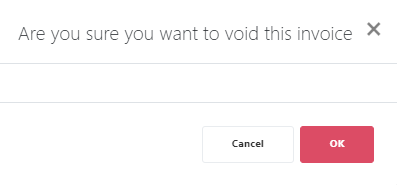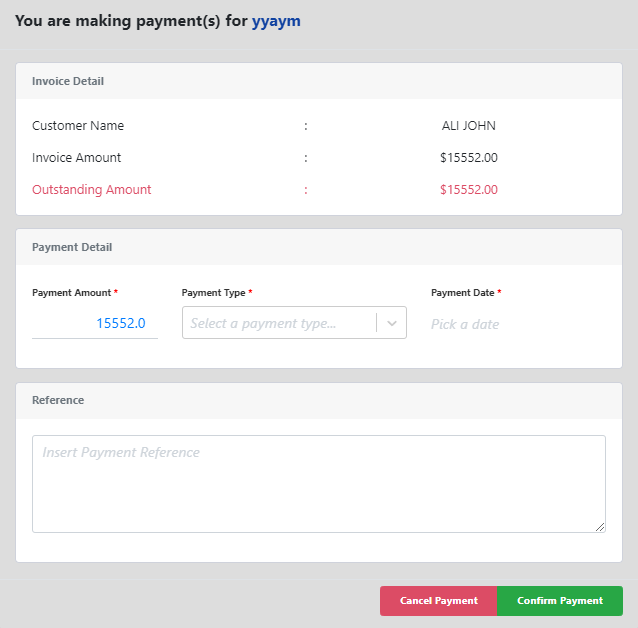An invoice has the Pending status in one of two scenarios when:
- Users create a new invoice and selects Create Invoice on the bottom of the New Invoice page
- Users selects Confirm on a draft invoice
This subsection elaborates the features and actions of an invoice in Pending status.
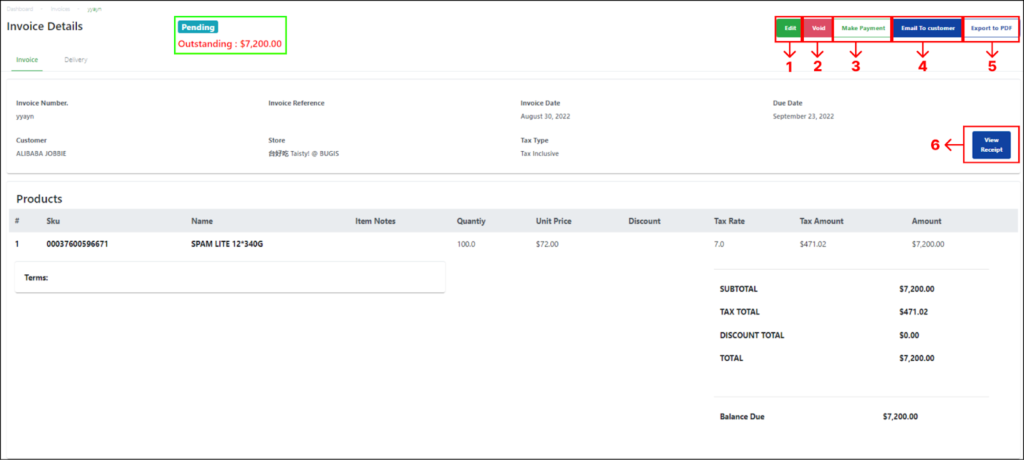
No | Functions/Actions | Description |
1 | Edit | Enable users to edit the Due Date field of the pending invoice. 💡No other invoice fields will be editable in a pending invoice. |
2 | Void | Enable users to void the pending invoice. A dialog box will pop up asking the users to confirm the voiding:
Select OK to proceed with voiding the pending invoice or select Cancel or X to exit the voiding and go back to the pending invoice. 💡This action will void the corresponding Sales order. For more information, see Invoices’ Impact on Sales receipts, Transaction timelines and Inventory. All pending, partial and paid invoices can be voided. For more information, see Invoice: Partial and Invoice: Paid. |
3 | Make Payment | Changes the invoice’s status from Pending to Partial/Paid. When users select Make Payment, a dialog box will pop-up:
The three parts of this pop-up are:
💡This field will display total outstanding amount by default
💡Only payment types that have been created in the backend portal will appear as a dropdown option. For more information, see 9.3 Payment Types of the EPOS V5 BACKEND MANUAL.
Select Cancel Payment to close this pop-up (without recording a payment) or select Confirm Payment to record the partial/full payment. 💡This action will add a partial/full payment to the corresponding sales order. For more information, see Invoices’ Impact on Sales receipts, Transaction timelines and Inventory. |
4 | Email To customer | Enable users to send a PDF version of the draft invoice to the customer. |
5 | Export to PDF | A PDF version of the pending invoice will automatically be downloaded into the user’s computer. |
6 | View Receipt | Enable users to view the Sales order related to the pending invoice. |