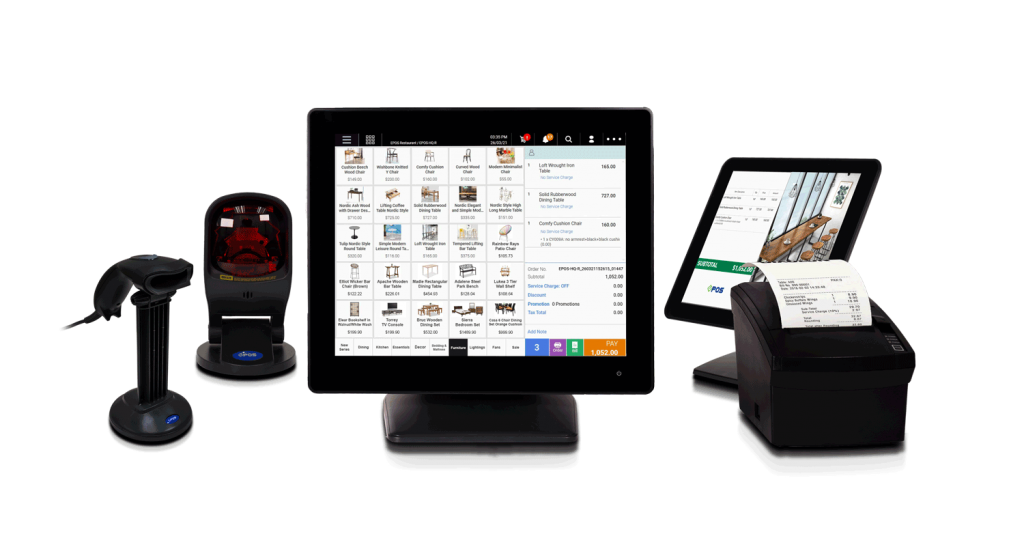Retail pos system
EPOS’ data-driven retail POS system generates daily reports that lets you understand your business at a glance and provides vital features to maximise your store’s efficiency and grow your retail sales.
Learn MoreEPOS is powerful, yet easy-to-use. Its system has improved our order-taking by reducing the number of steps needed, which helps to save on manpower.
By far, EPOS is one of the most delightful vendors we’ve worked with. Not only are they professional and accommodating, but they also always go the extra mile to ensure that our changing needs are met.
With the CRM that EPOS has implemented, we can provide a personalised service that distinguishes ourselves from the bigger players.
EPOS is regarded as Singapore’s top POS vendor and this claim is backed by the results of an independent third-party survey conducted in 2020. The survey was split into 4 different segments namely ‘Pre-Sales’, ‘Implementation Support’, ‘Post Sales’ and ‘The Solution’.
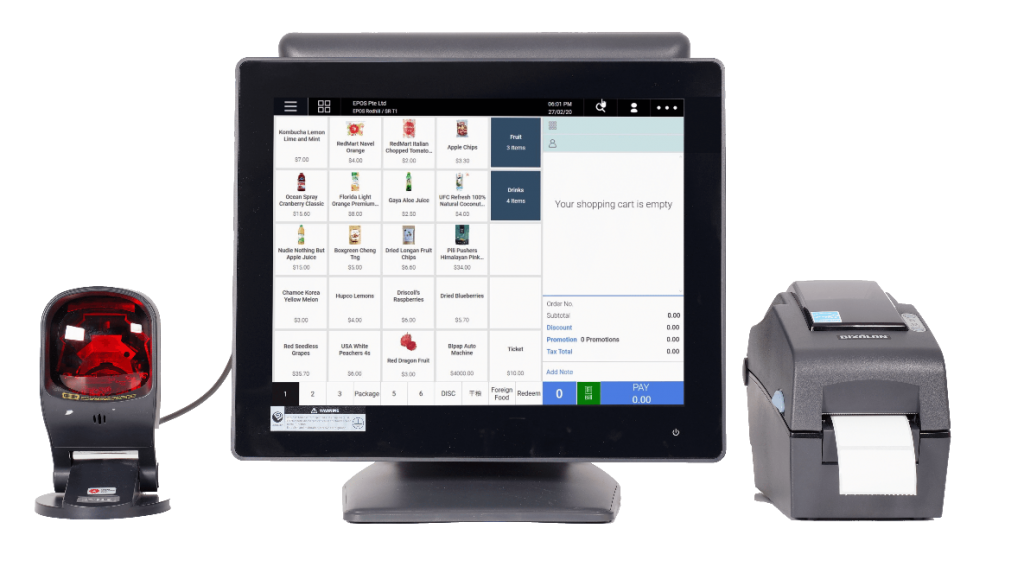
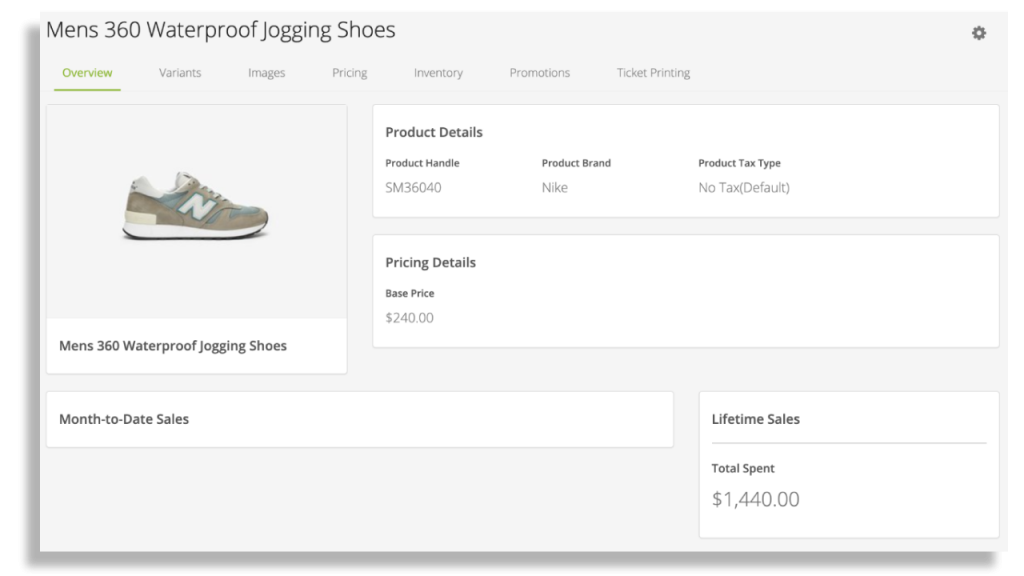
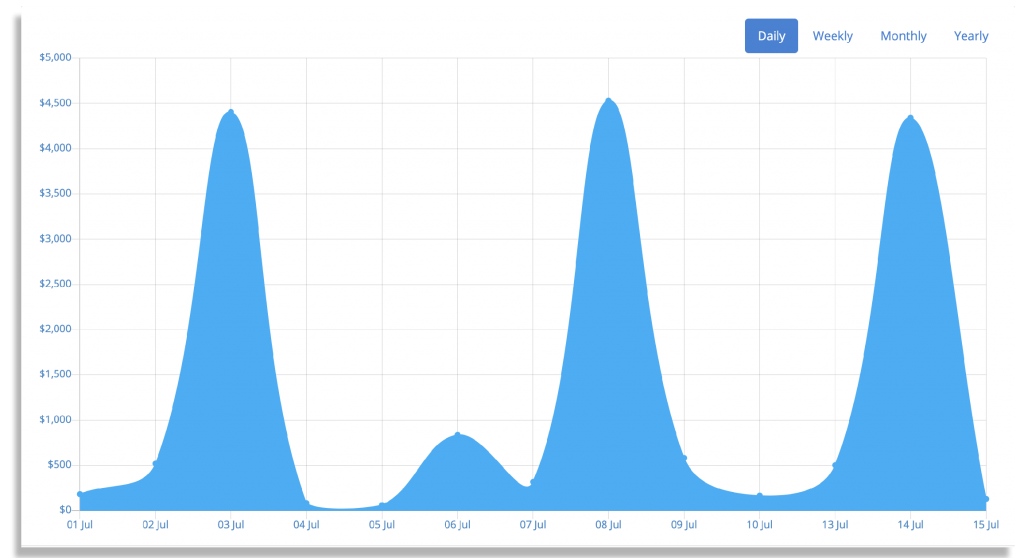
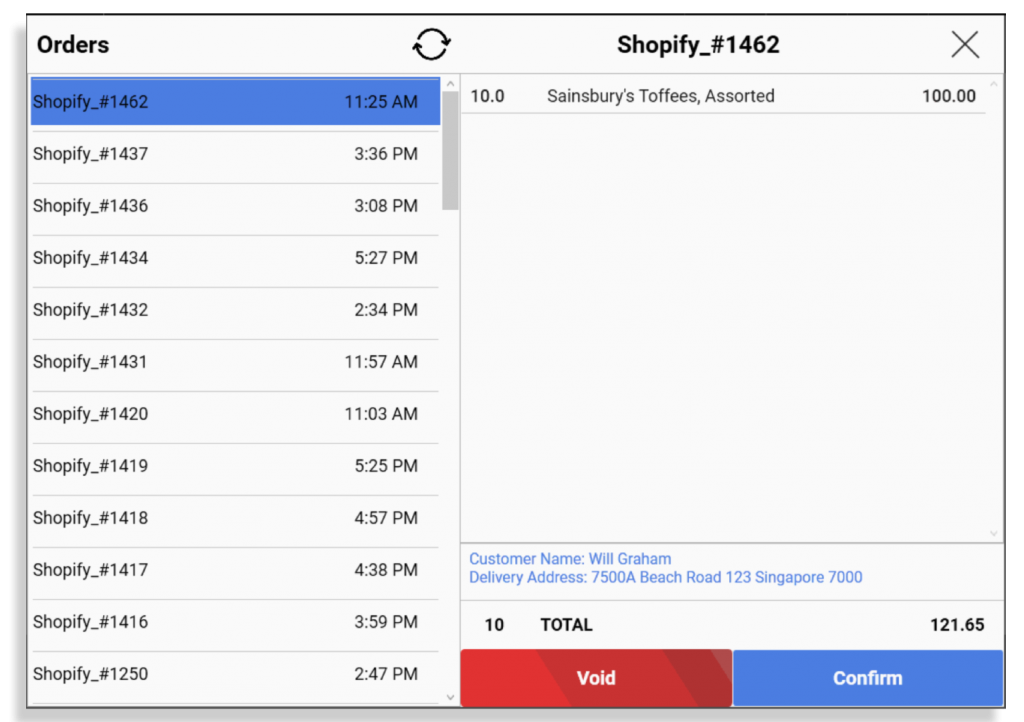
EPOS is a pre-approved vendor for various government grants that help local Singaporean companies adopt powerful and effective technological solutions at an affordable cost.
Eligible SMEs can qualify for up to $10,000 in bonus payouts and 50% in grants.
Government Grants We Support:
– Productivity Solutions Grant (PSG)
– Skills Future Enterprise Credit (SFEC)

EPOS Singapore provides an integrated Point-Of-Sale System that manages your inventory, accounting, customers’ data and ecommerce platforms seamlessly.
We are more than just a cash register. We provide a powerful yet cost-effective digital POS solution for local SMEs in retail, food and beverage, minimarts and more.
In the past 12 years, our all-in-one POS device has served over 4,000 satisfied customers.