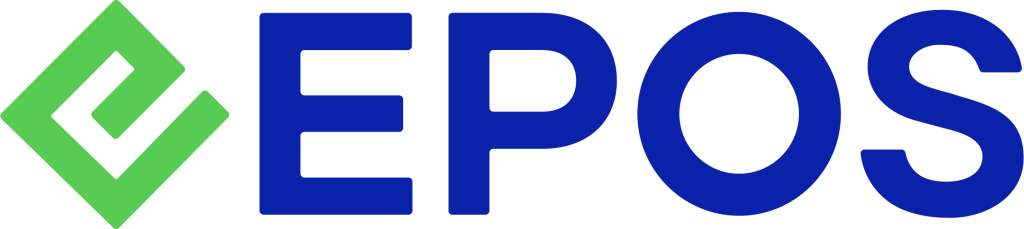Purchase Audit provides the history log and details on the changes made on purchase orders registered in the database.
Users can use this functionality to:
- Detect any potential fraudulent activities throughout the business operations
- Closely monitor the highly suspicious work shifts
- Retrieve the records on purchases being performed at the POS.
To access Purchase Audit, from the Features Panel, under Auditing click on Purchase Audit.

- Filter
Allow users to search and filter the purchase audit report based on PO number, action type (Create, Update, Destroy), type (purchase. Purchase item), staff, and specific date range.Click on Apply Filter to generate a report.
- Purchase Audit Log
Shows the change log of updates made to the promotion created in the Backend Portal. The date, time, actions done, staff involved will be shown. - Details Click on the Order number, users will be directed to the order details.
- Location
Click on the Location, users will be directed to the outlet.
💡Users must perform END SHIFT at the POS in order for the order information to be synchronised to the Backend Portal for auditing.