No products in the cart.
Follow the steps below on how to assign an active/default supplier to a product.
1. Once a new supplier is added, a new supplier and associated information will be shown in the suppliers list and auto-assigned as the new “active” supplier.
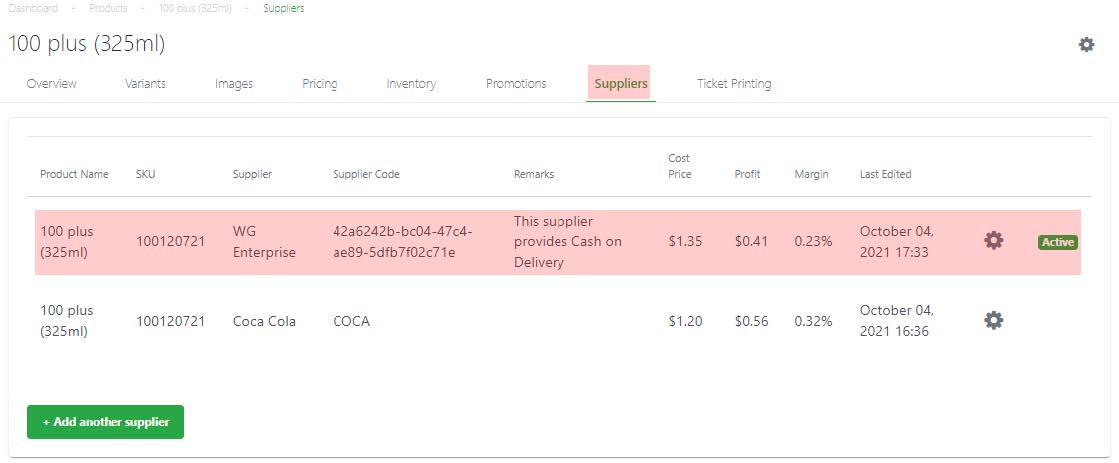
2. To change the active supplier, at any non-active supplier, click on the gear icon, and select Set as Active.
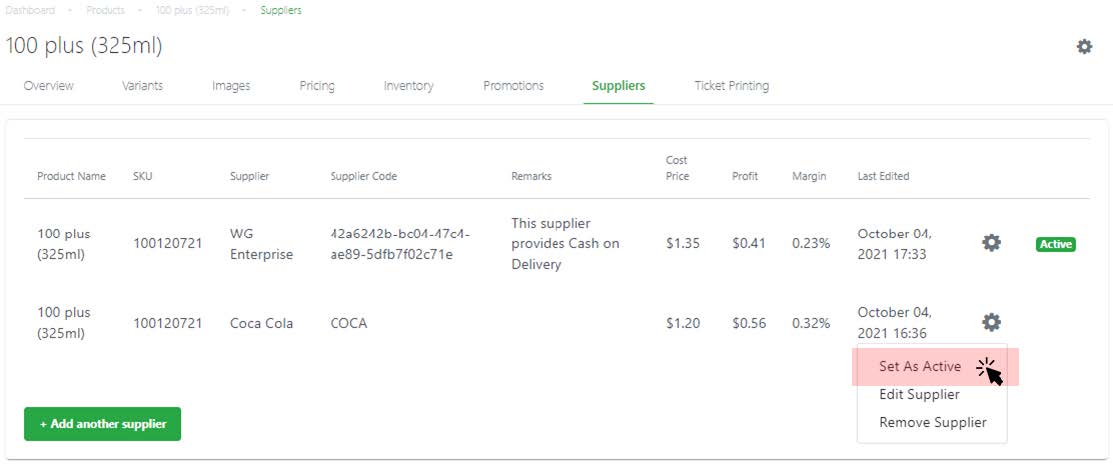
3. The active supplier will now be updated in the suppliers list.
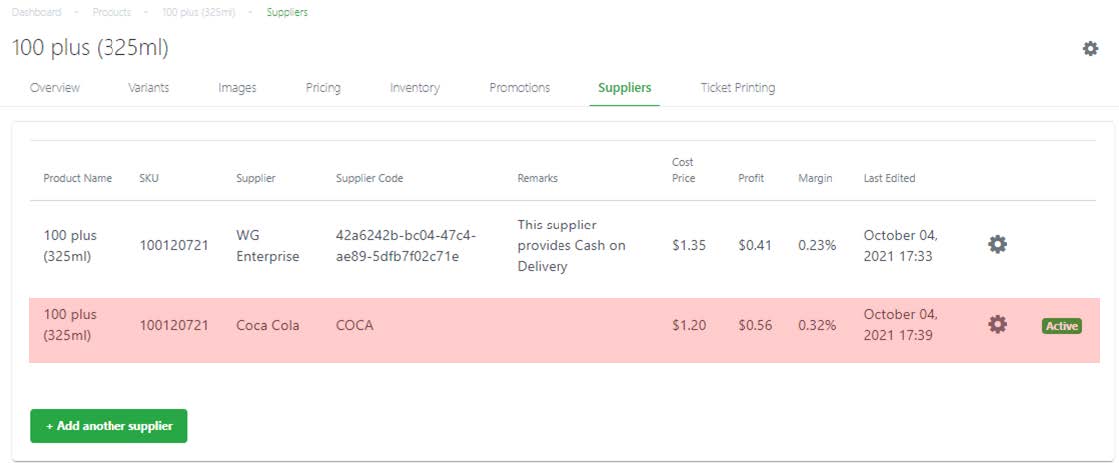
4. When a supplier is updated as active, this information will also be updated in the Edit Product window.
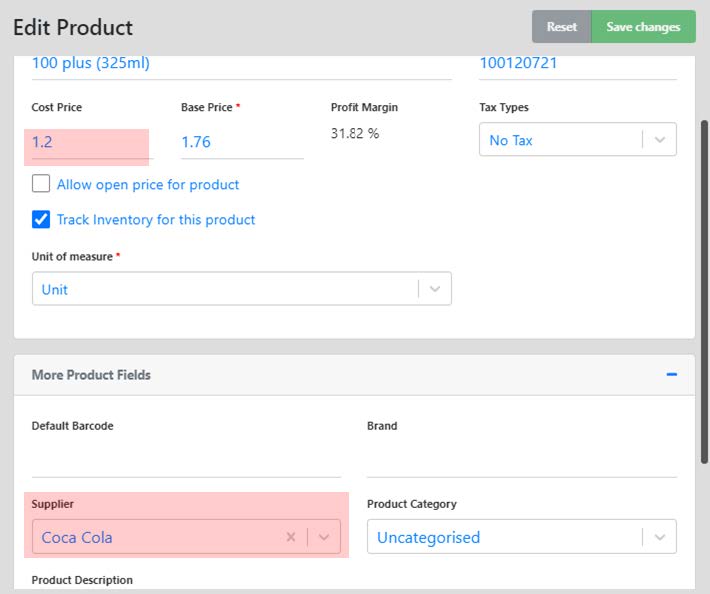
5. Alternative, when users update suppliers from the Edit Product pop up window.
Eg: update from Coca-Cola to Naspac.
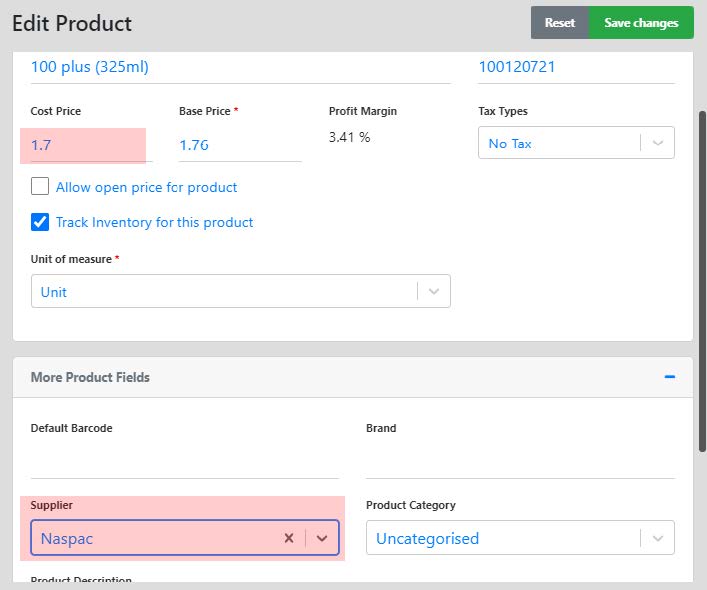
6. Once the information is saved, Naspac (new supplier) will be registered in the Product Supplier tab, and auto-assigned as active supplier.
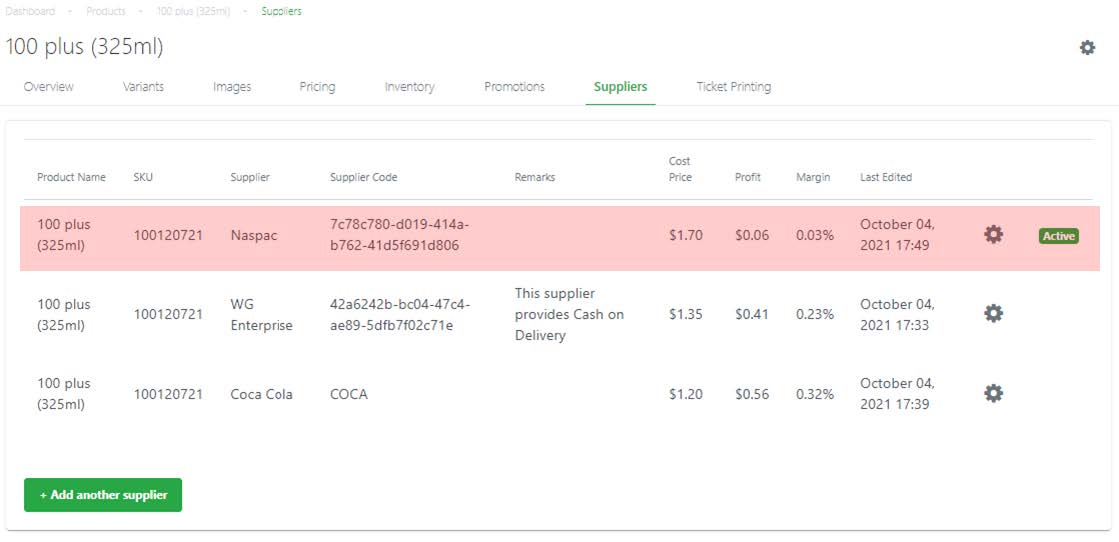
Was this article helpful?
YesNo
