No products in the cart.
1. Users need to access the Tax Rules main page from the Backend Portal.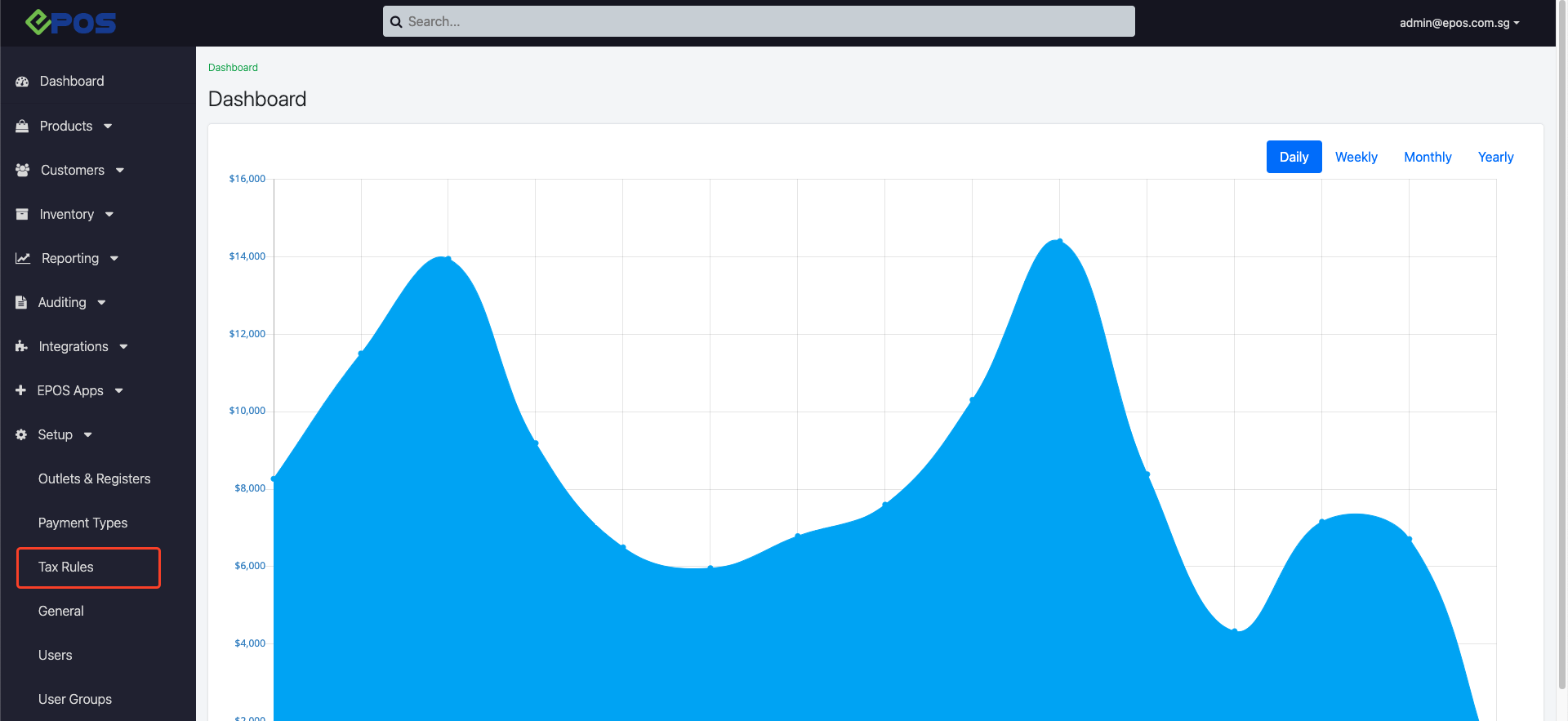
2. First, users will need to locate the tax name of which that is required to be updated. In this case, GST will be used as an example.
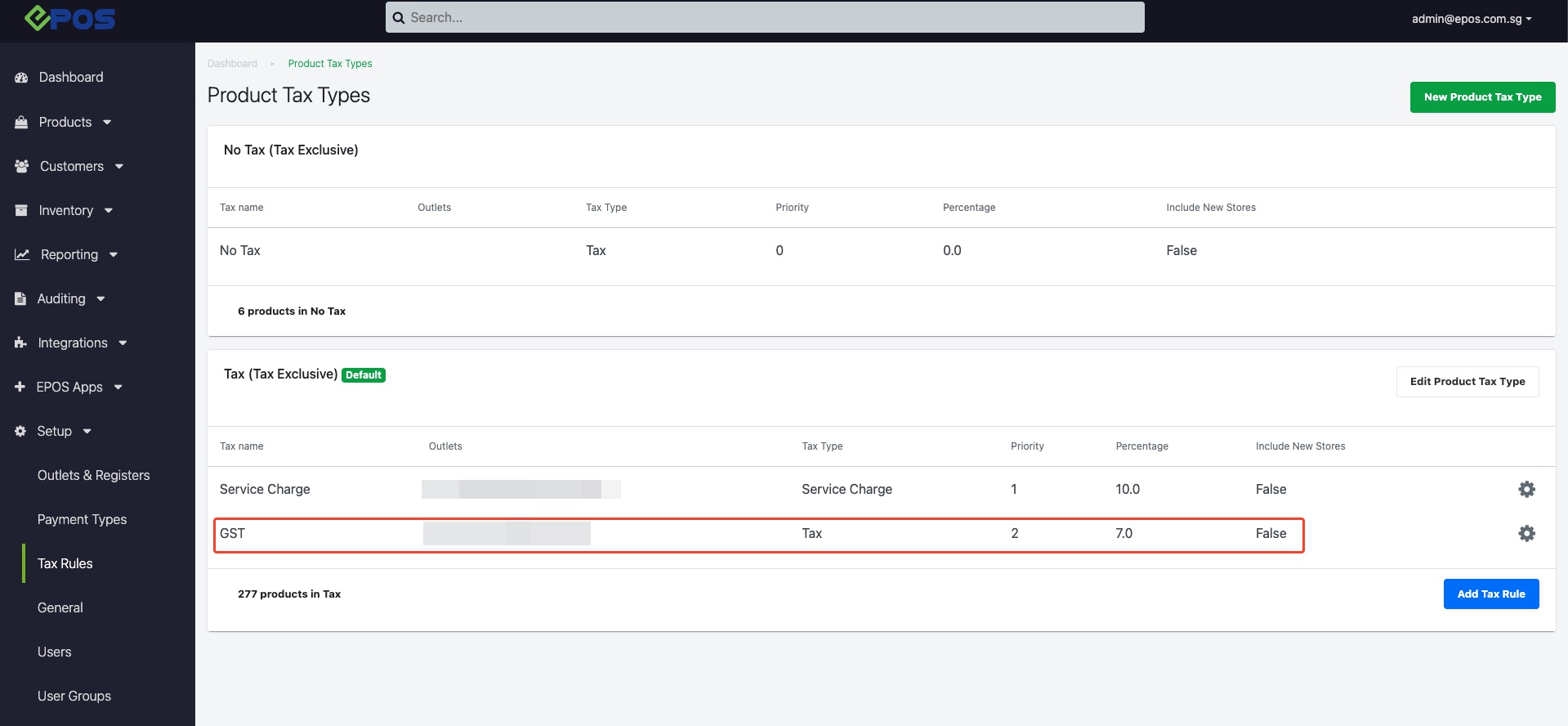
3. Click on the gear icon located at the right side of the tax name, select Edit Tax Rule. 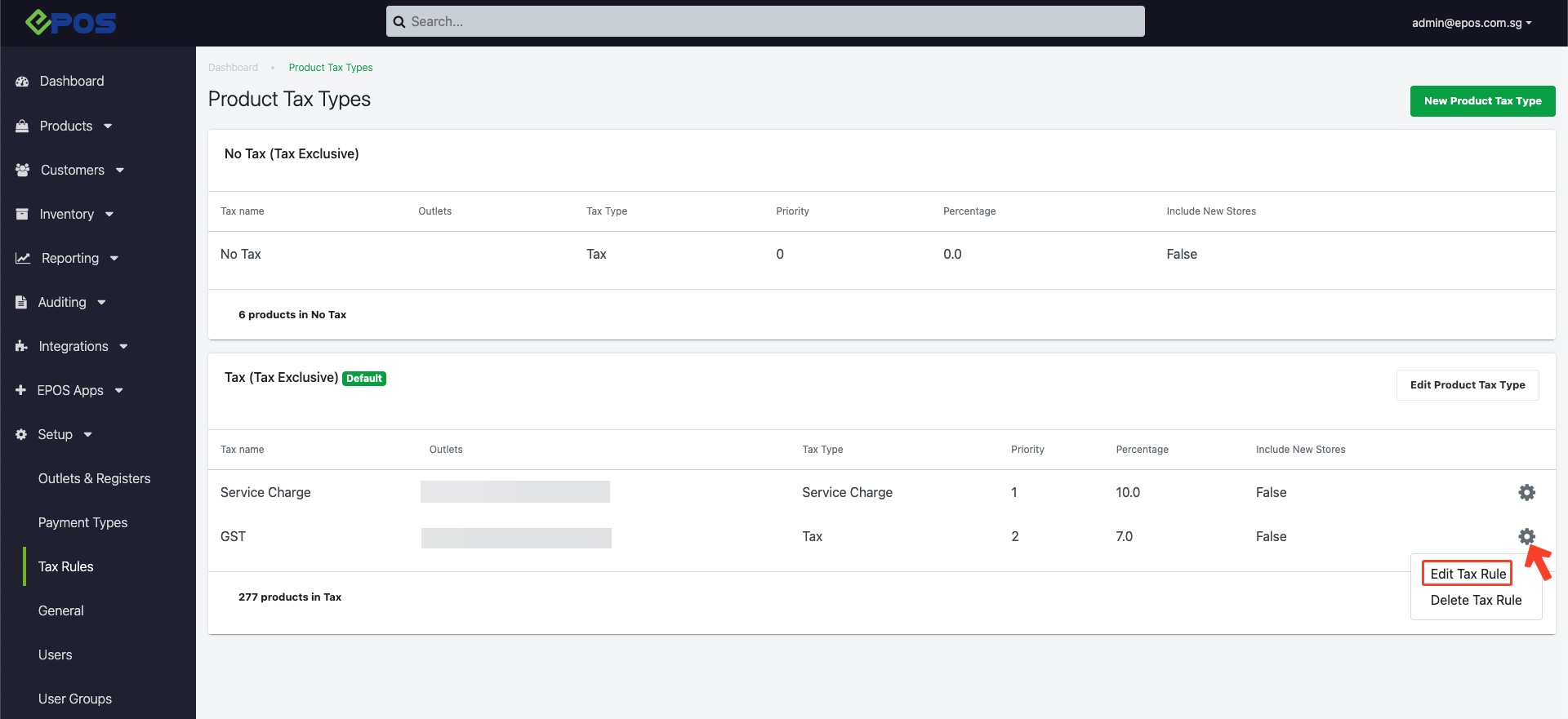
4. A pop up window will be shown, at the percentage field, update the tax rule from “7.0” to “8.0”.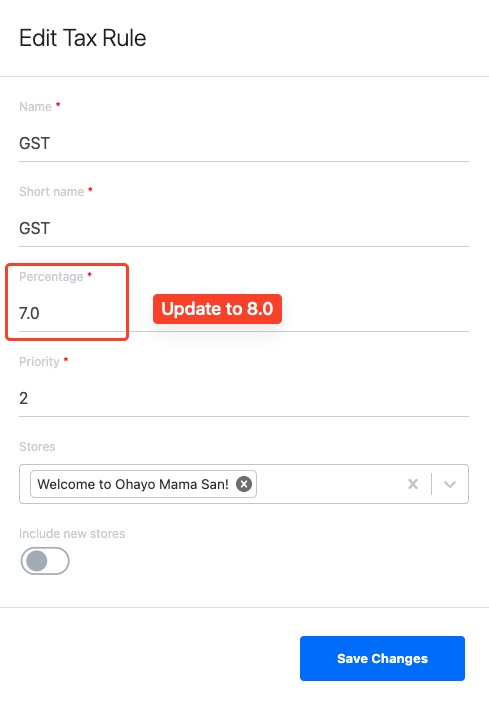
5. Once the percentage is updated, click on the Save Change button. 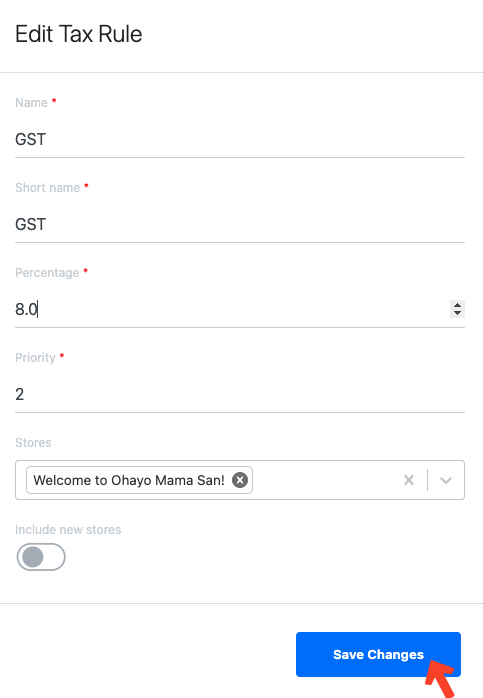
5. Once the update is saved, the tax rate will be updated as shown. 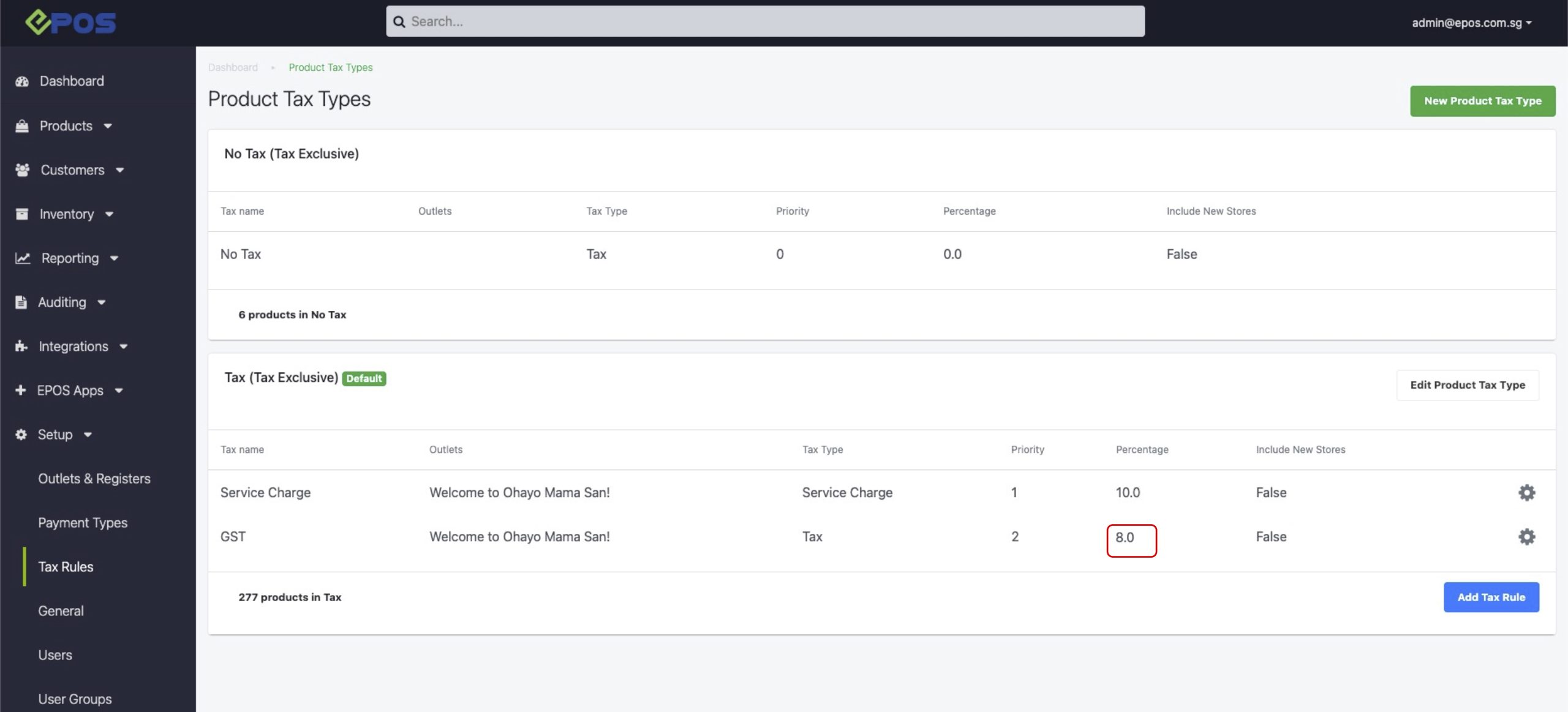
💡Users are reminded to sync the frontend POS in order for the new tax rate to take effect for the upcoming transactions. Refer here on how to sync the frontend POS.
Was this article helpful?
YesNo
