No products in the cart.
The Invoice Report provides a consolidated list of orders/sales made from all outlets. From the Invoice Report, users are able to retrieve the sales invoice, and information such as transaction date, time and cashier involved. At the Features Panel, under Reporting click on Invoice Report.
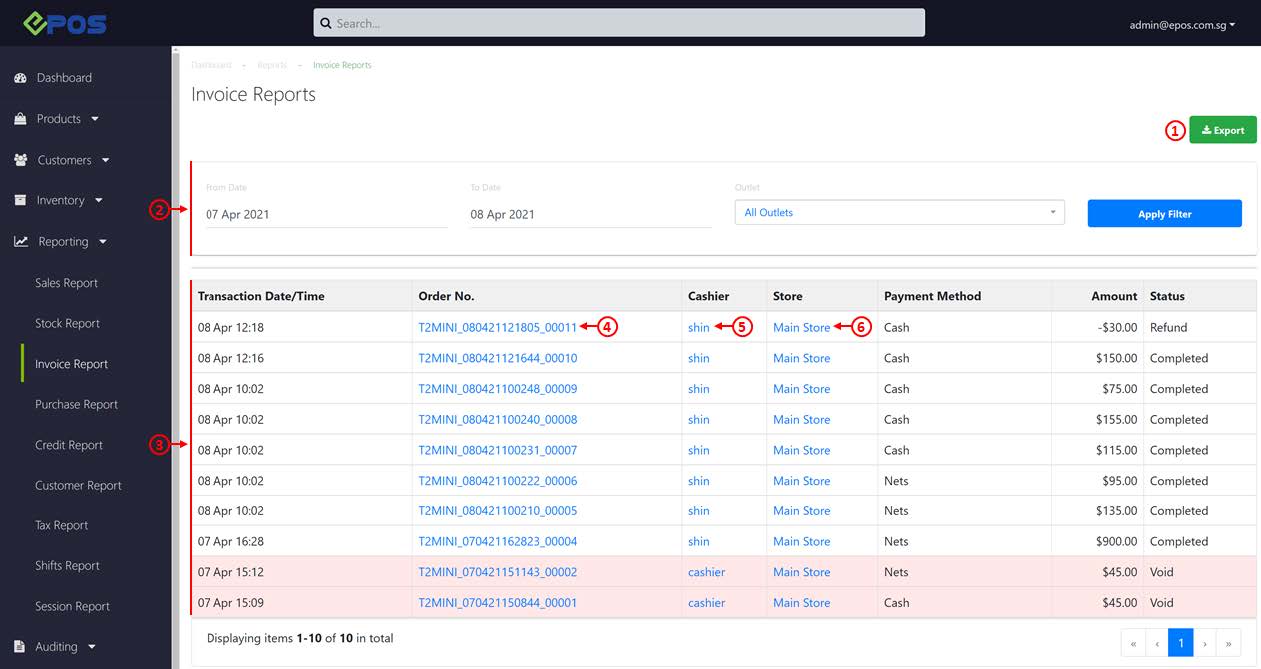
1. Export
Allow users to export the Invoice Report based on the filtered criteria.
💡 Users are advised to export the report for any further analysis of data generated.
2. Dates and Outlet
Filter Allow users to generate the Invoice Report based on specific date range and outlet. Click on Apply Filter to generate a report.
3. Invoice Report
Report generated will be based on the filtered criteria made in No.2.
💡 Red highlighted rows indicate voided transactions.
4. Transaction Details
Allow users to view the detailed sales invoice of a particular transaction and the timeline of a transaction. For more information, see Order Details and Transaction Timeline.
5. Cashier/ Staff
Shows the staff responsible for the transaction. For more information, see Staff Configuration.
6. Branch/ Outlet
Shows the outlet for which the transaction took place. For more information, see Outlet Management – Overview.
Was this article helpful?
YesNo
