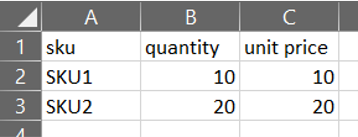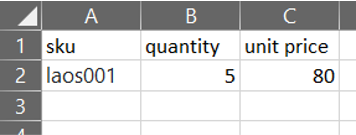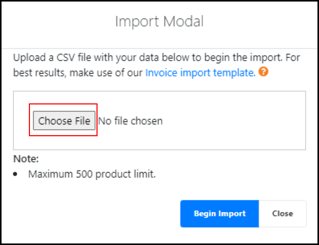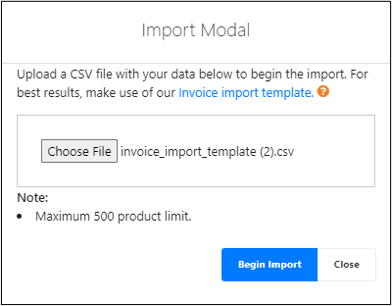No products in the cart.
The Backend Portal’s Bulk Import feature is used to:
- Add line items into a new invoice
- Overwrite existing line items in an existing draft invoice
💡Only invoices with Draft status have line items that can be edited. For more information, see Manage Invoice Statuses.
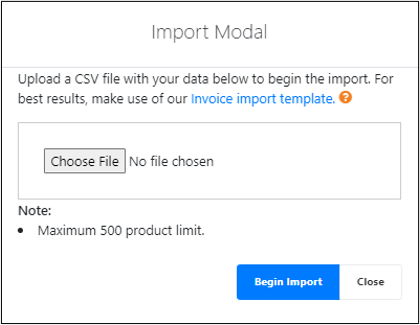
Step | Description |
1 | Click on Import From File in the Create New Invoice/editable Invoice page. |
2 | A dialog box called Import Modal will be displayed. Click on Invoice import template to download the excel (.csv) invoice import template. 💡There is a limit of 500 products that can uploaded each time using the Bulk Import feature |
3 | Open the downloaded invoice_import_template.csv, and remove the sample data at Rows 2 and 3. Ensure only Row 1 headers (sku, quantity, unit price) are in the sheet.
|
4 | Input the quotation products’ sku, quantity and unit price in individual rows.
💡For more information on product sku/quantity/unit price, see 1 Products of the EPOS V5 BACKEND MANUAL. |
5 | Save the excel file after all changes have been made. |
6 | In the Backend Portal, click Choose File to upload the saved excel file in the Import Modal.
Click on Begin Import to upload the file to the invoice or Click Close to exit the Import Modal back to the invoice. |
7 | Invoice page will be refreshed with the updated line items as per the excel file. |
💡If incorrect product sku are input into the template excel, there will be an error message displayed for the incorrect line item in the invoice after bulk import.
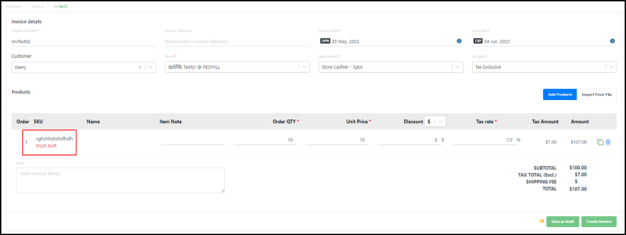
Was this article helpful?
YesNo