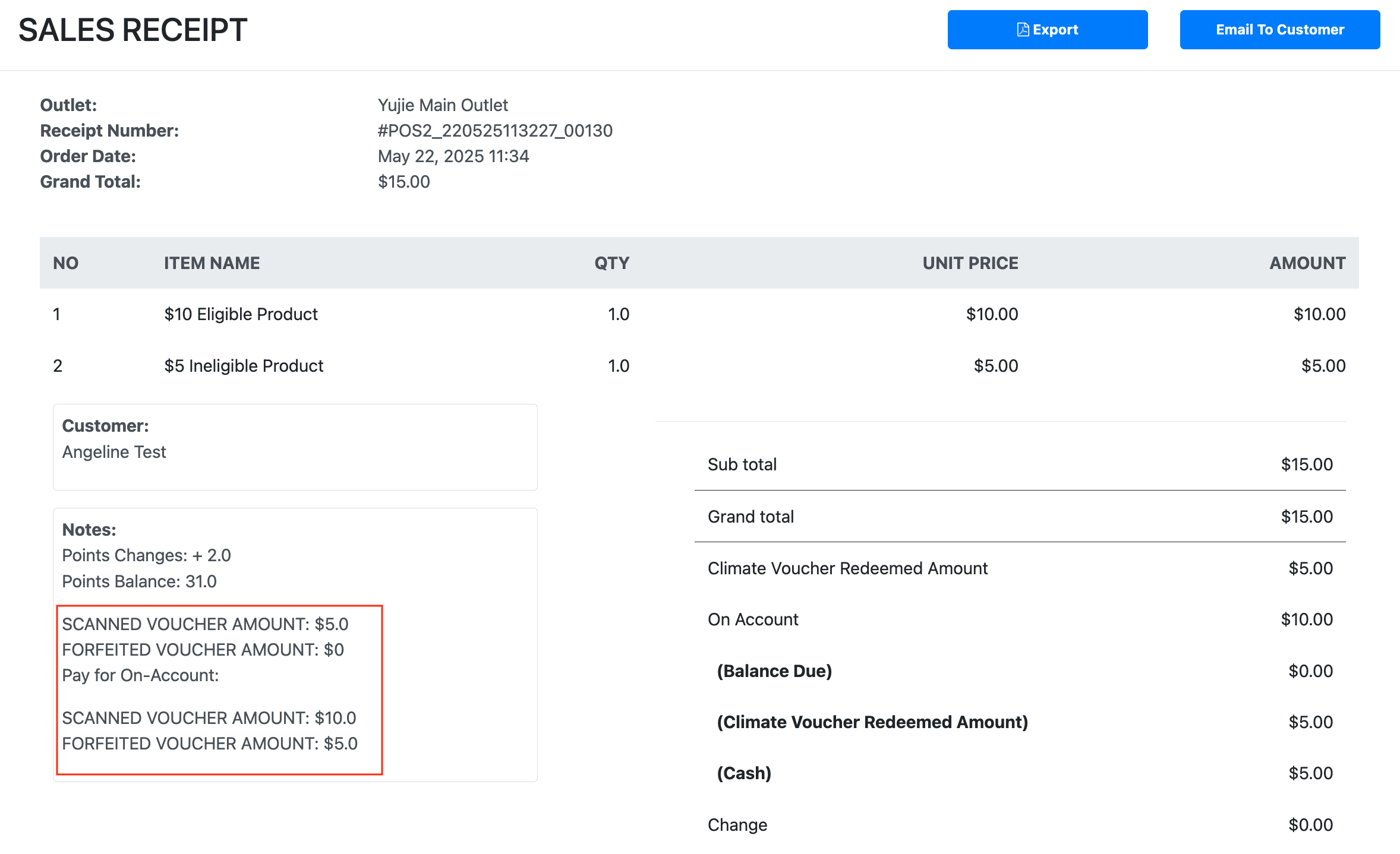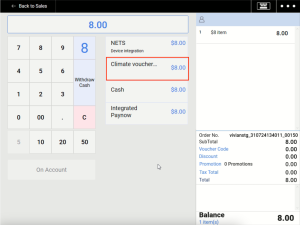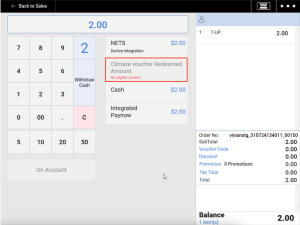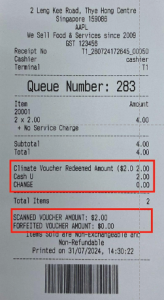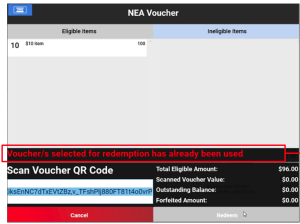⬇ Explore the functionalities of the product page by toggling between tabs below.⬇
Video Tutorial :
For customers to redeem and use their Climate voucher, eligible items that have been whitelisted and approved by RedeemSG must be added to cart.

Cashier needs to check that the address on the Climate voucher matches the customers’ address on their NRIC or Singpass.

When the 2 addresses match, the cashier can proceed to click on ‘Climate Voucher’ as the payment method.
If eligible items total amount > $0:
If eligible item total amount = $0:
Once the ‘Climate Voucher’ payment method has been selected, the cashier will be redirected to the Redemption view to scan the voucher QR code on the customer’s screen.

After scanning the QR code, a “Voucher redeemed successfully” message will appear.

The customer’s QR code will also be displayed as successfully redeemed.

If there is an outstanding balance to be collected from the customer, cashiers can click on the ‘Next’ button to redirect to the Split Payment Mode to complete the transaction.


On the Sales Receipts, the NEA Voucher transaction details will be displayed and show the scanned and forfeited voucher amount.
If there are no eligible items for the Climate voucher, the cashier will be unable to select ‘Climate Voucher’ as the payment method.

If the redemption of Climate voucher is unsuccessful, the cashier will view an error message on the POS screen.

You are now able to use NEA Climate Vouchers for On Account Balance Payments if there is an eligible amount to satisfy.
First, retrieve the order from Order History.
If there is an eligible amount that can be paid for with NEA Climate Vouchers, the corresponding payment method will show how much can be paid.
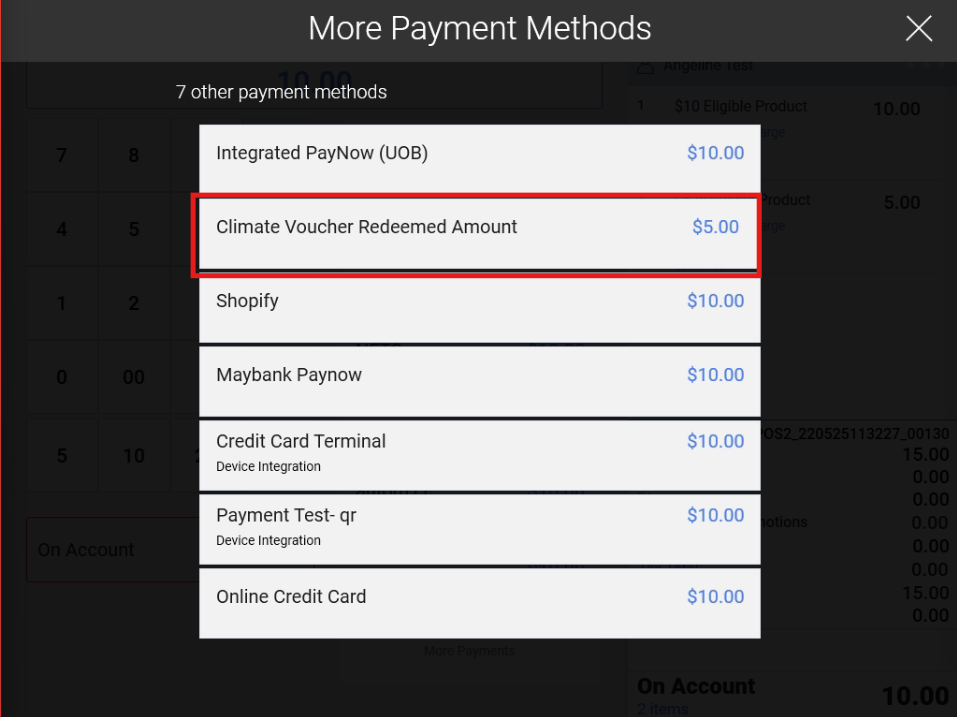
Simply scan the NEA Climate Voucher QR code and in the bottom right, the respective voucher amounts will be shown.

However, if there is no eligible amount in the On Account balance that can be paid for with NEA Climate Voucher, it will not be shown as an eligible payment method. Users can then choose to pay by other payment methods or continue with on account.
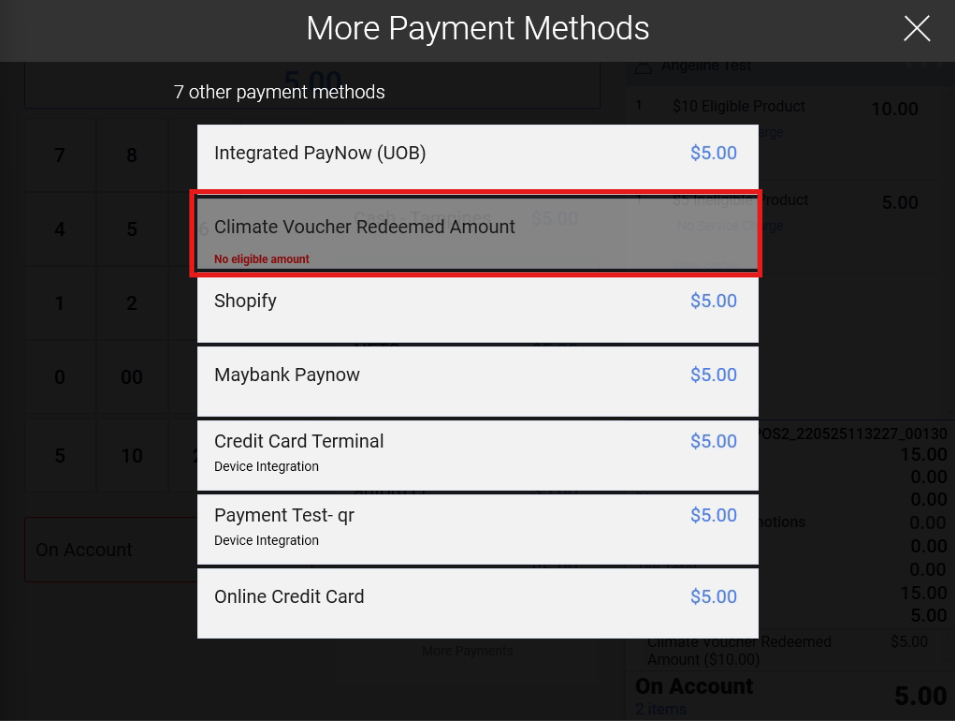
After payment, an On Account Payment receipt will be printed showing the ‘Scanned Voucher Amount’ and ‘Forfeited Voucher Amount’. A reprint of the sales receipt will also show the cumulative aforementioned amounts.
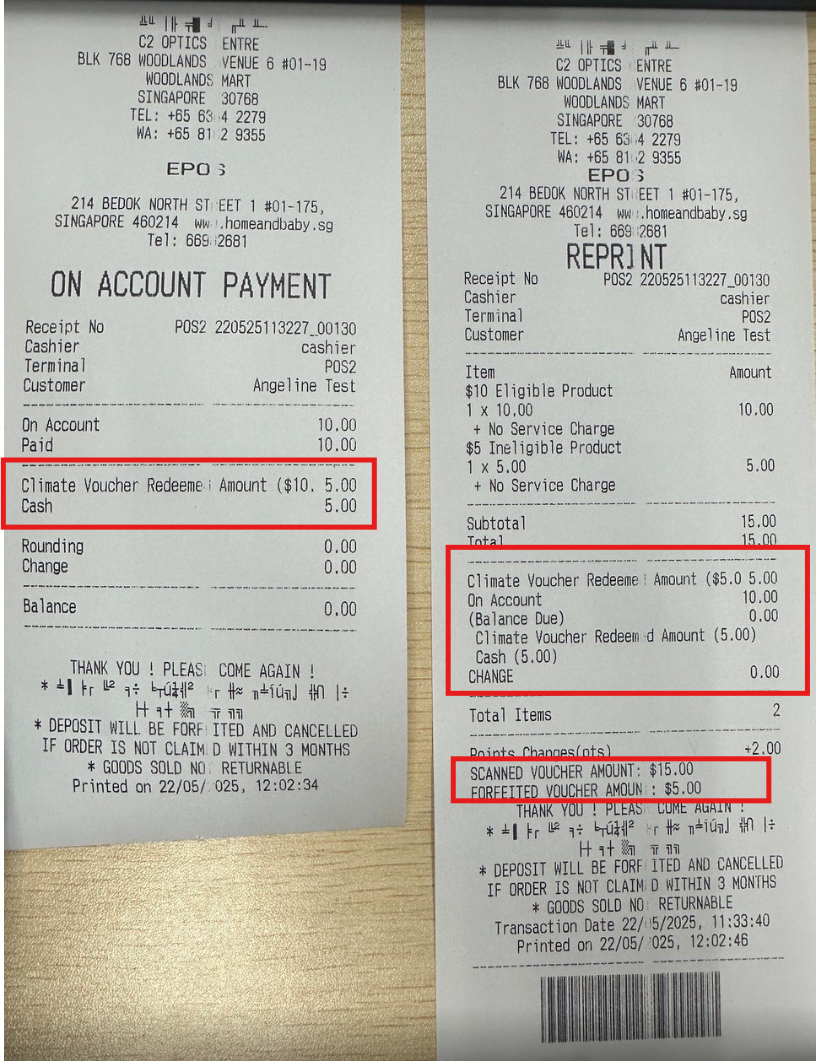
The backend sales receipt will also display the ‘Scanned Voucher Amount’, ‘Forfeited Voucher Amount’ as well as the on account payment made.