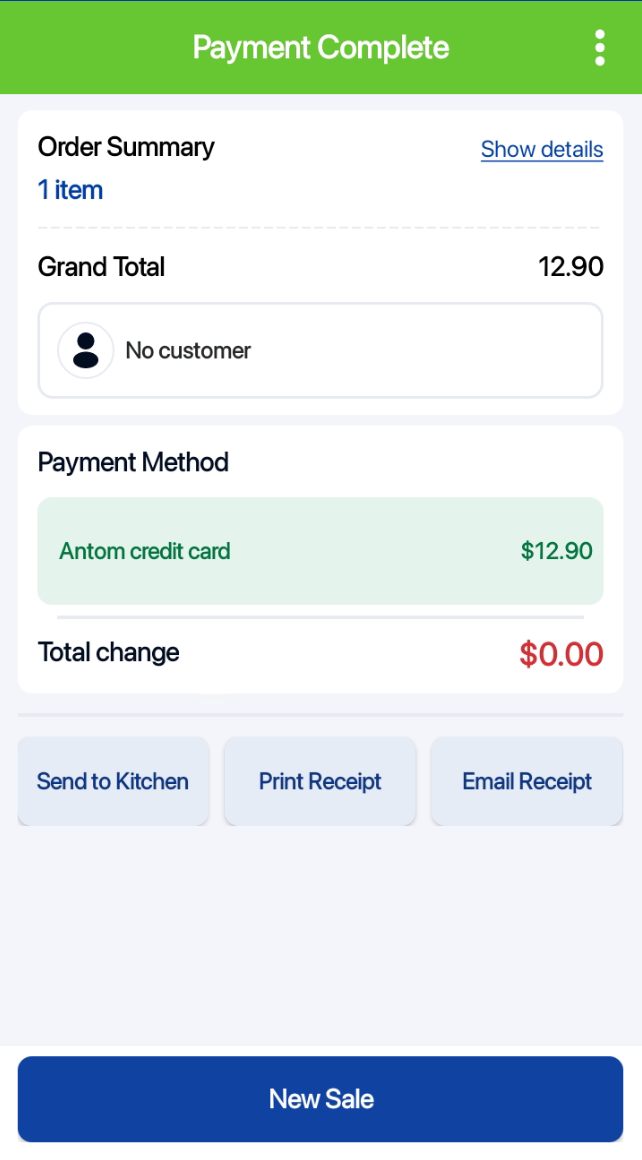This feature allows users to accept Antom credit card directly on the Portrait POS, without needing an external payment terminal.
How It Works
-
Add items to the cart and select Antom Credit Card as the payment method.
-
The Dstore app (must be installed and logged in) will automatically launch and display the popup for the customer to make payment.
-
The user can then tap to complete the payment.
-
Once successful, the Dstore app shows a “Payment Successful” prompt and automatically navigates back to the POS app.
-
The transaction is now completed and recorded in the POS.
Example Screens
-
Selecting Antom Credit Card on POS
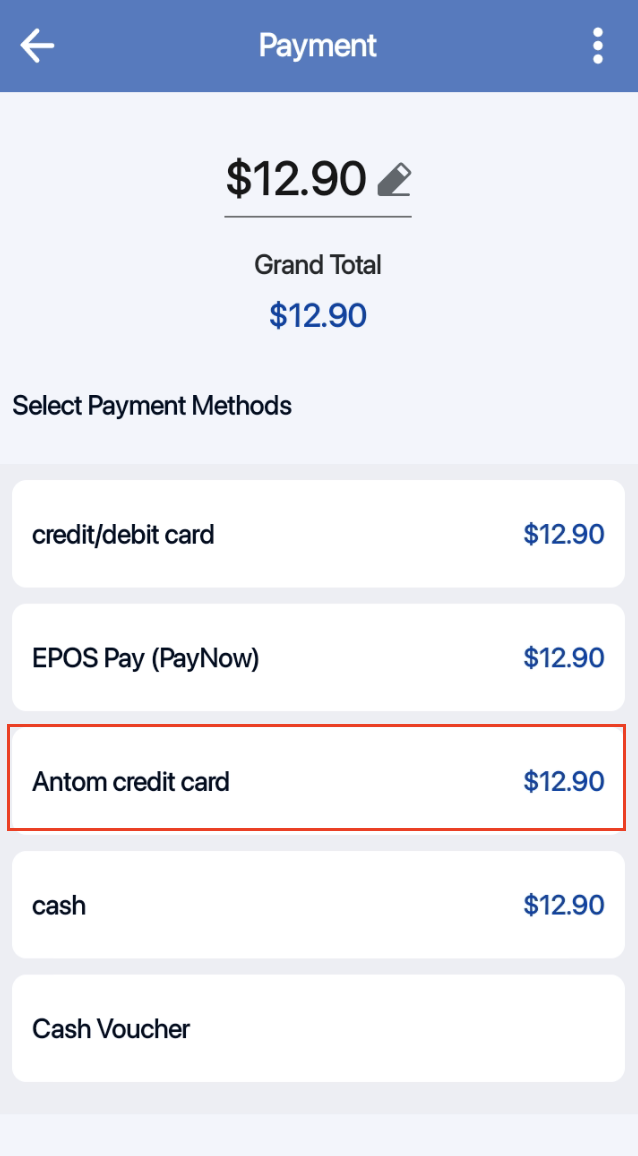
-
Dstore app payment prompt
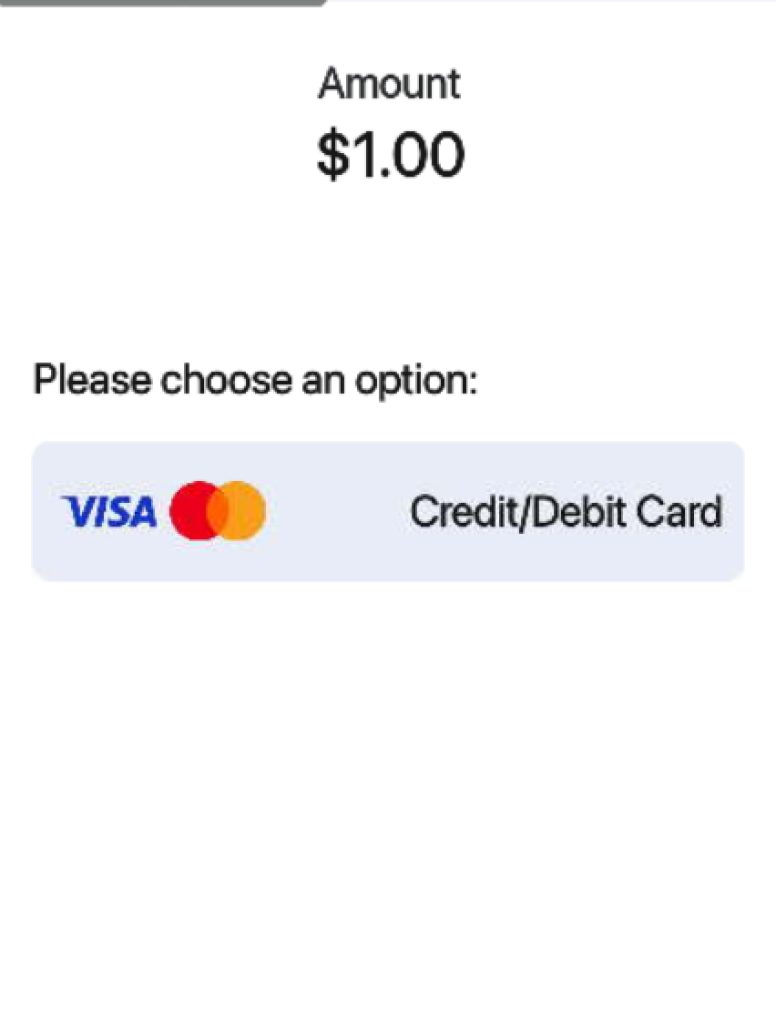
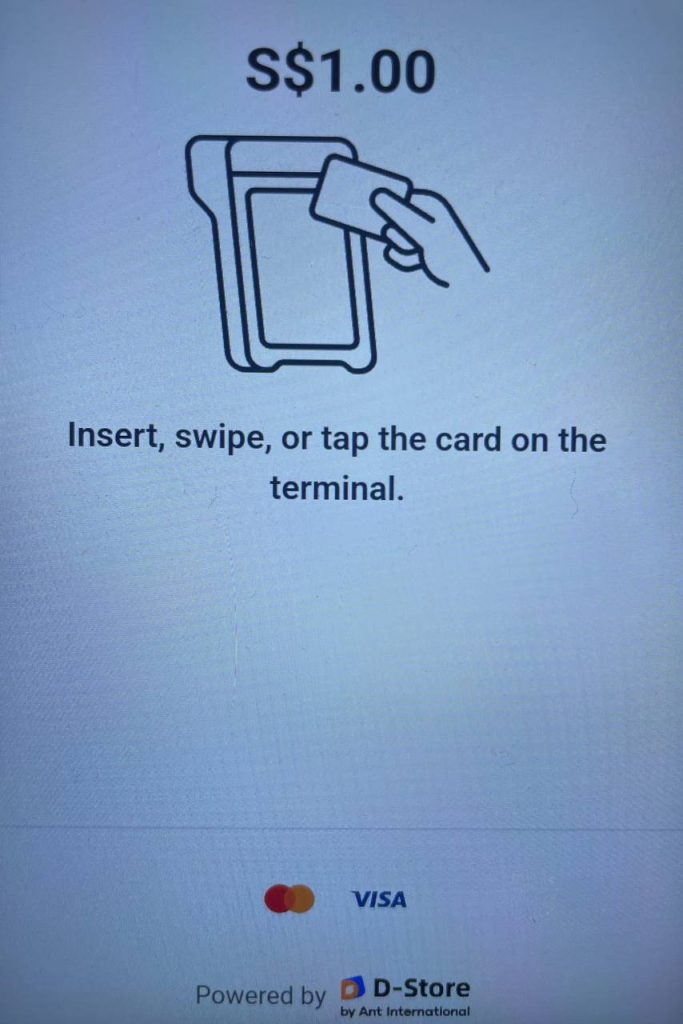
-
Payment success screen on POS