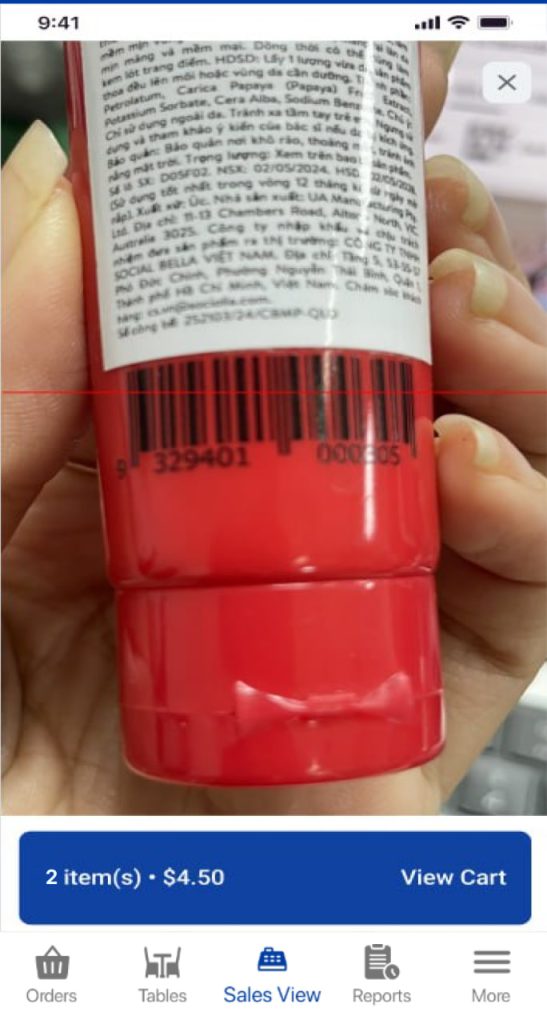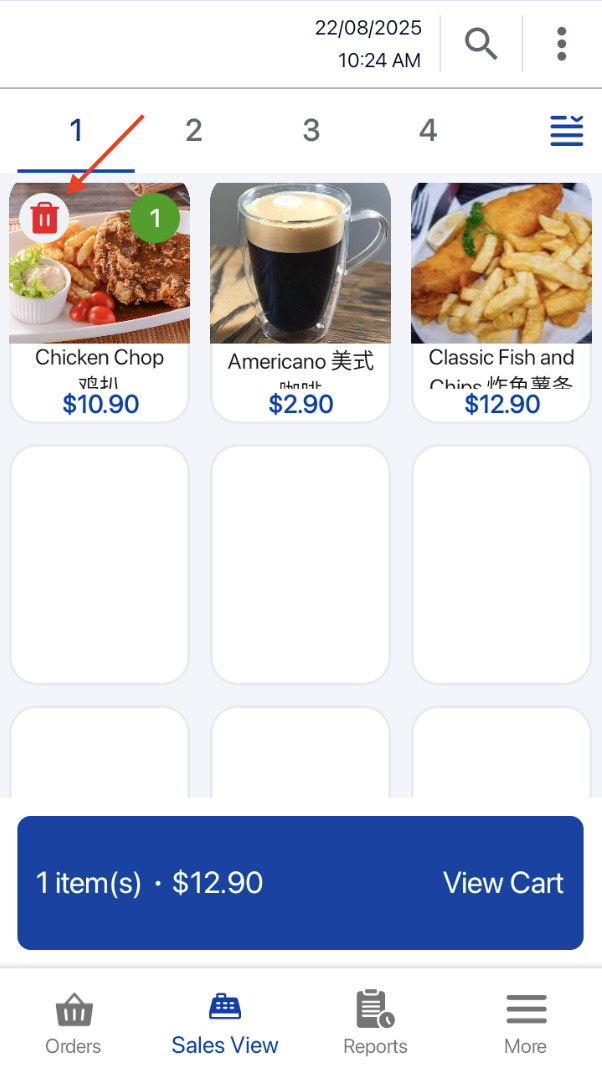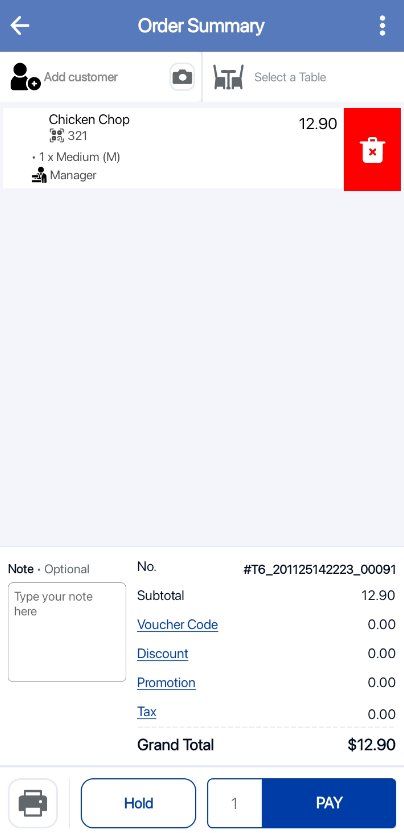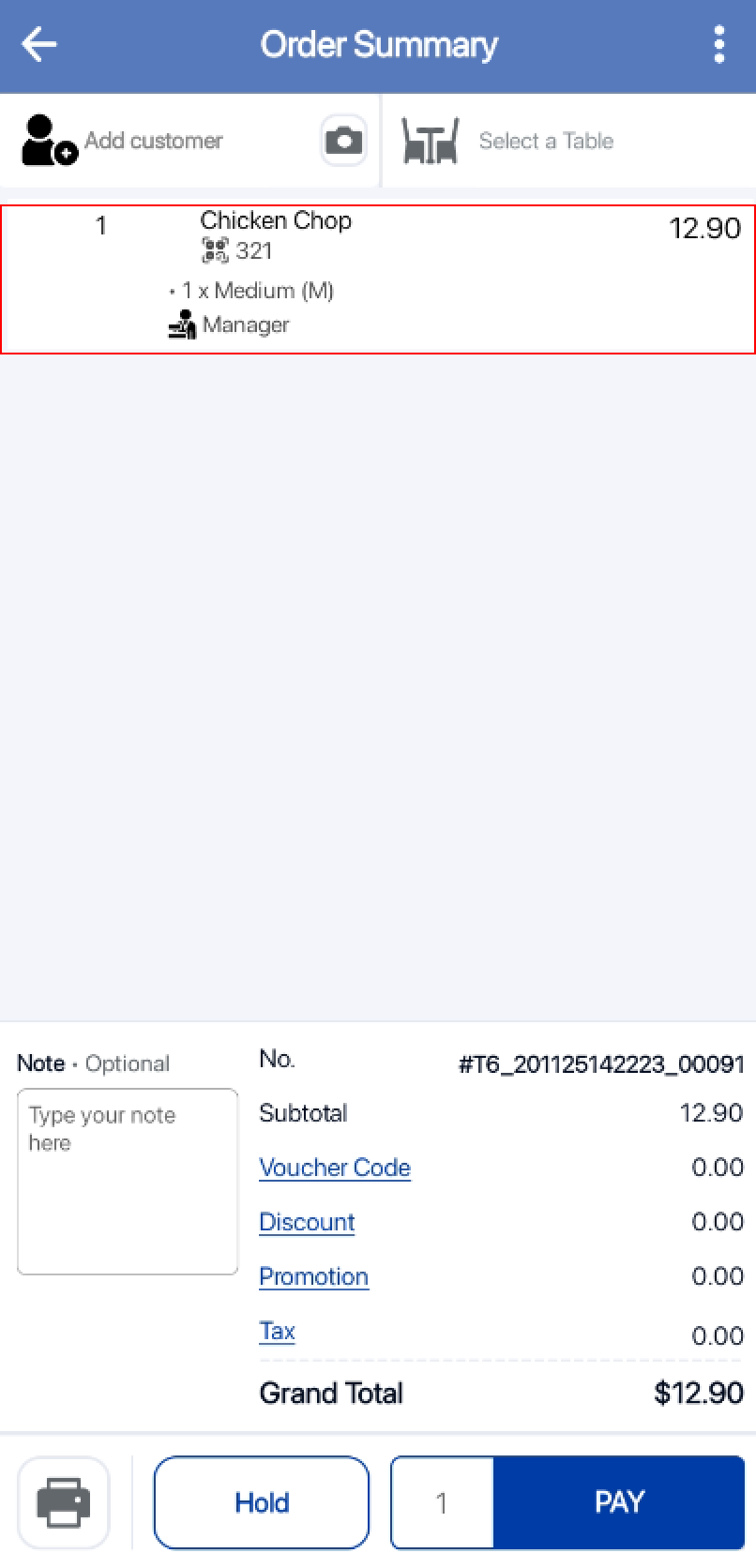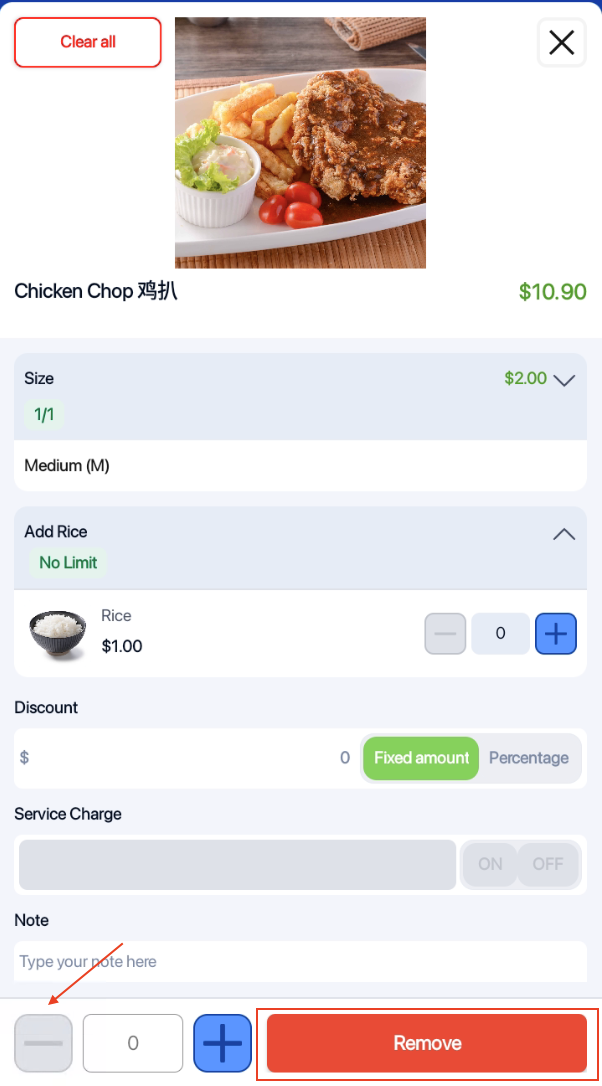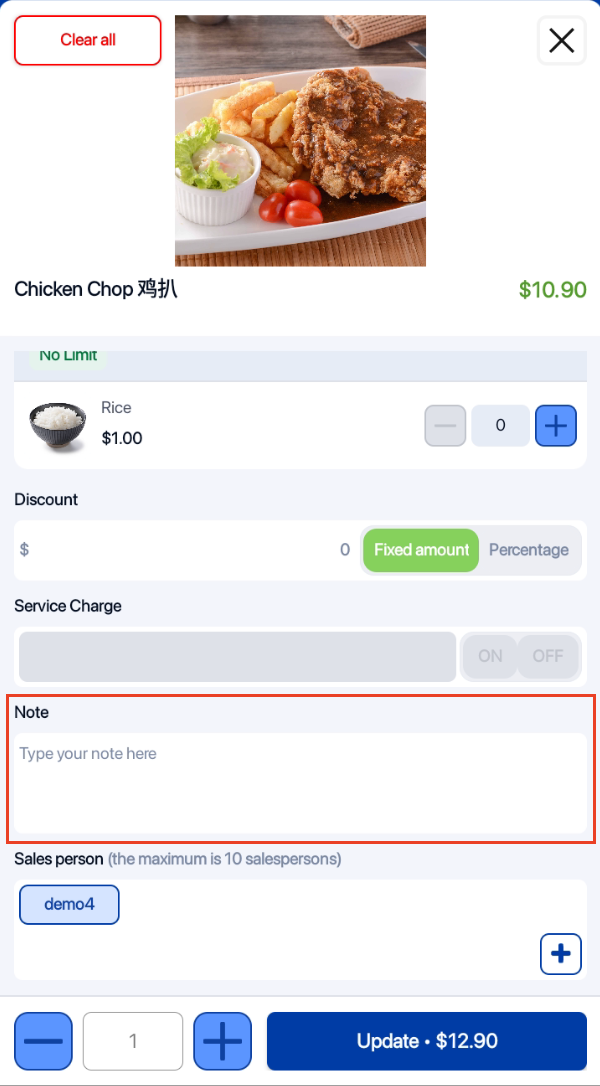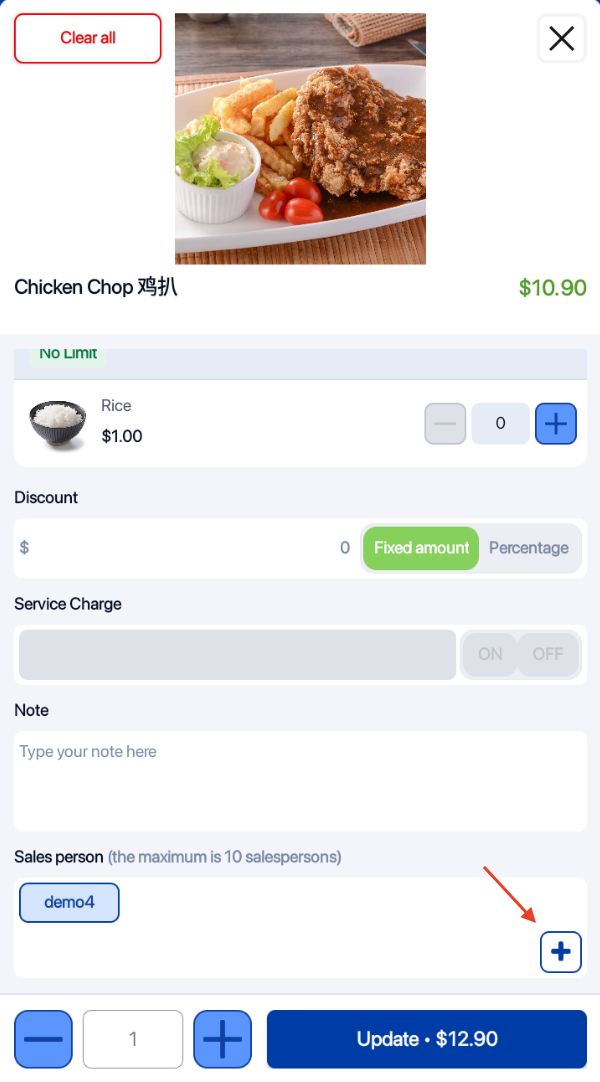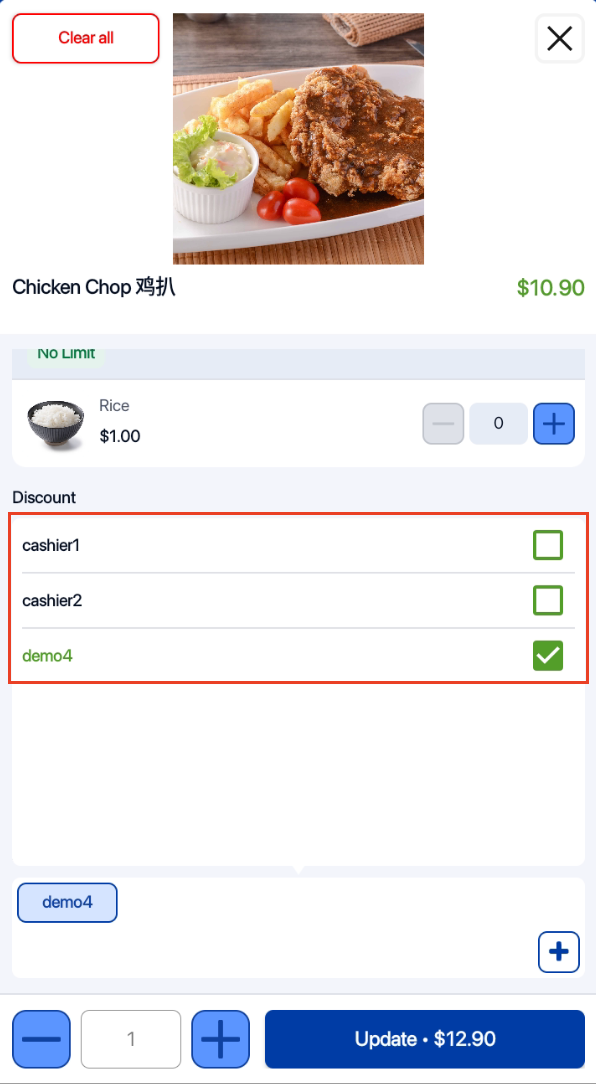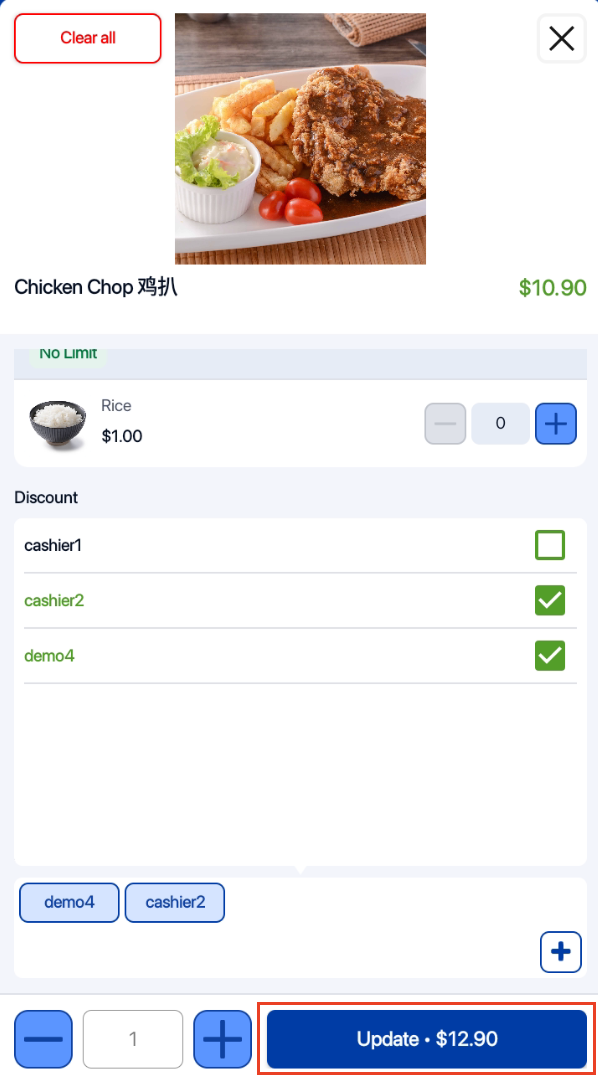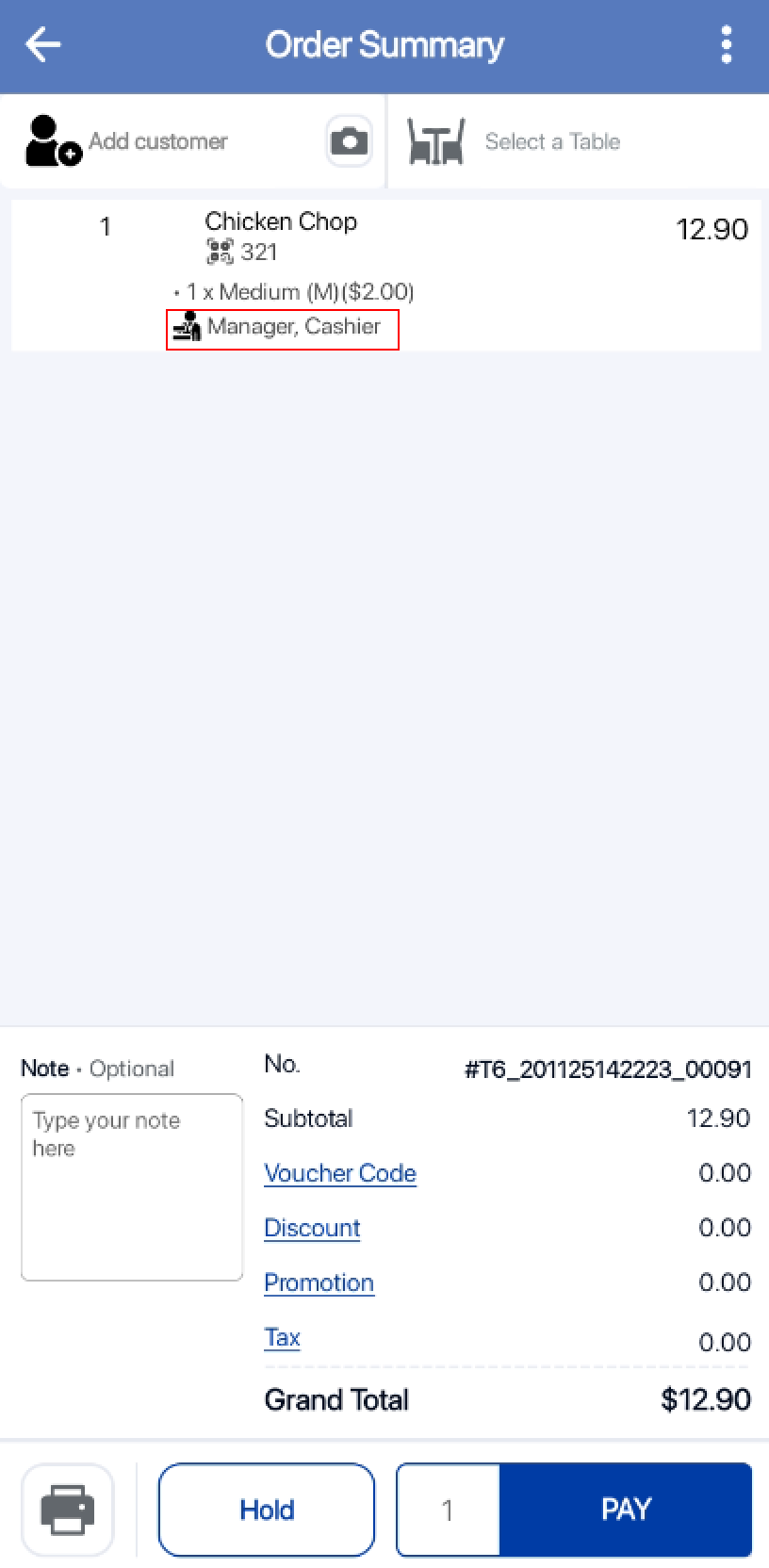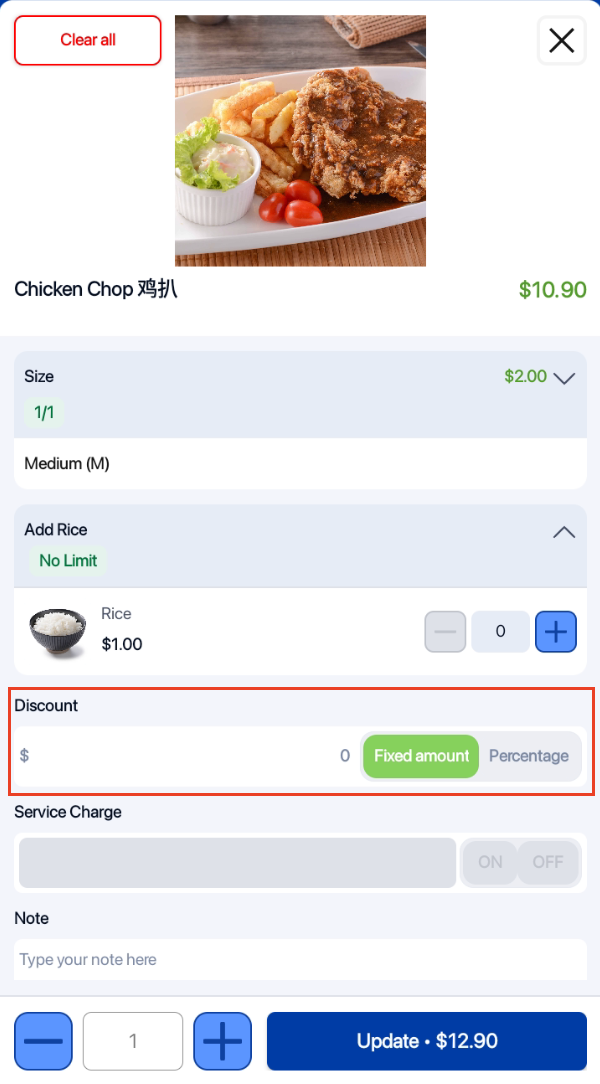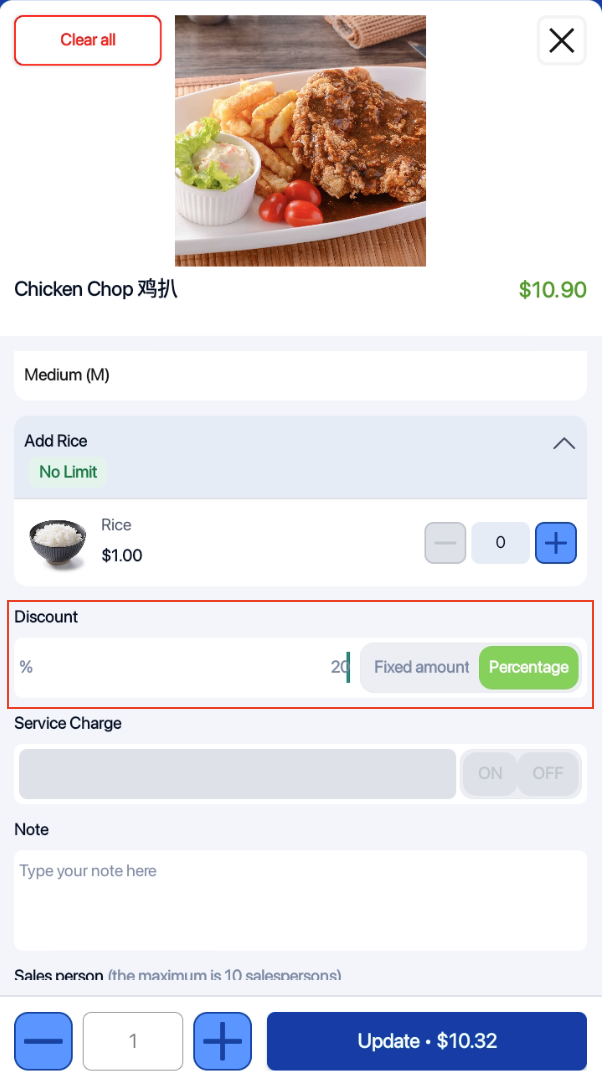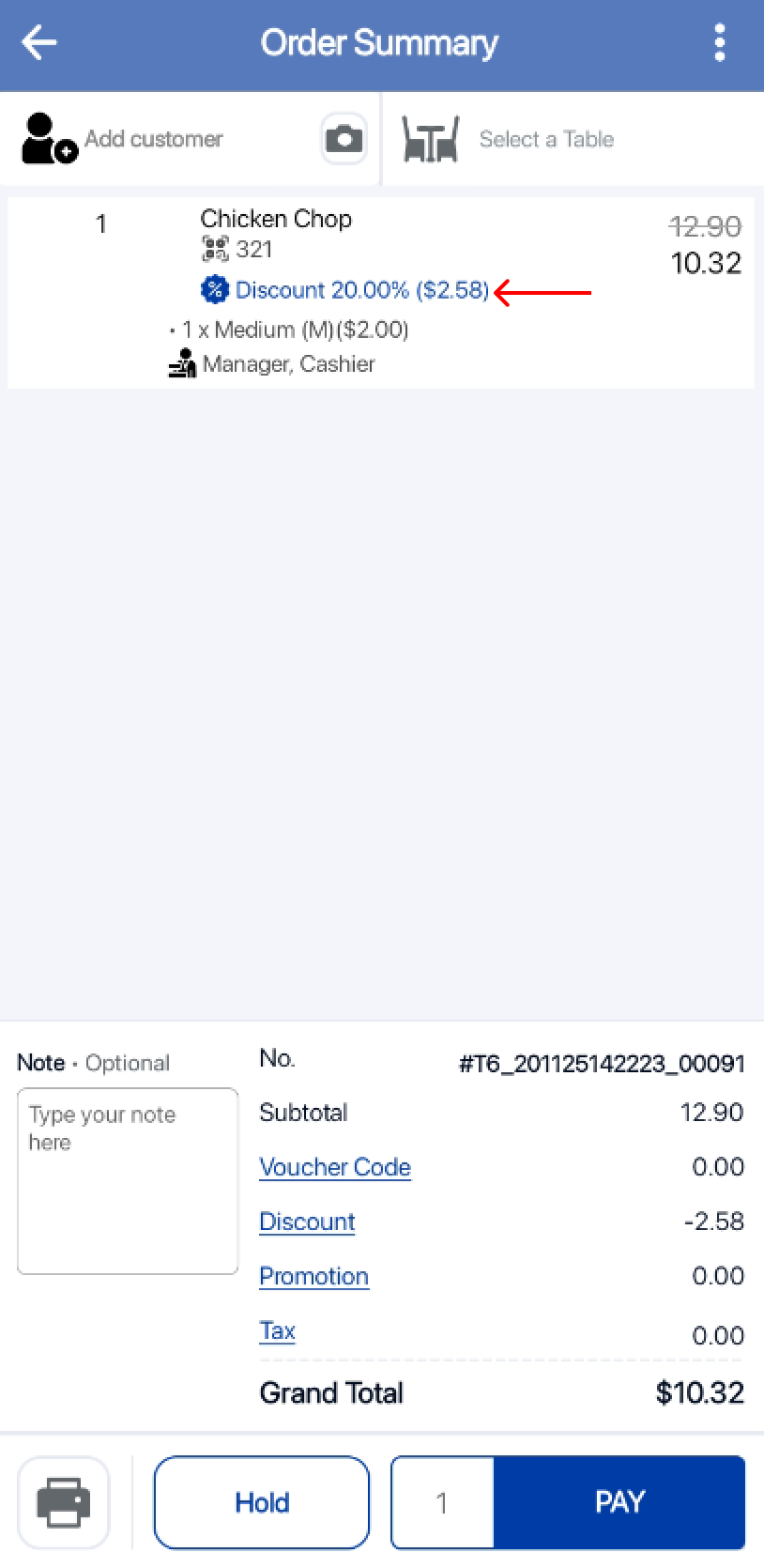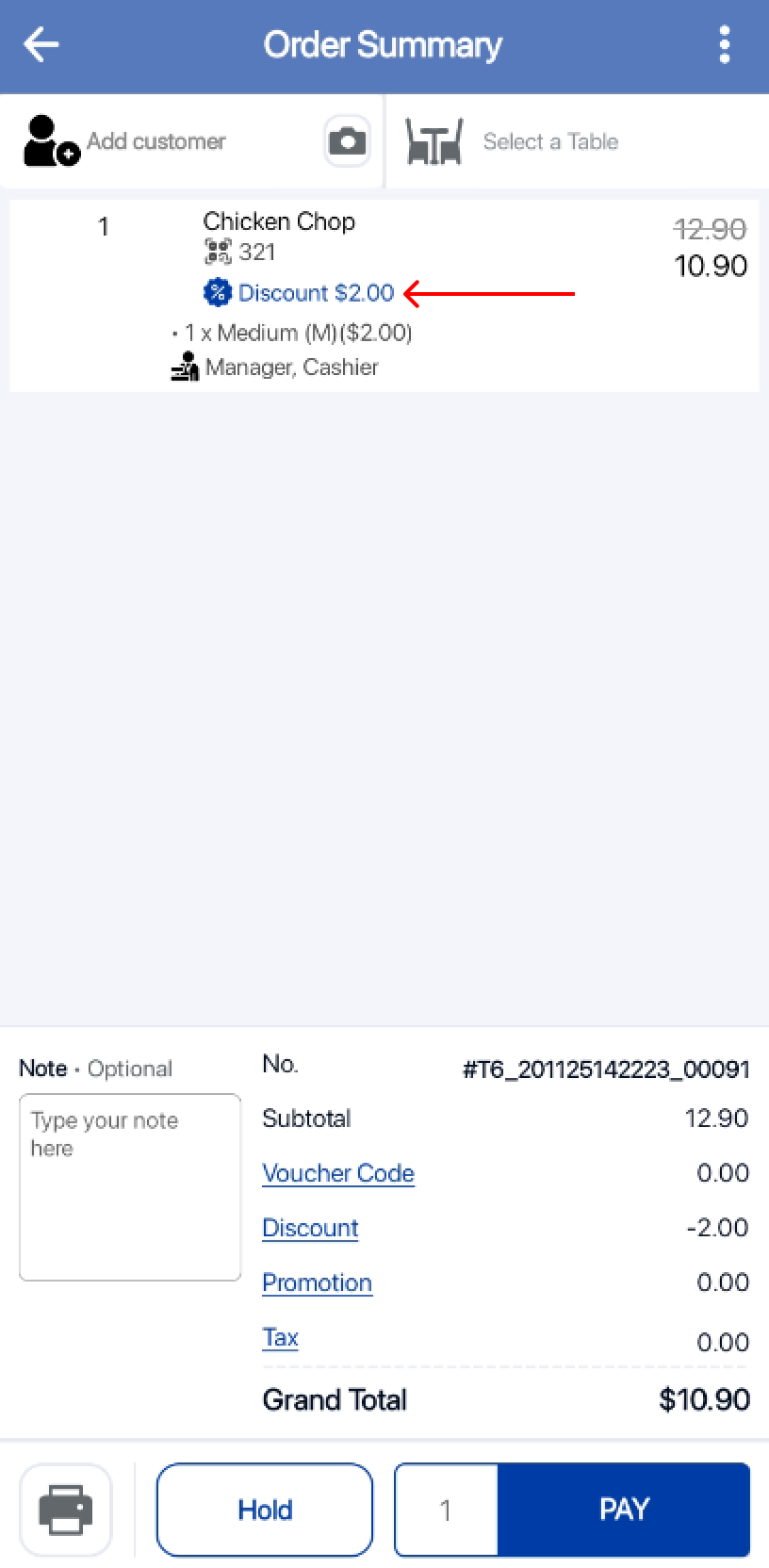There are three options for users to update the quantity of a product added to the order cart. Updating the product quantity in the order cart will be recorded in the backend portal as part of Order Audit.
1. Using Quickpick
Users can click on the product multiple times to add multiple quantities of a product. Eg: click 2 times, 2 units will be added to the order cart.
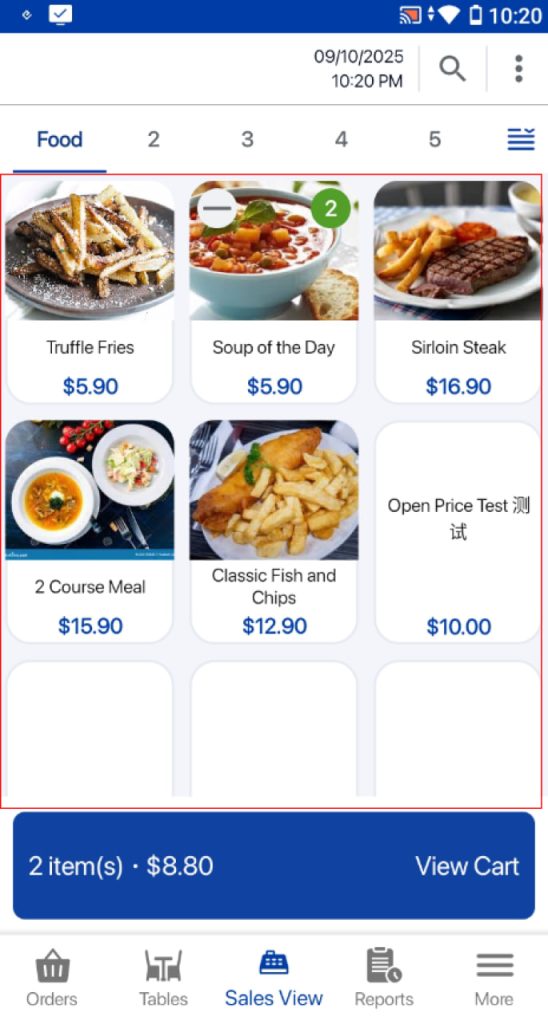
2. Using Product Details function
Users can click on the product in the order cart
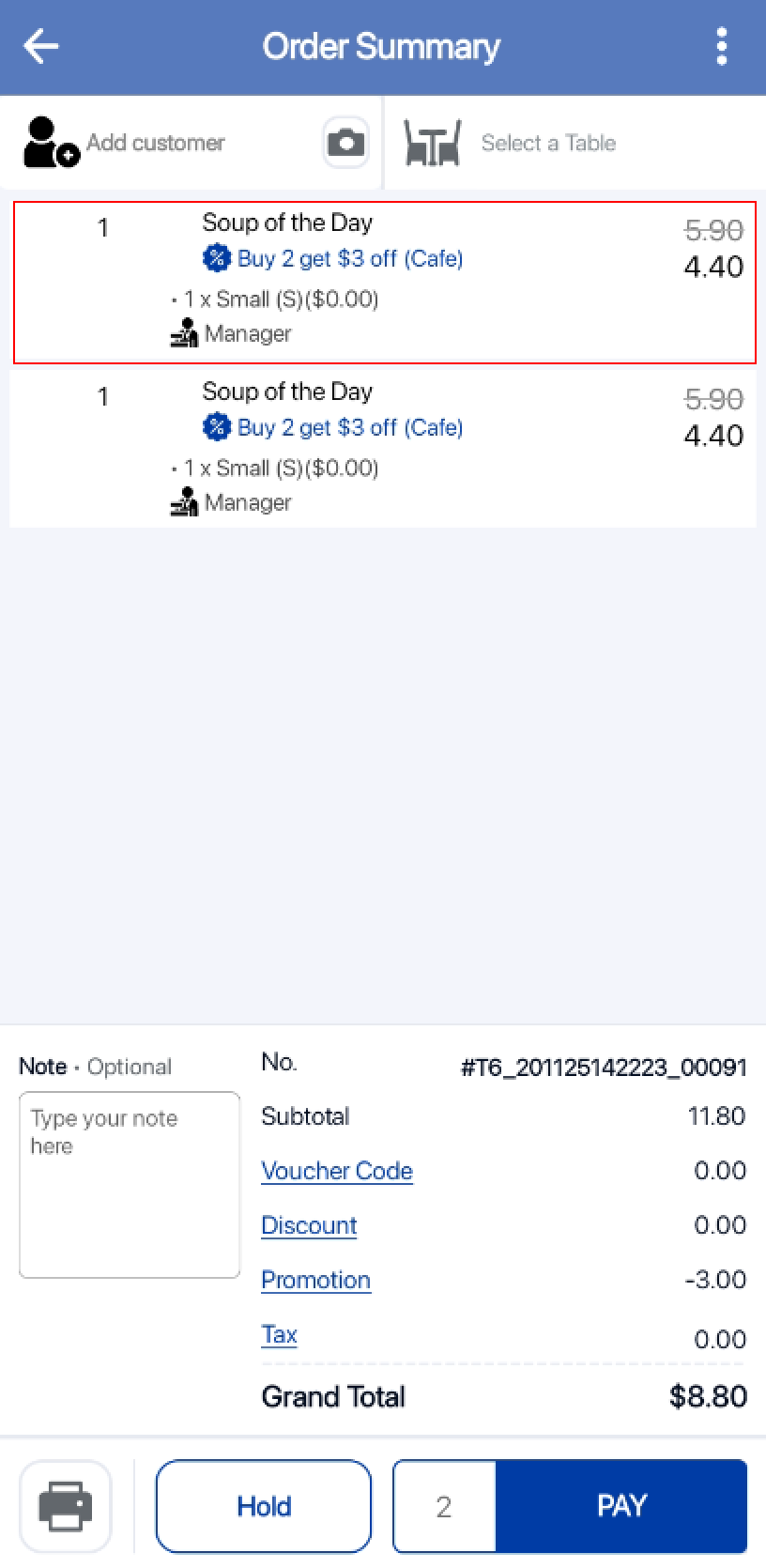
At the product details window, users can click on add or minus buttons to adjust the quantity.
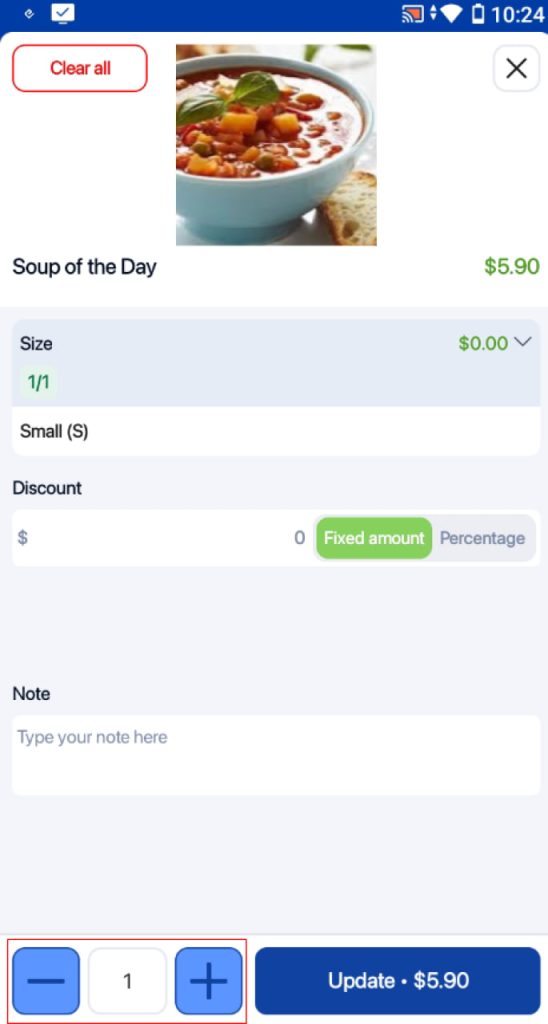
After inserting the new quantity, users can click on the Update Button to save the new quantity of the product.
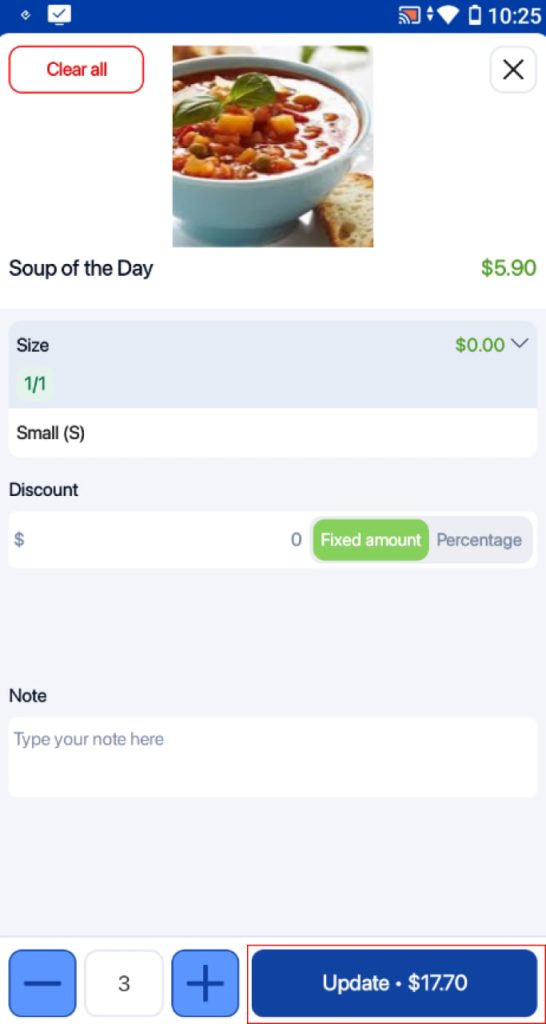
3. Using built-in camera
Users can scan the product barcode multiple times to add multiple quantities of a product, using the built-in camera. Eg: scan 2 times, 2 units will be added to the order cart.