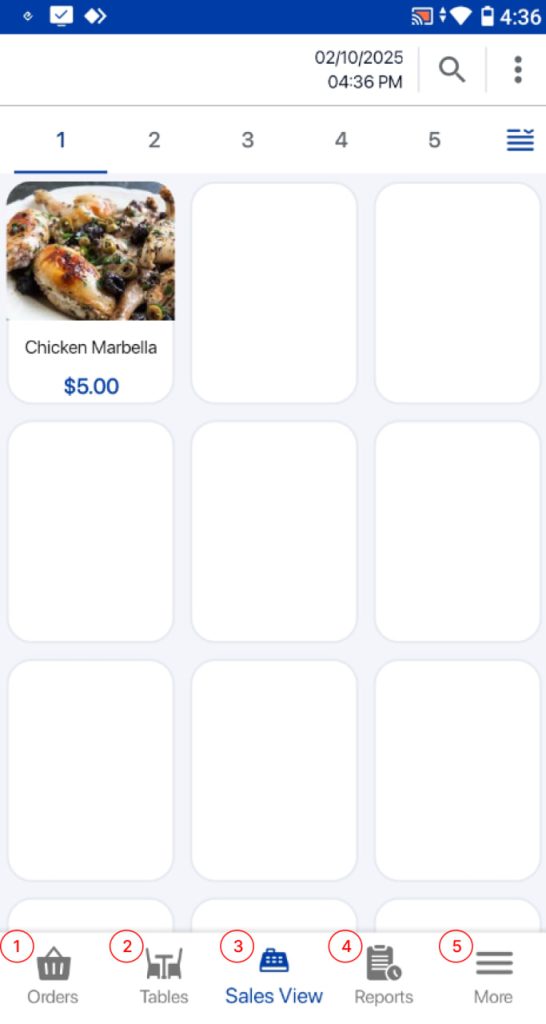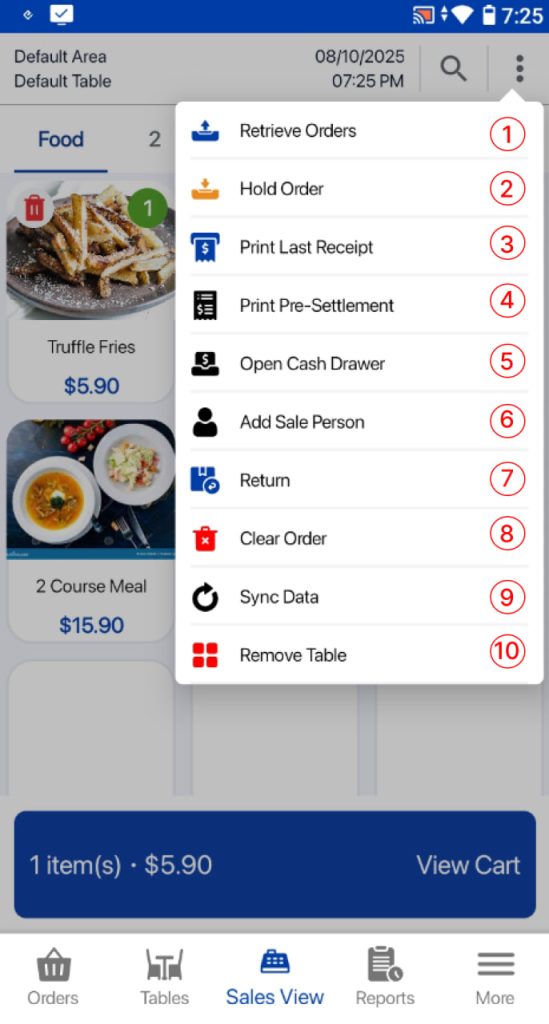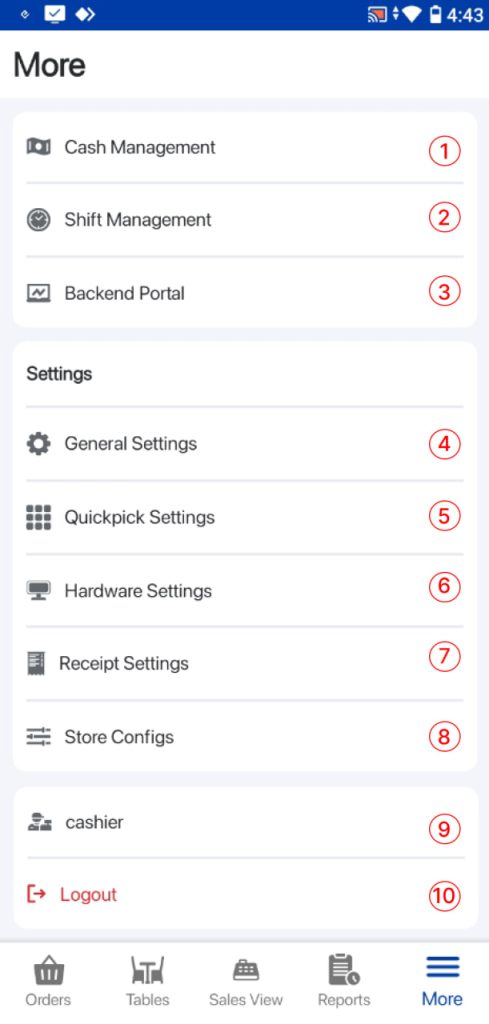Users will be directed to the main Sales page. The image below shows each function on the main Sales page.
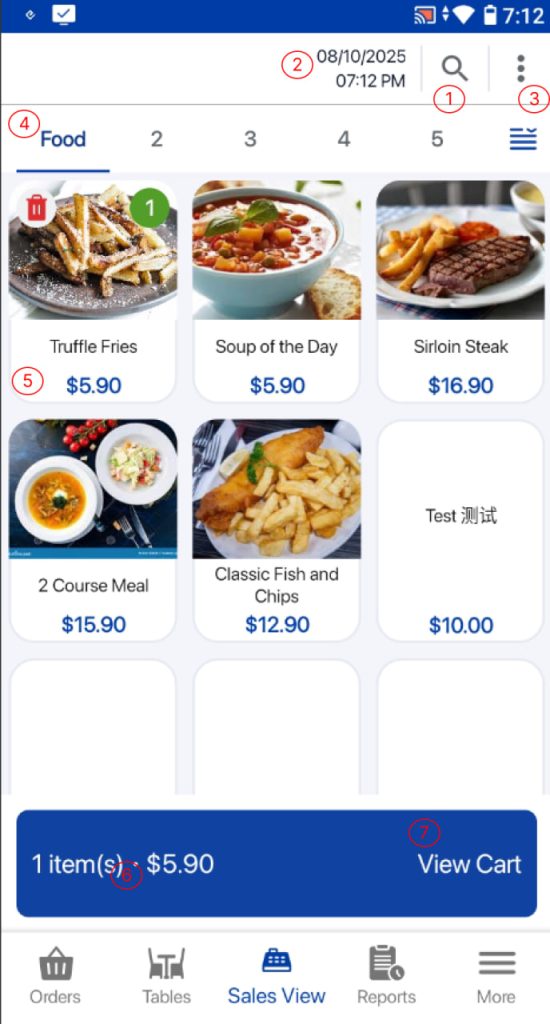
- Search
– Allow users to search for existing products and create new product
– User can search products by scanning the barcode using the built-in camera or entering the product name/SKU - Date/Time
– Display current date and time - POS Order/Miscellaneous menu
– Display menu which allow users to perform order related actions - Quickpick Pages
– Displays up to 10 QuickPick pages, allowing users to navigate between pages by choosing each tab. - Quickpick Products
– Allow users to add items/group of items into the cart - Number of Items
– Display the total number of products in the order cart - View Cart Button
– To view the summary order page