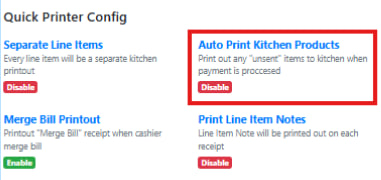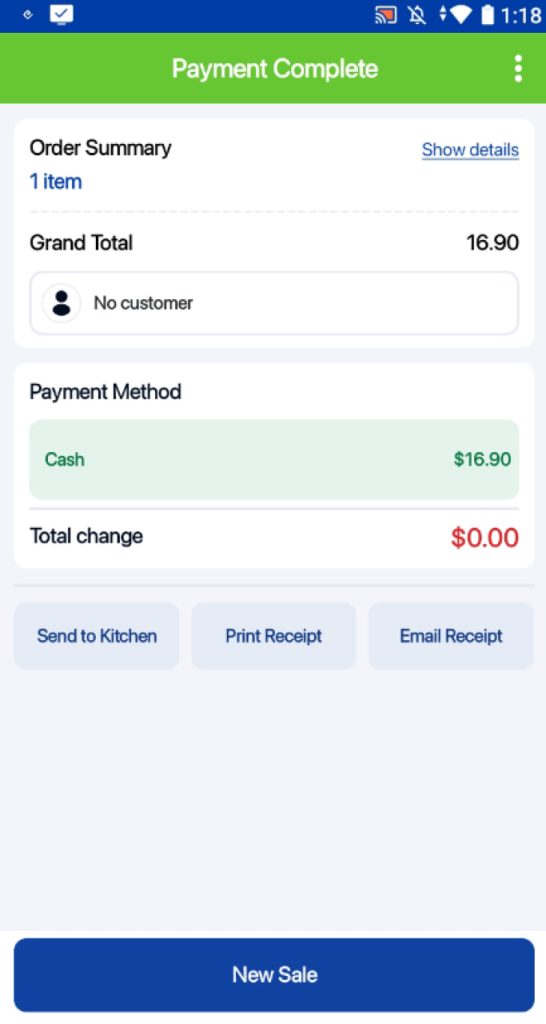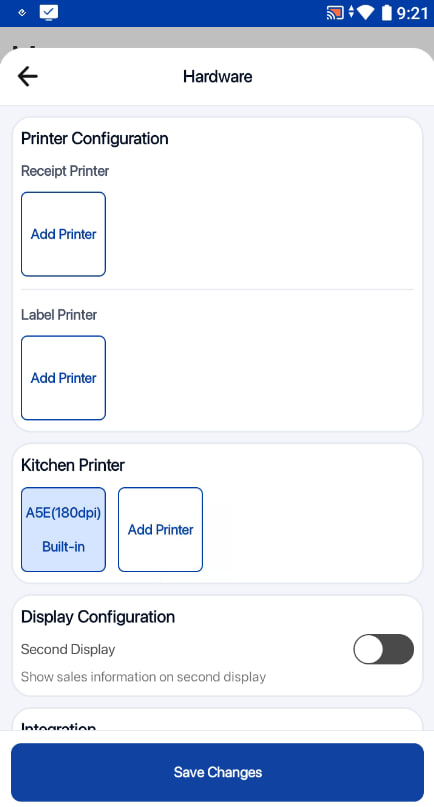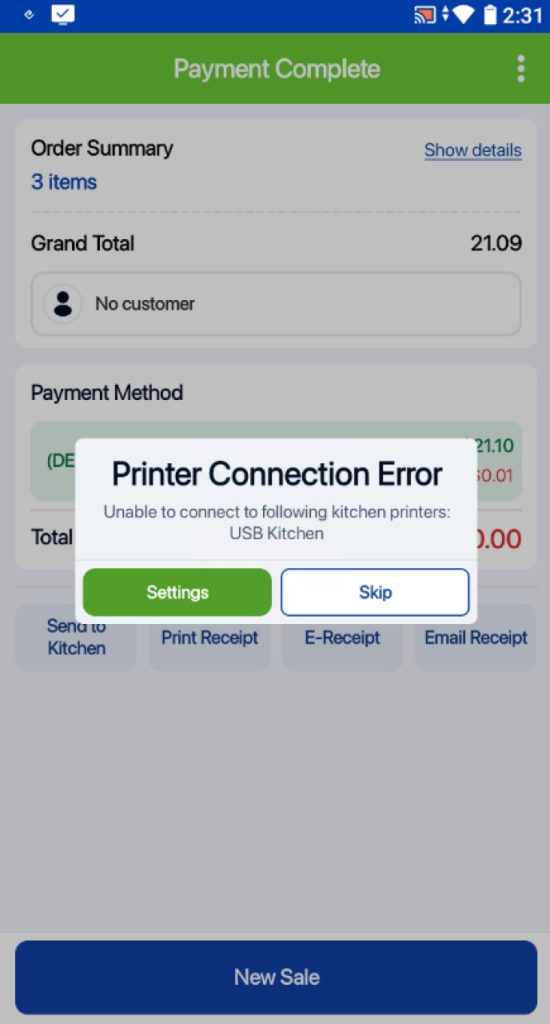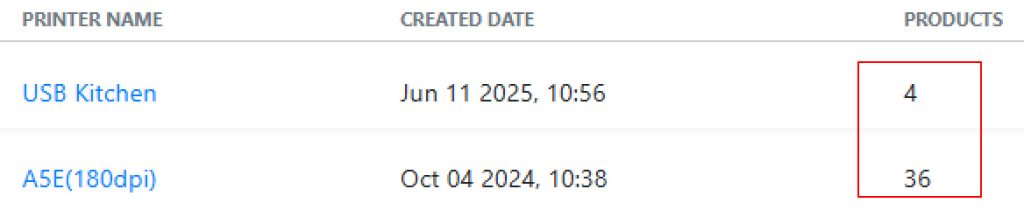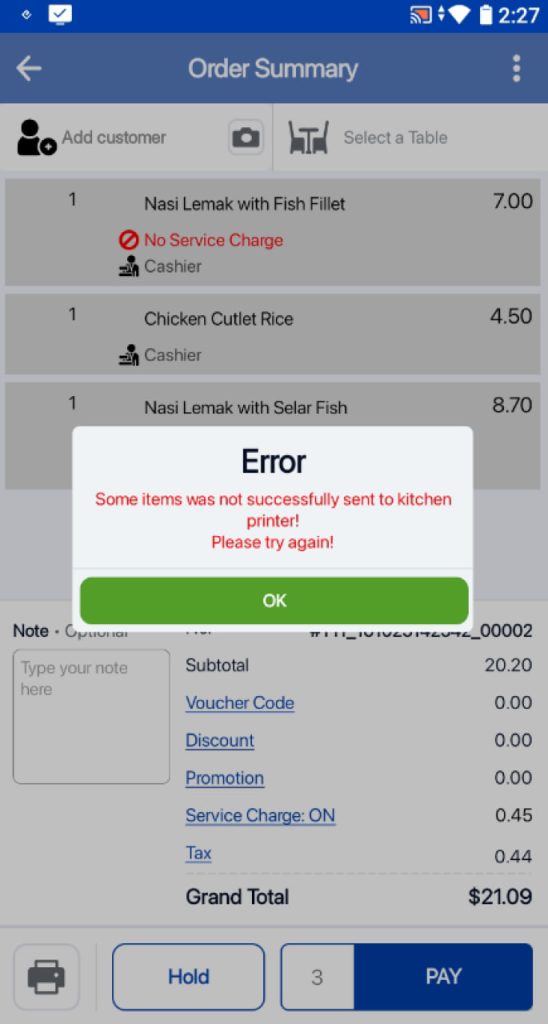Steps to Print Kitchen Receipt(s)
Order Summary View:
1. Add the desired items to the cart and proceed to the Order Summary page to review all order details before making payment or printing.

2. Tap on the printer icon to send all items listed in the order summary to the assigned kitchen printer(s) for printing.
-
Each item will be printed according to the kitchen printer configuration set in the backend portal.
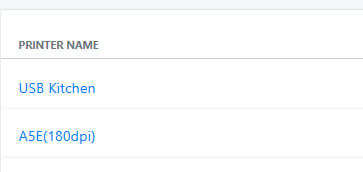
-
A 3-second interval is applied between each printed slip to ensure smooth processing and prevent printing errors.
- Items will turn grey once they have been successfully sent to the kitchen printer.
Payment Completed View:
-
Once the order and payment are completed, the kitchen slips will print automatically based on the printer setup.
-
For users who have disabled Auto Print in the Backend Portal,

tap on the Send to Kitchen button to trigger the printing manually.

💡 There is a 3-second pause between each slip to ensure clear, sequential printing.