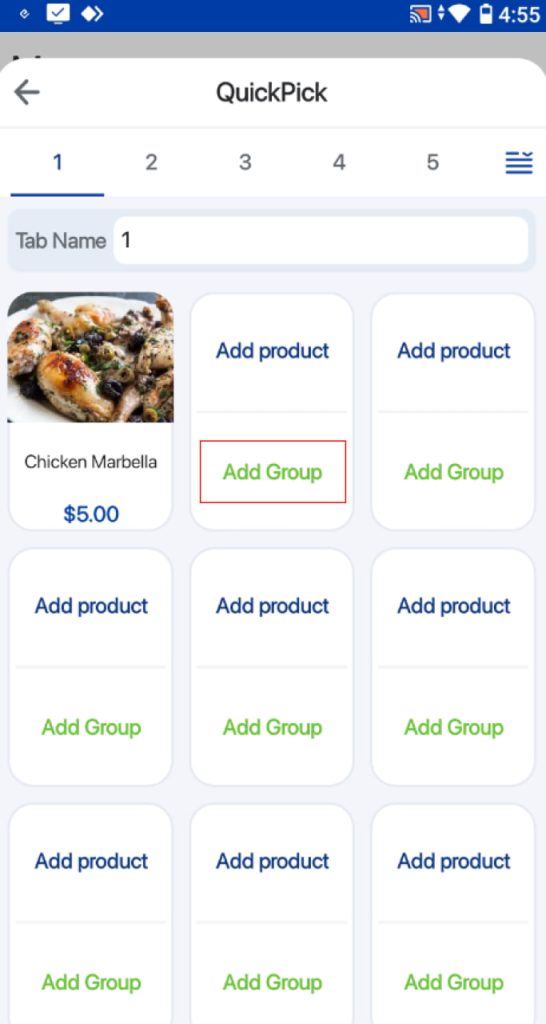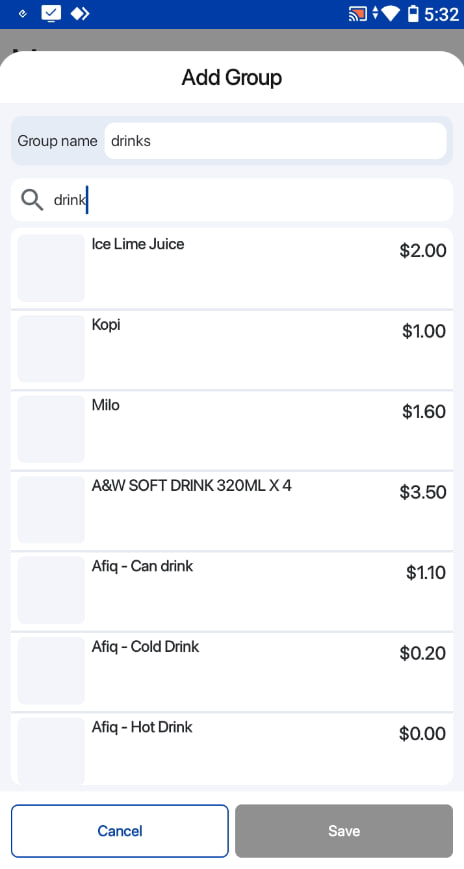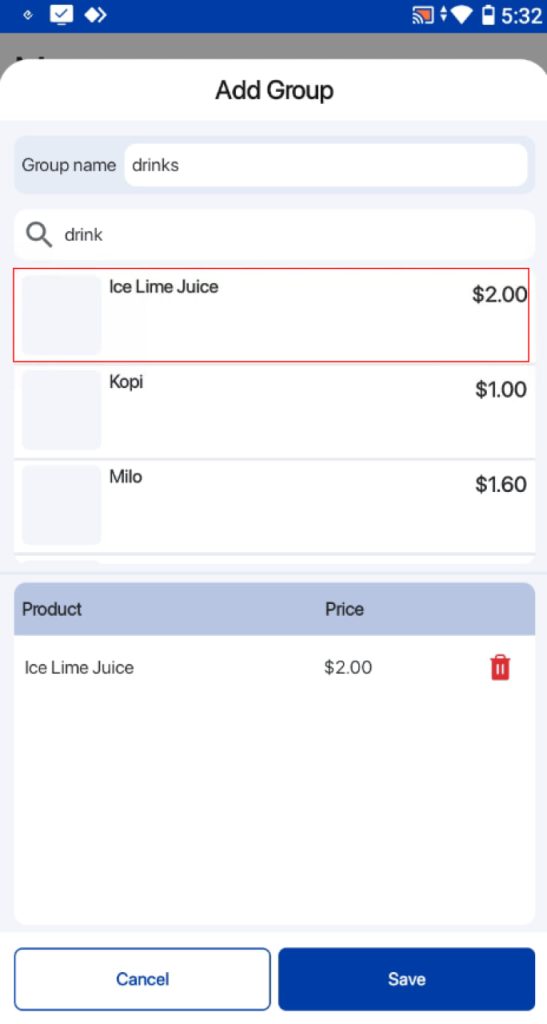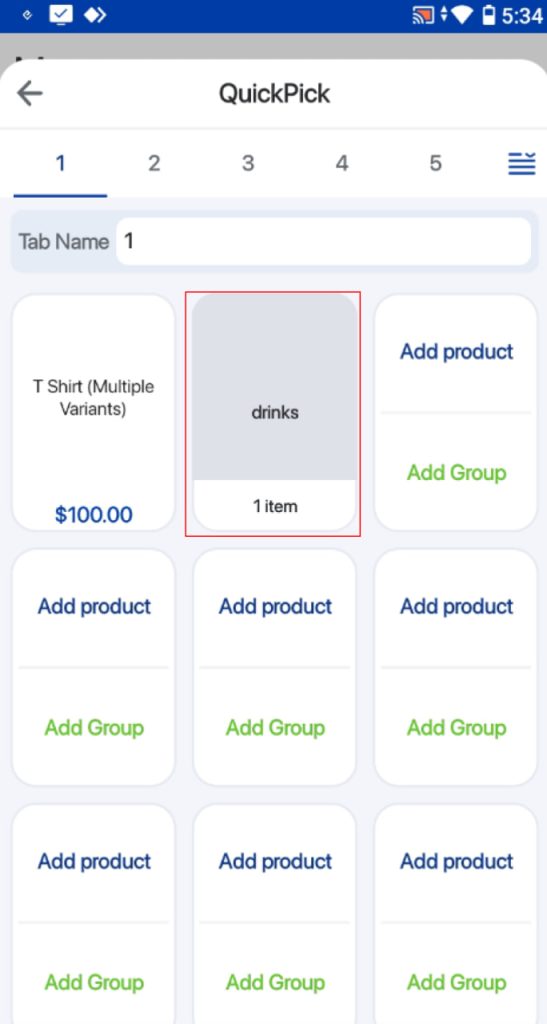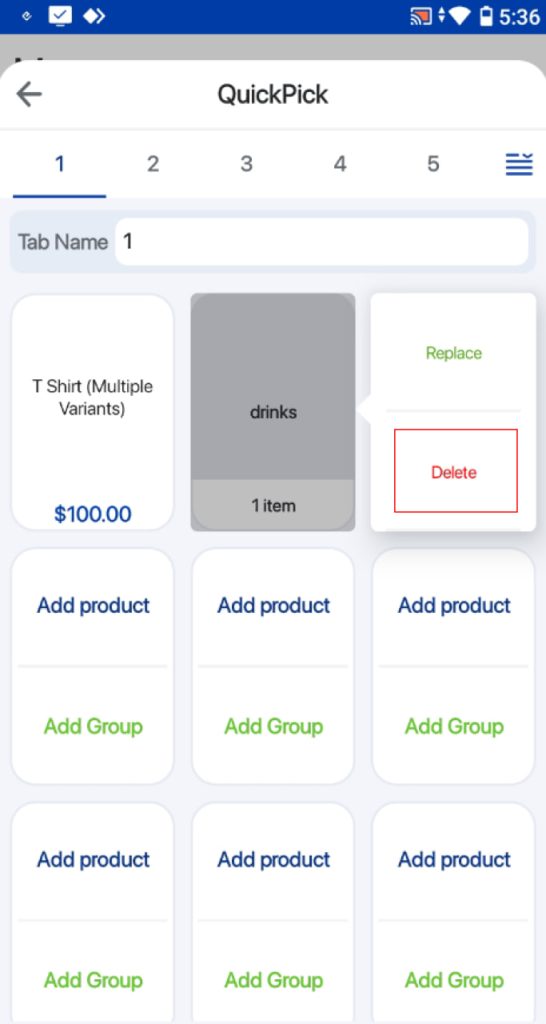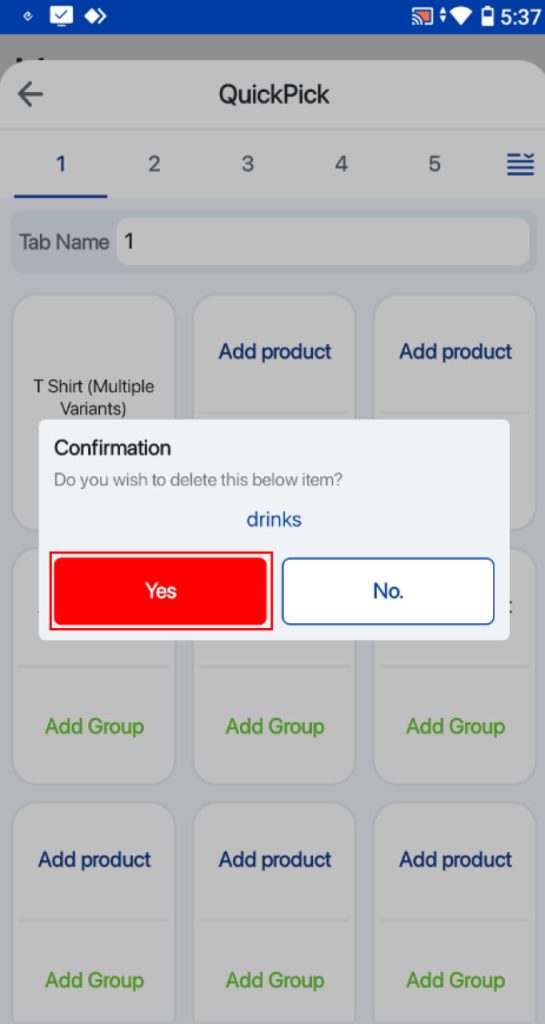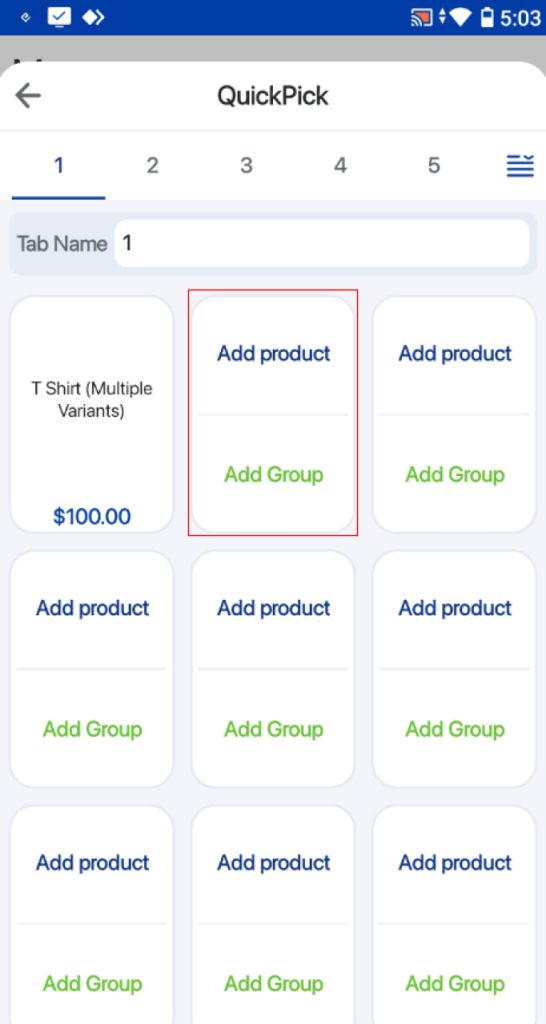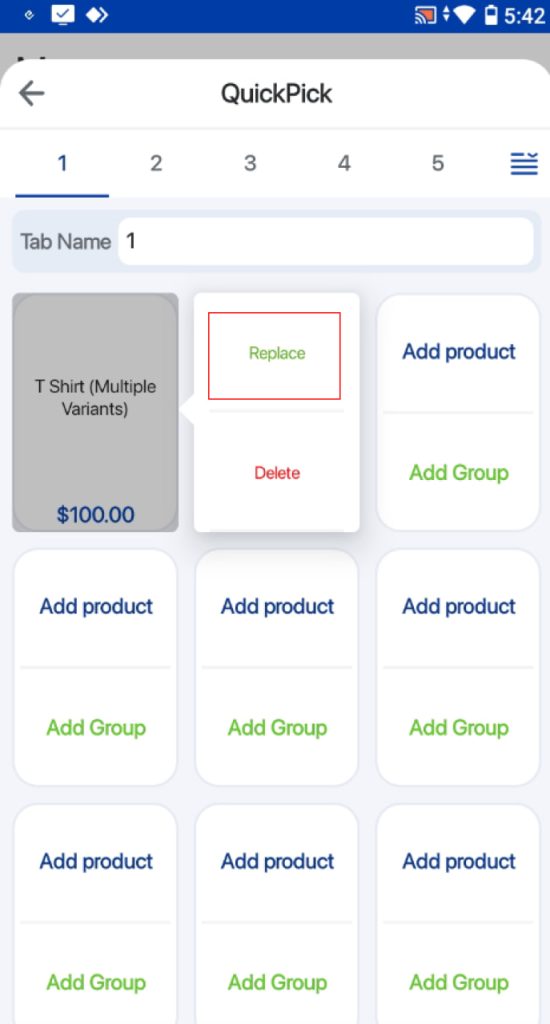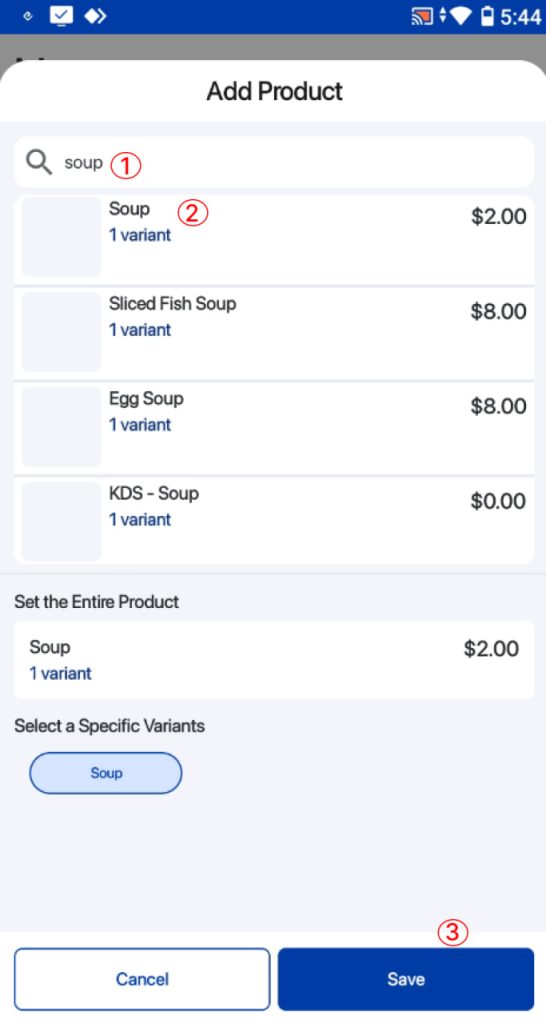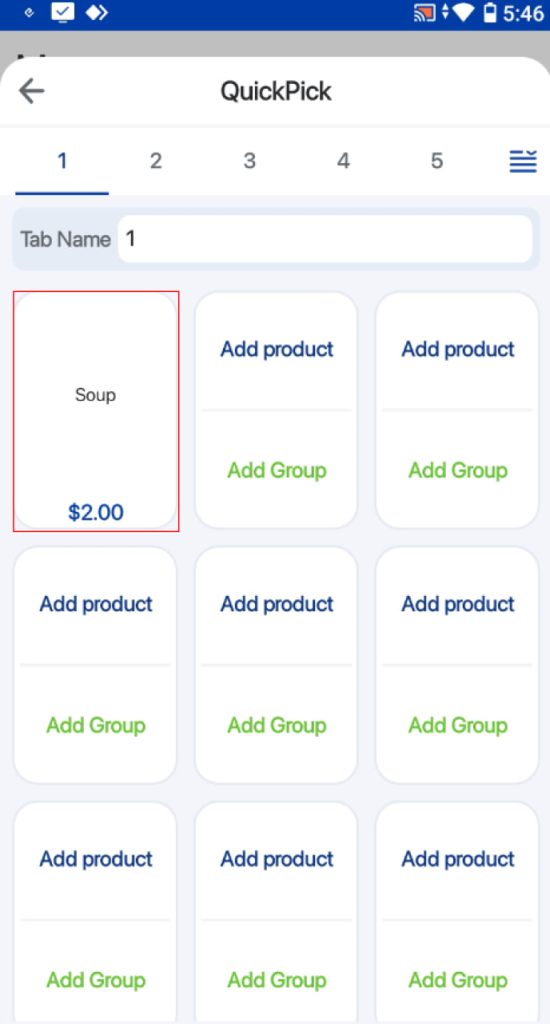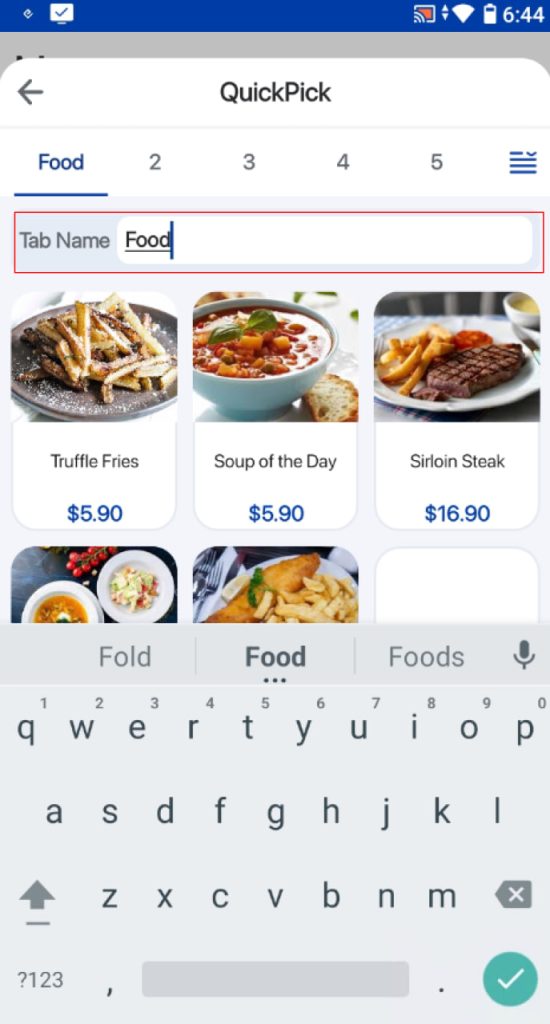Quickpick allows users to add products into the order cart with minimal clicks therefore it is advisable to set up quickpick prior to commencement of sales in Frontend POS. Users can add products to EPOS Backend Portal before adding it into Frontend POS quickpick.
From the POS Taskbar, users can select the More tab, then select the QuickPick Settings.
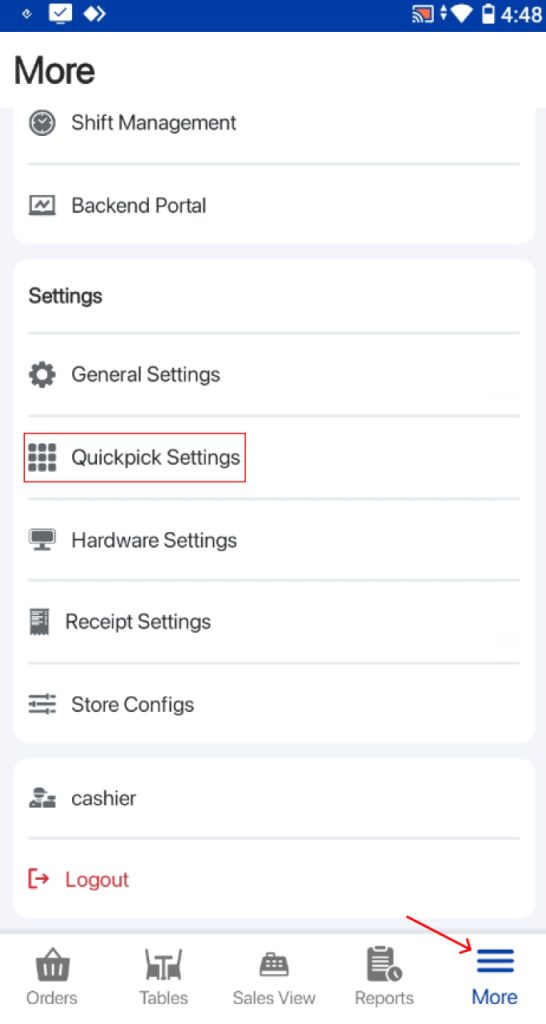
Users will be shown the Quickpick settings page. Users can select the Add Product button.
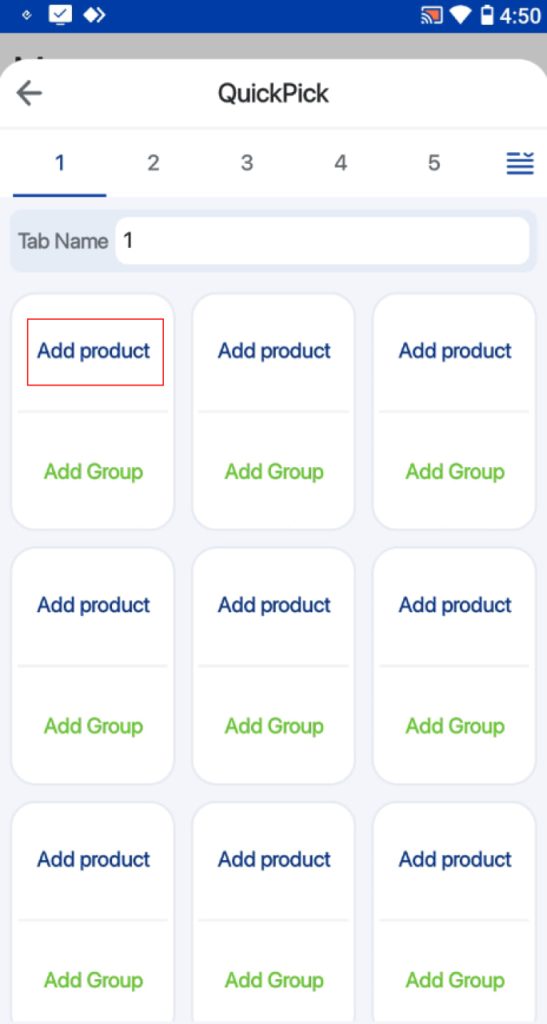
In order to add a simple product:
Users can search for the product by its name or SKU.
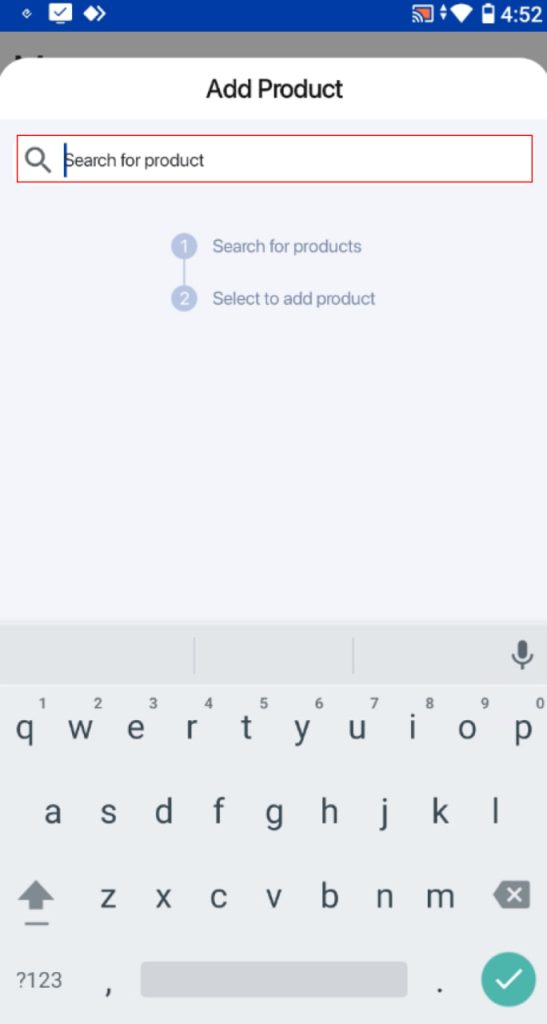
Users can select the product they would like to add on the Sales Screen.
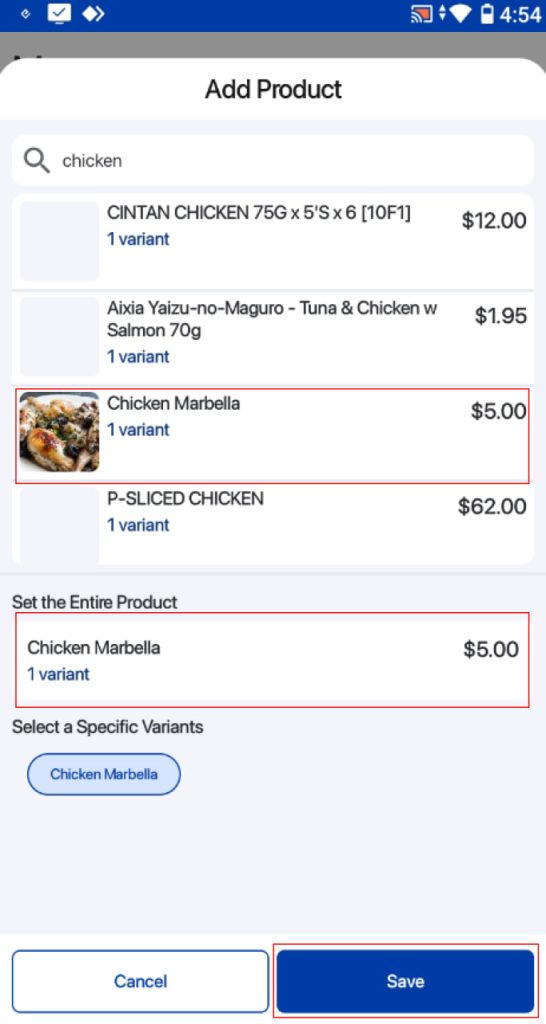
After that, click on the Save button to save changes made.
Product will be added to the grid.
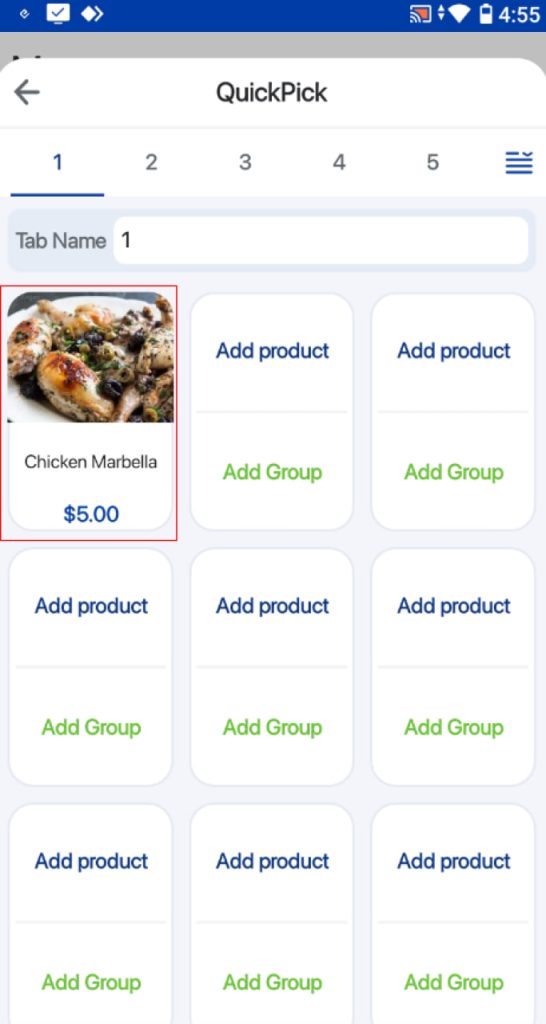
Adding Variant Product to Quickpick
For variant products, user can select to add the entire variant product or a specific product variant to be displayed on the Quickpick grids.
1. Entire Product
User can search the variant product by its name or SKU.

Once the user select the option to set the entire product and save. It will be displayed on the Quickpick grids.
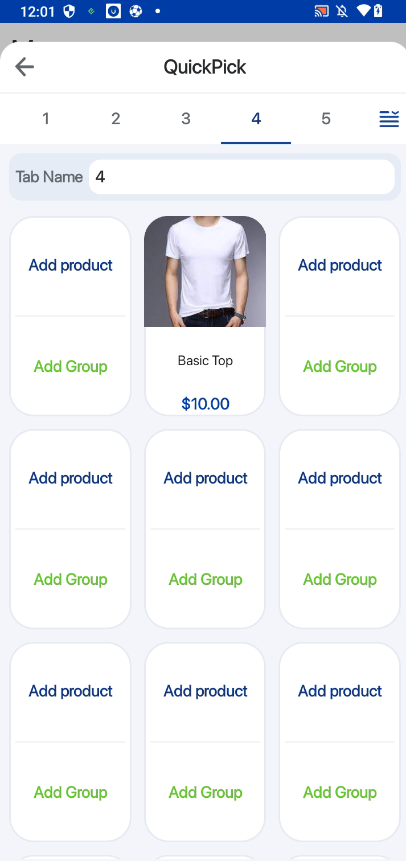
Specific Product Variant
Similarly, user can search for the product variant by name or SKU.

The user can then select the specific variant options and proceed to save. It will be reflected on the Quickpick grids as a specific product variant.