Users can refer to the steps below on how to return an order.
💡Note: open price products cannot be returned.
1. Users can click on the ![]() icon to access the miscellaneous menu and click on the Return tab.
icon to access the miscellaneous menu and click on the Return tab.
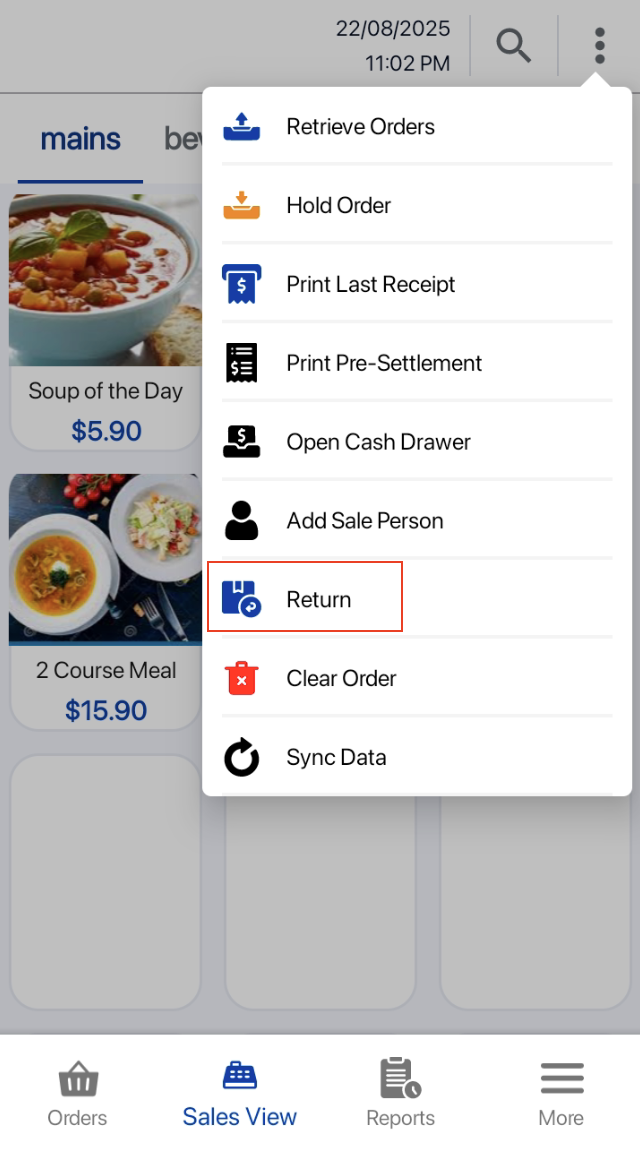
2. In the pop up window, users can:
a) either scan the barcode of the return receipt or insert the receipt number manually.
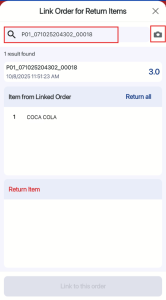
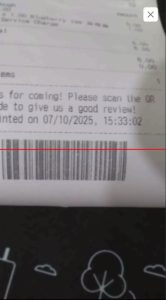
b) select multiple items that need to be returned, alternatively, users can click on Return All to return the entire order.
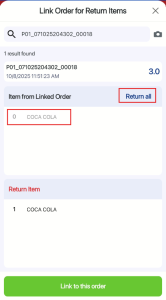
3. A red header indicating “Exit Return Mode” and linked order number and selected items to be returned will be shown at the Sales Screen.
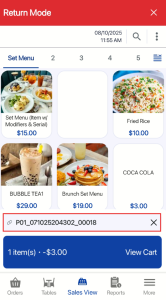
4. Once users are done with adding products to be refunded, user can proceed to complete the transaction.
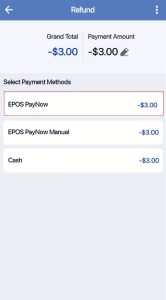
5. If there is an exchange of products, users can continue to add products to the order cart.
6. Once finalised, users can proceed with checking out the return order.
** If the amount shown in the payment page is shown as
● a negative number, it signifies that users should return customers with the particular amount.
● a positive number, it signifies that customers should top up the particular amount.
