No products in the cart.
Video Tutorial :
Was this article helpful?
YesNo
Follow the steps below on how to see product information such as stock on hand and supplier information
This function will be useful for users to check on the information of a particular product.
Product Enquiry via Keyboard Hotkey [Tab]
1. To activate the Product Enquiry Function, users press on the [Tab] button from the keyboard
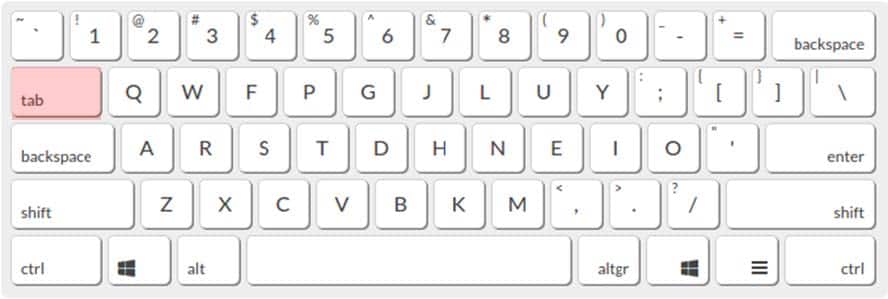
2. A pop out window will appear. Users may search for a product with :
– Product barcode
– Product name
– Product SKU
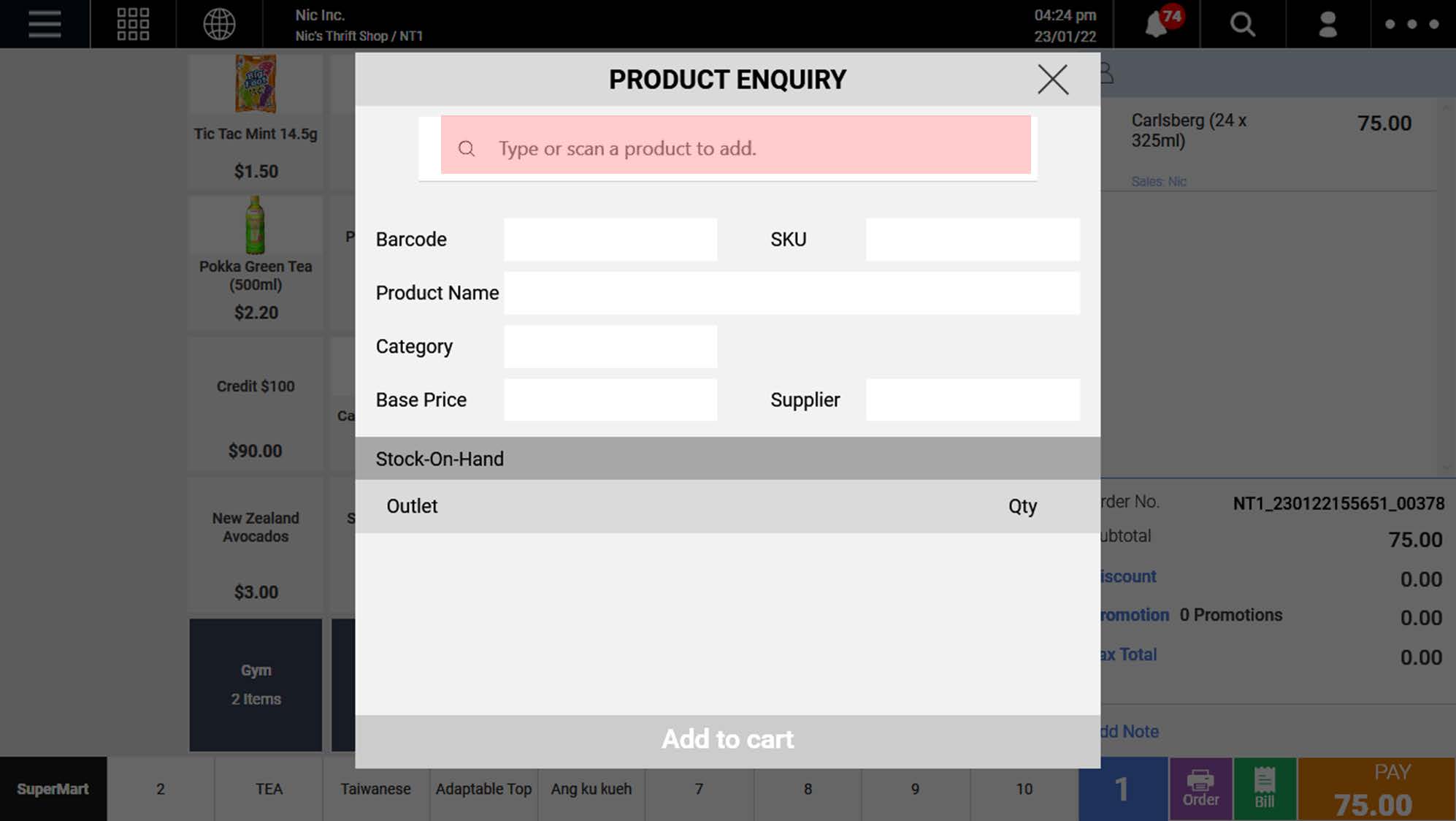
3. A list of search results will be shown based on approx matches. Users may select from the drop-down list.
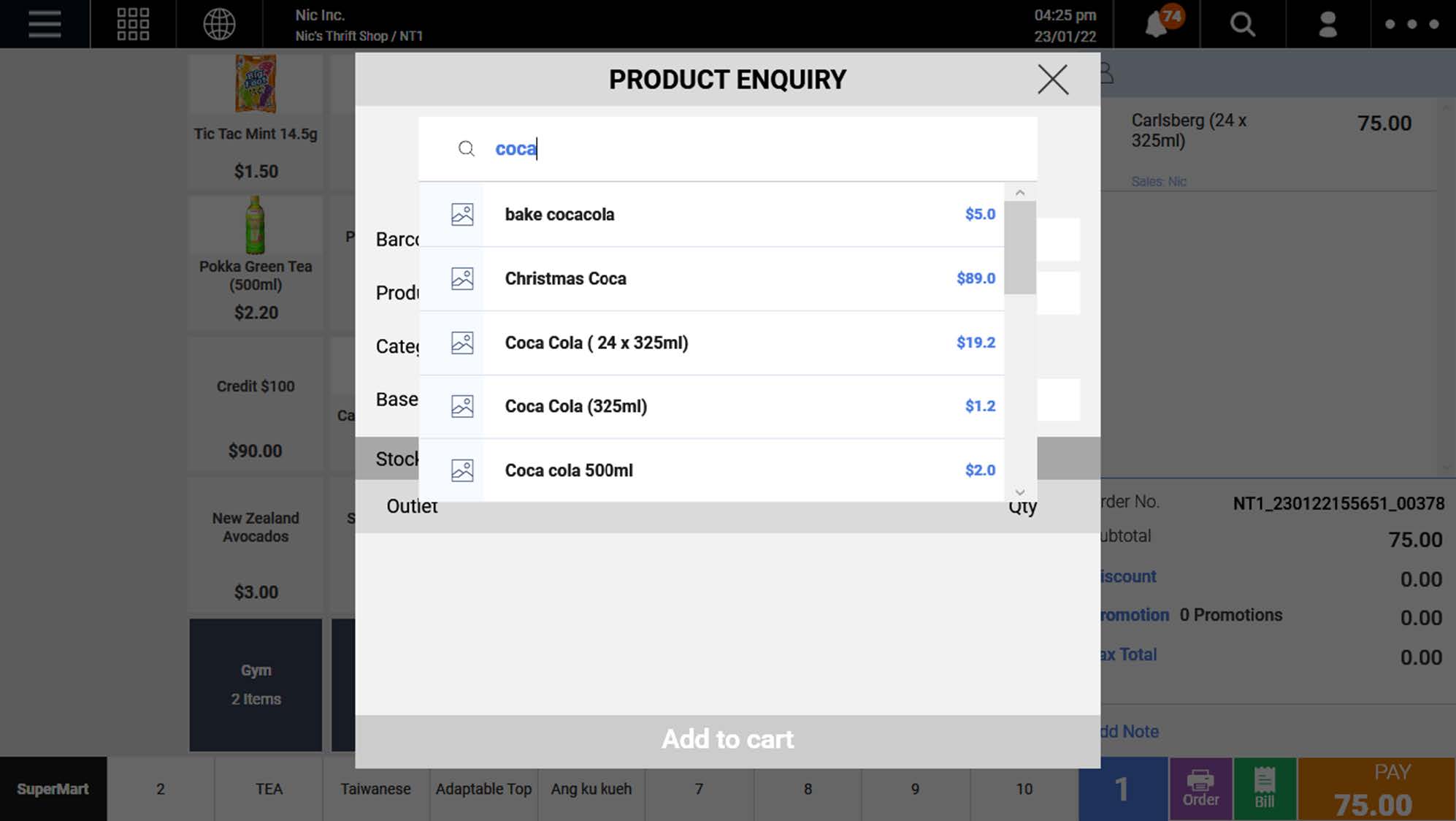
4. After selecting, information related to the product will be shown.

💡Inventory levels across different outlets will also be shown in this product enquiry pop up window.
5. Users can add the product to cart or just exit the pop out once checking is done.
Product Enquiry via Search Function
1. At the sales page, click on the Search button located at the top right corner of the screen.

2. Ensure the products tab is selected. Insert Product name/ SKU in the search bar.
💡Insert at least 3 characters to initiate the search

3. From the list of products, click on the (i) icon located at the right side of the product.
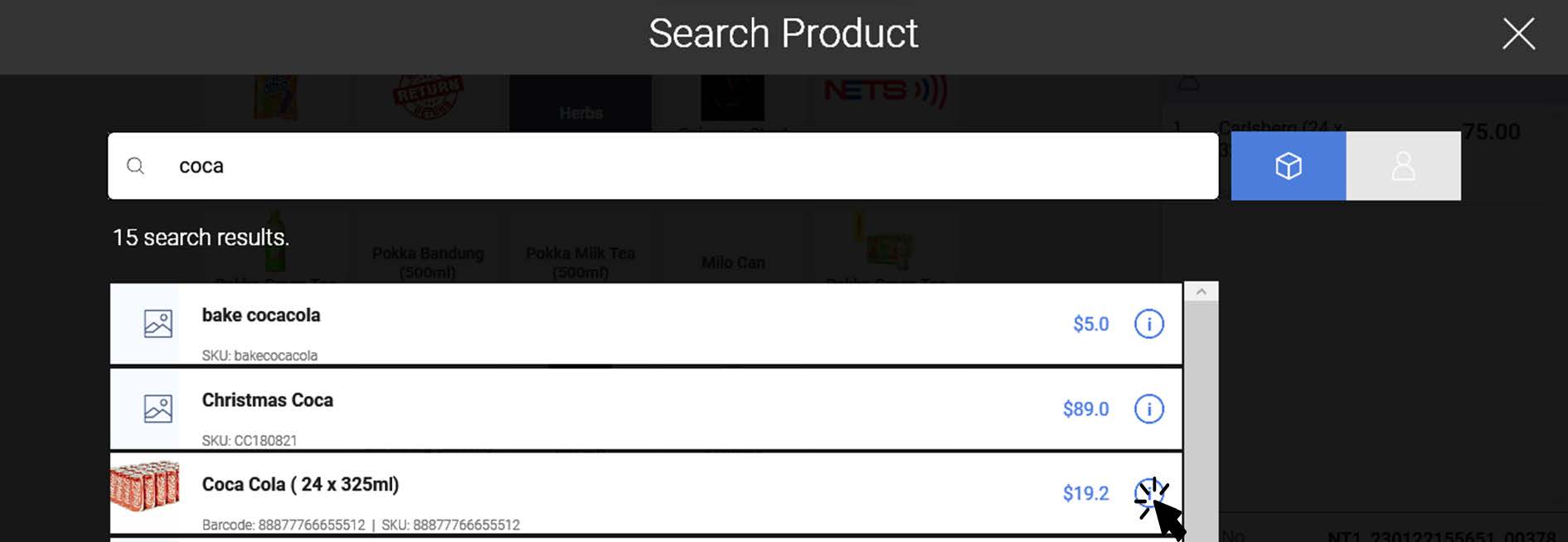
4. The product enquiry window with the information of the particular product will be shown.
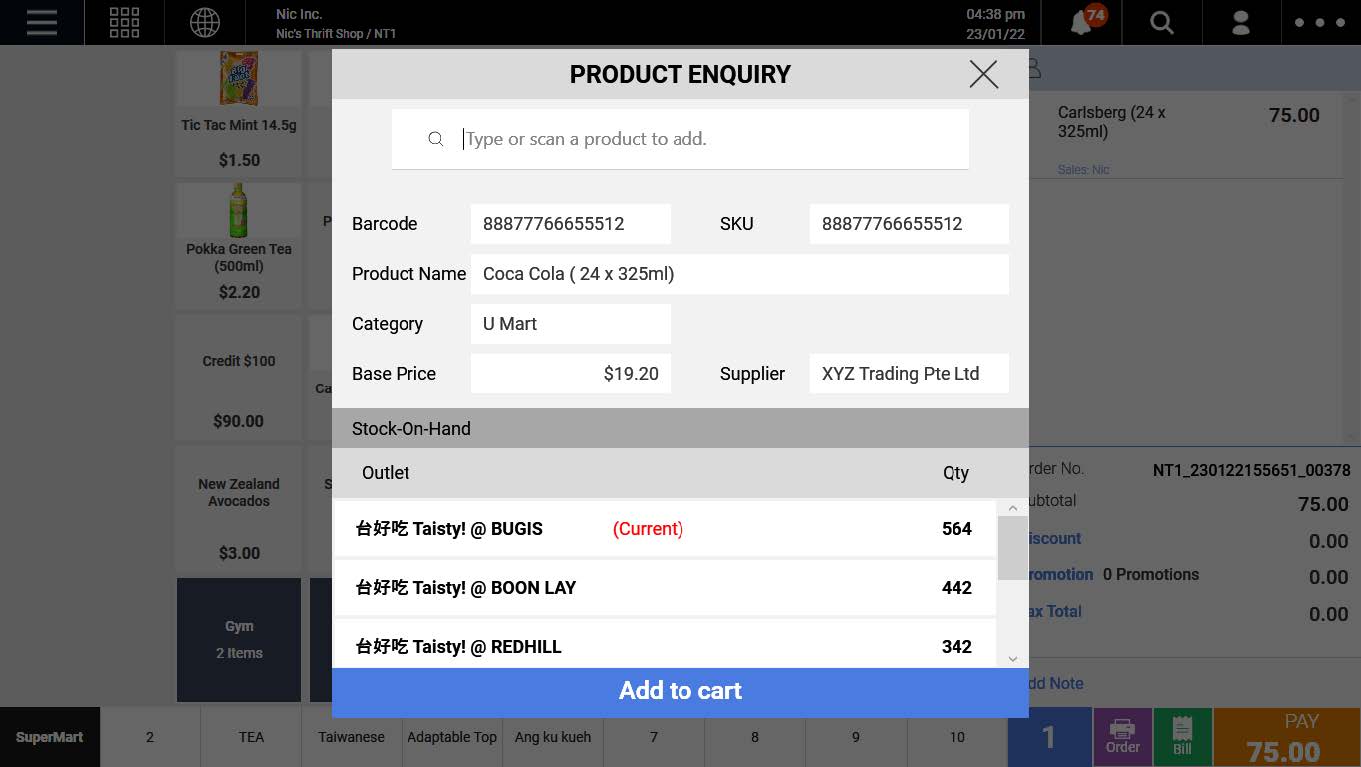
Was this article helpful?
YesNo
