No products in the cart.
This section provides a step-by-step guide on how to create a new staff access and assign staff access to a particular outlet.
1. At the Staff Management page, click on New User.
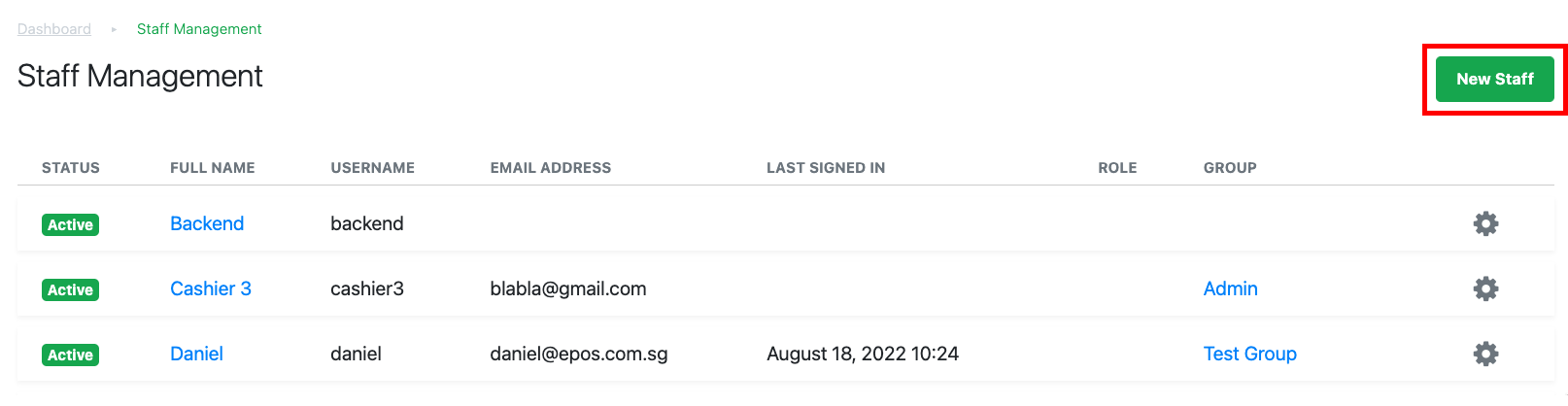
2. The following window will be shown
● Enter staff’s full name
● Enter Username & Pin Code
💡Username & Pin Code will be used for Staff to log in to the POS.
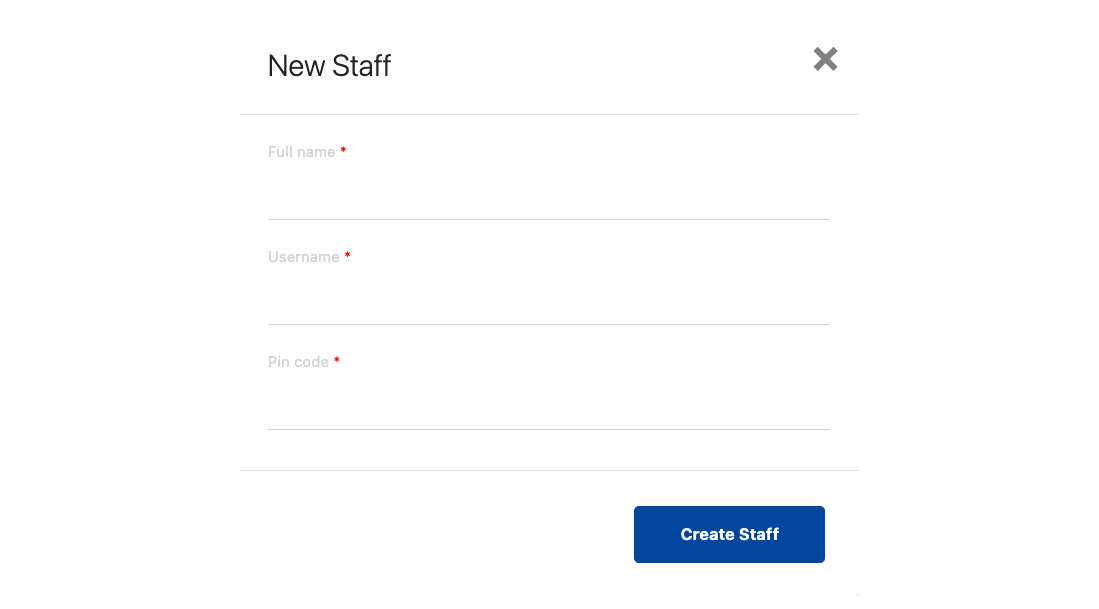
Click on Create Staff to save.
3. Users can then create the backoffice access for the created staff. Under the Backoffice Access tab, click on Grant Backoffice Access.
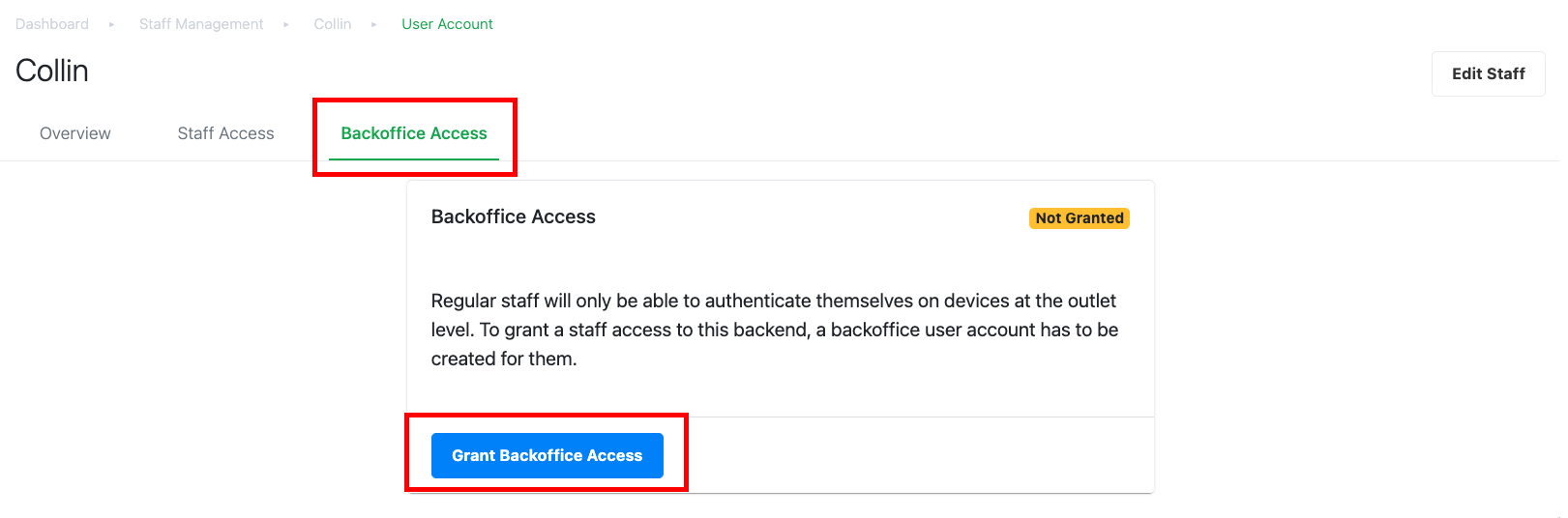
4. New User Account window will be shown
● Enter staff email address.
● Enter Password & re-confirmation.
💡 Email and Password will be used for staff to log in to Backend Portal.
● Select User / Staff Access Group.
💡 Every group will have different restrictions from accessing the Backend Portal and FRONTEND POS. Click on Create User once done.
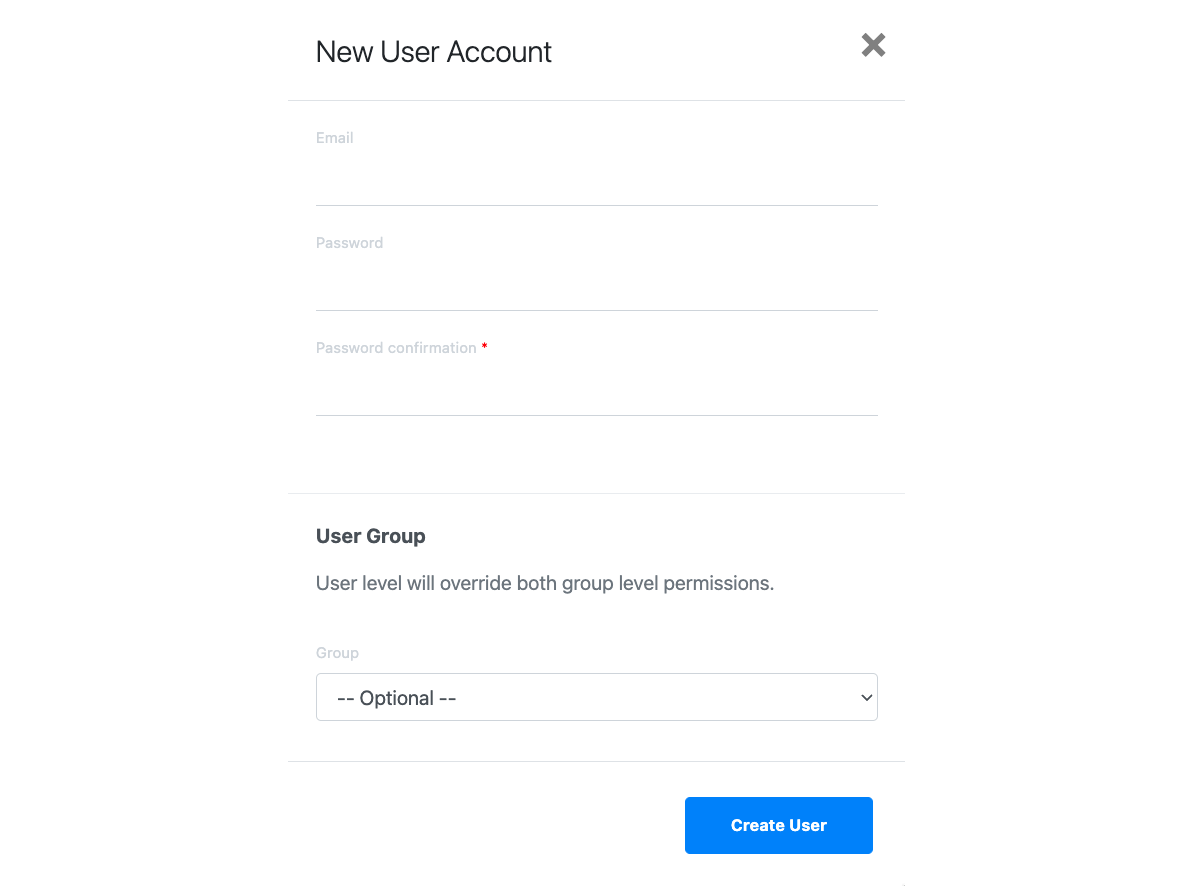
5. Users then proceed to assign the staff access to the particular outlet which the staff is currently working. Go to Outlet & Register, at the particular outlet click on , select Staff Access.
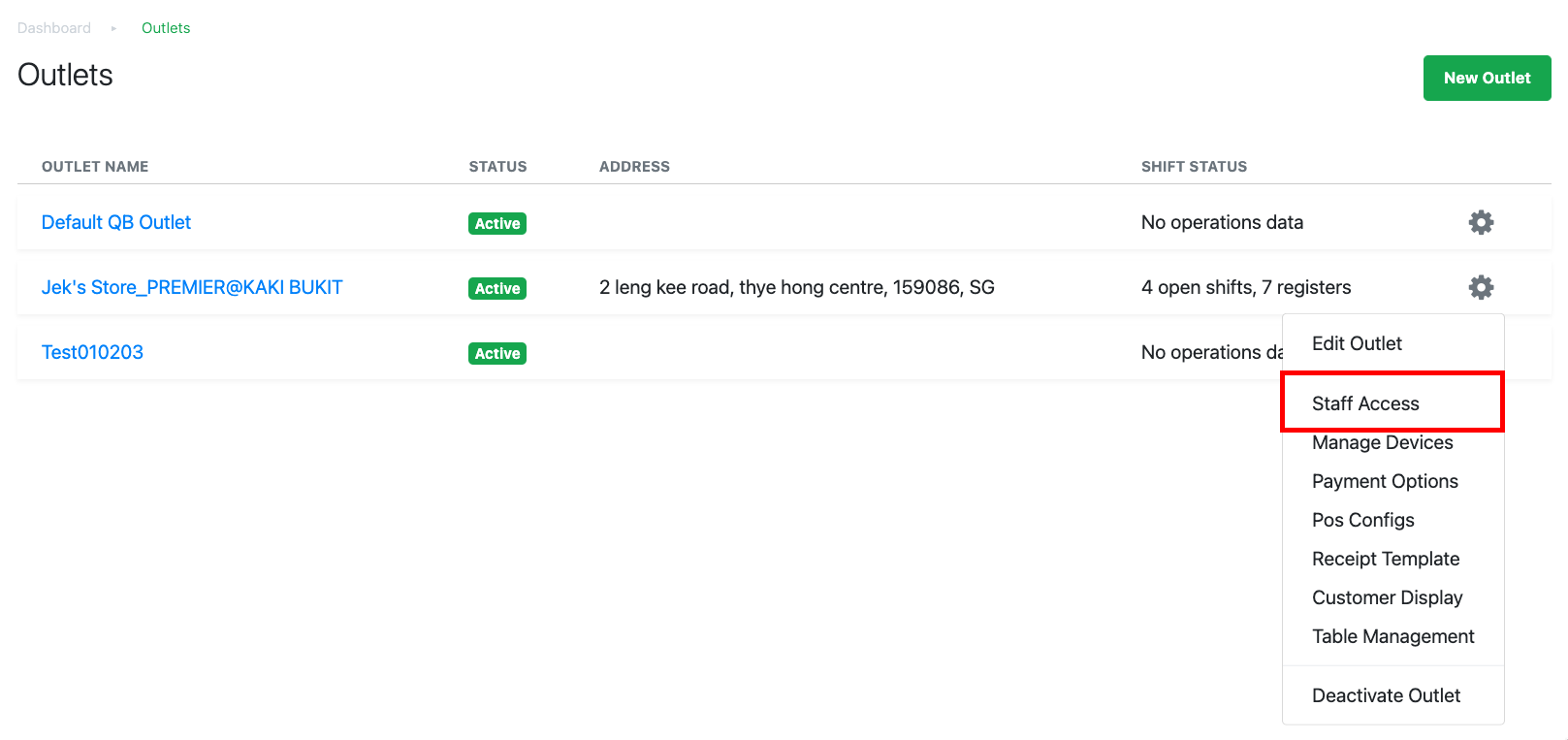
6. Users will then be directed to the Staff Access page, refer to Creating a New Staff Access for guidance on adding a new staff access to the outlet.
Was this article helpful?
YesNo
