No products in the cart.
To create a new voucher series, access the Voucher main page and click Create.
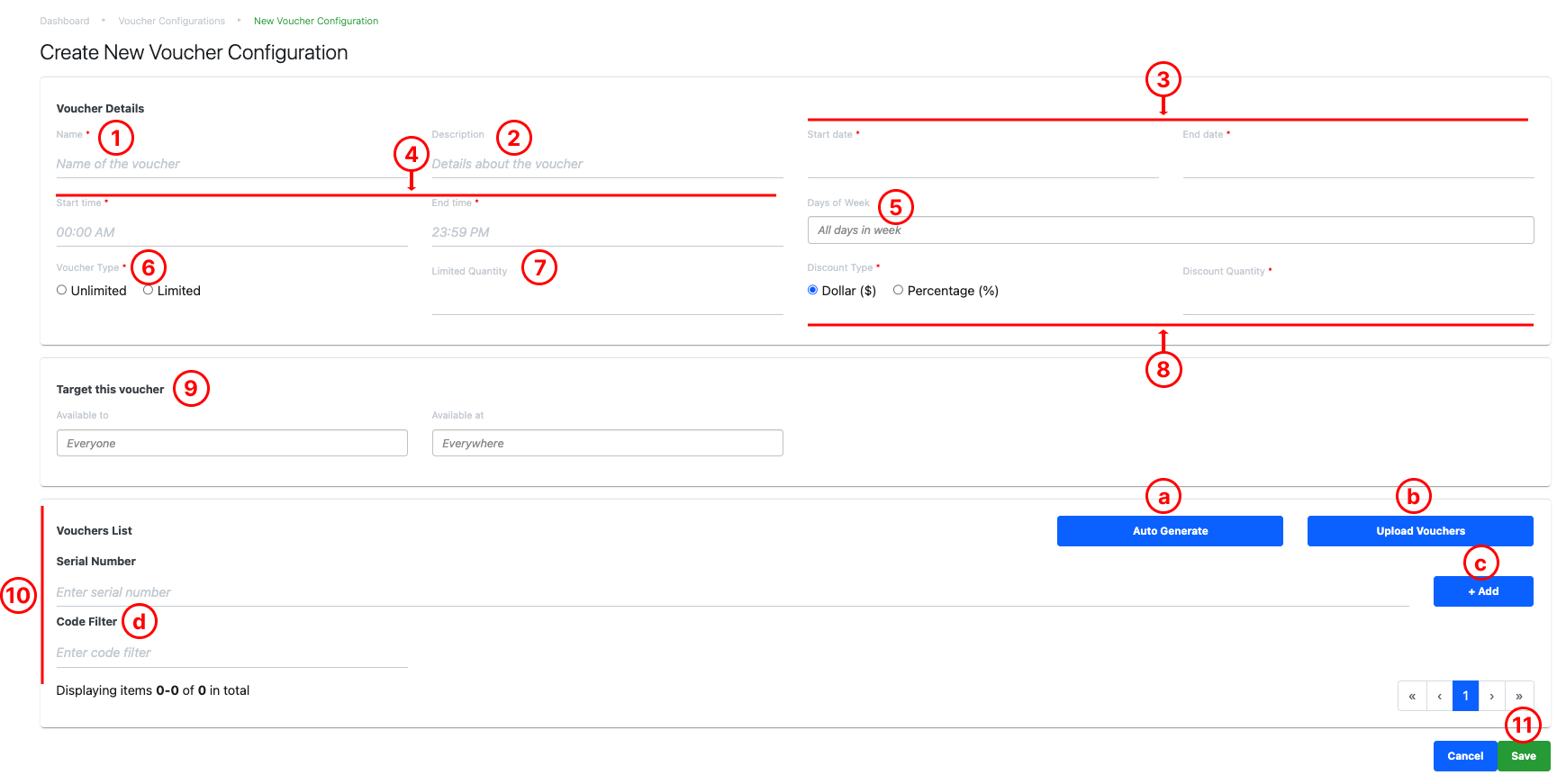
1. Name
Enter the name of the voucher series.
2. Description
Enter details or remarks for the voucher series.
3. Start Date and End Date
Select the validity period for the voucher series.
4. Start Time and End Time
Select the validity hours within a day for the voucher series.
5. Days of Week
Select the particular days within a week for the voucher to be valid.
6. Voucher Type
Select either
● Unlimited: Allows voucher series to be redeemed unlimited times.
● Limited: Limits the voucher series to be redeemed for a specific number of times.
7. Limited Quantity
Enter the number of times for voucher to be redeemed until voucher is invalid.
💡 To be left blank if Unlimited Voucher Type is selected.
8. Discount Type and Discount Quantity
Select either
● Dollar ($): Voucher will give a discount in dollar terms
● Percentage (%): Voucher will give a discount in percentage terms.
● Amount: Amount to be discounted by voucher.
9. Target this voucher (Customer Group and Location)
● Enables users to select the applicable customer group and memberships.
● Enables users to select relevant outlets which accept the Voucher.
💡 Leave blank for default options: Everywhere and everyone.
10. Voucher List
Shows the list of Serial Number created.
To create the list of Serial Number, there are 2 ways.
A: Auto Generate
Enables the BACKEND PORTAL to auto- generate Serial Numbers for the Voucher Series.
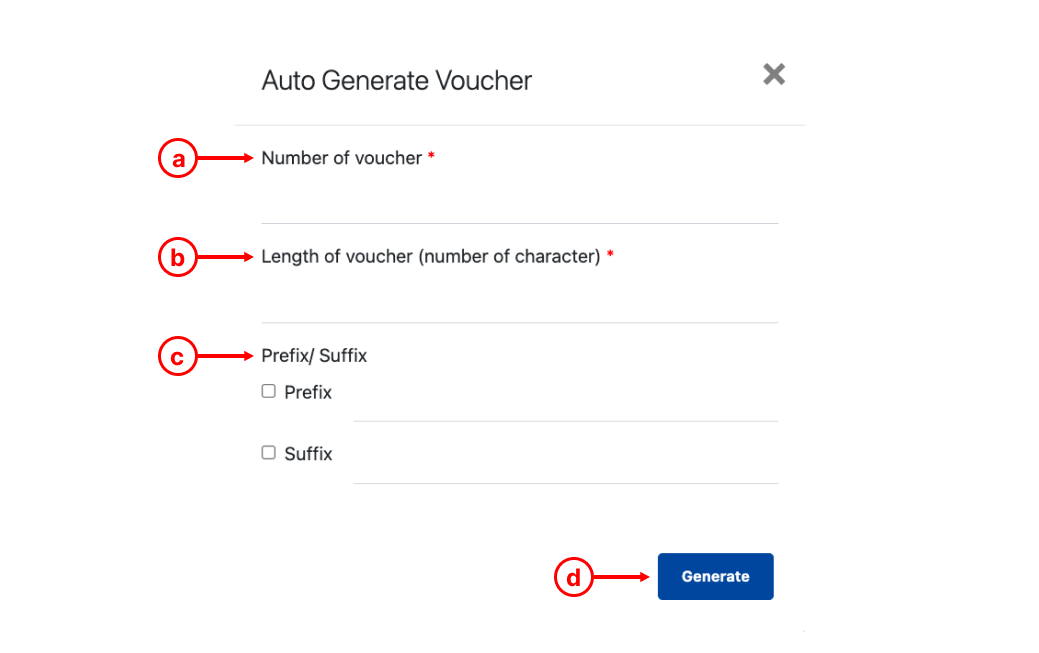 a. Number of vouchers to be generated.
a. Number of vouchers to be generated.
b. Number of characters for the serial number.
c. Prefix/Suffix: ☑️ if prefix or suffix is needed.
d. Click on Generate once done.
💡Prefix is the group of specific text to be used at the beginning of the serial number, while suffix is used at the end.
B: Upload Vouchers
Allows users to bulk import customized serial numbers.
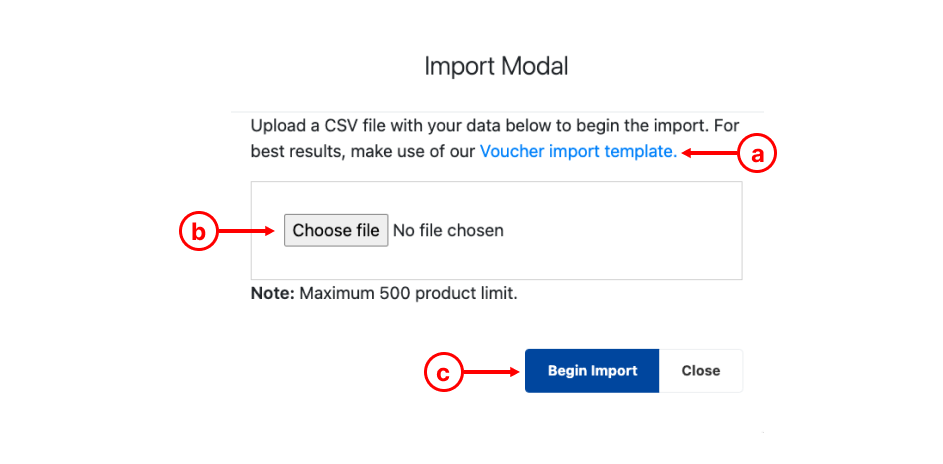 a. Download Codes import Template, open the template and enter serial numbers in column A.
a. Download Codes import Template, open the template and enter serial numbers in column A.
b. Once completed, upload to the BACKEND PORTAL.
c. Click on Begin Import once done, the entire list of Serial Numbers will be added to BACKEND PORTAL.
C. Manual Input Voucher
Users can enter Voucher Codes freely one line at a time. Once Voucher Code is entered, click on Add to create a new line.
D. Code Filter
Enables users to apply filters to the list of vouchers created.
11. Save button
To save the new voucher series, click on Save.
Was this article helpful?
YesNo
