No products in the cart.
In this post, we will go through the UI of the Delivery module on the POS. The function of each feature will be explained in detail in the section below. Firstly, to access the delivery module on the POS, click on the bell button at the Sales page 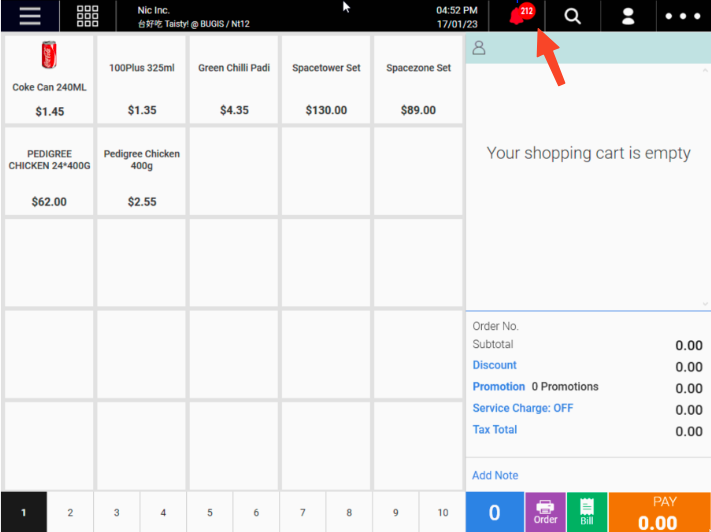 Next, click on the “Delivery” tab to access the Delivery module
Next, click on the “Delivery” tab to access the Delivery module 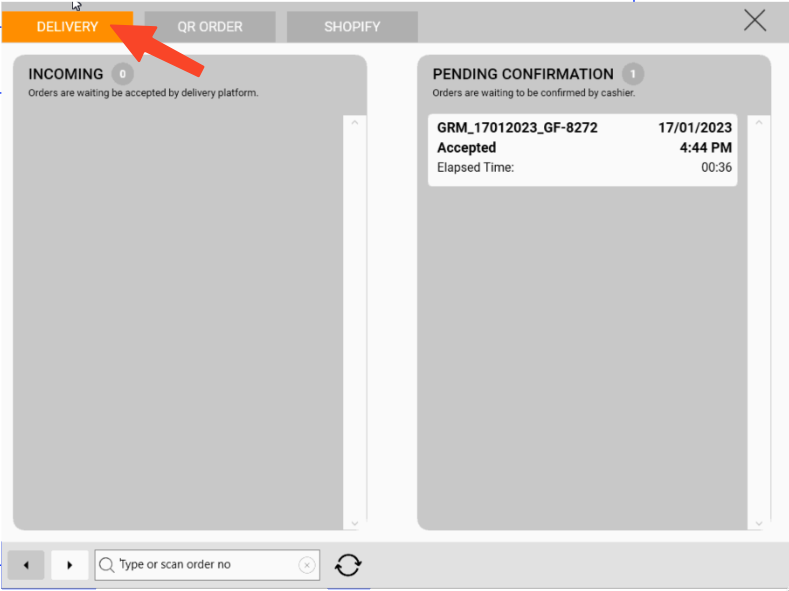 The section below contains detailed information on the features found on the Delivery module page.
The section below contains detailed information on the features found on the Delivery module page. 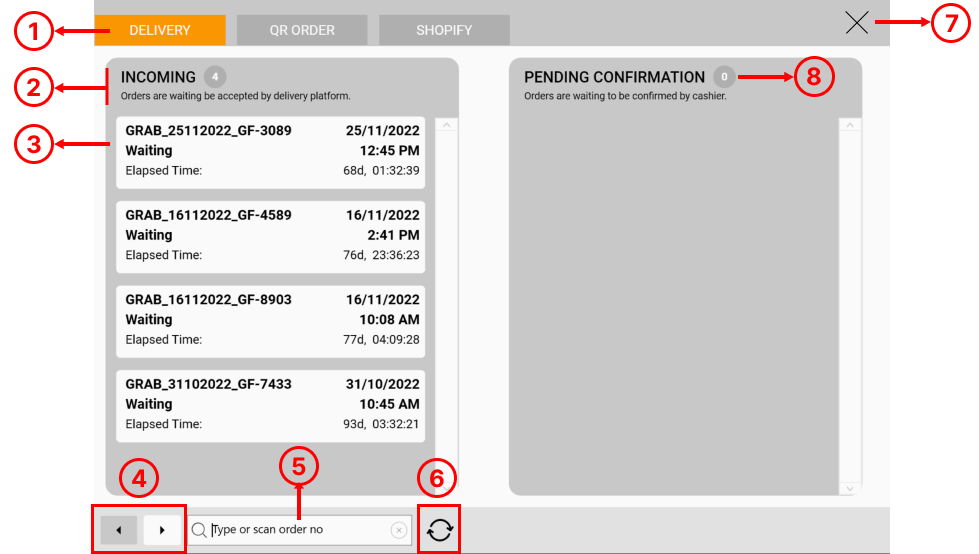
1. Delivery Module Tab
User will select on this Tab to access to Delivery orders
2. Column Name & Description
Column Name is displayed, along with the Column Description which shows the types of orders that belong to that column.
3. Order
This is an example of how an order looks like. It will contain the following information:
- Order Number
- Order Status on the Delivery Platform
- Order Date
- Order Time
- Elapse Time (This is the time that has elapsed from the time that the user places this order, to the current time)
4. Pagination
Allows users to navigate left and right, so that the other columns can be viewed. There are a total of 4 columns, and at each time, only 2 columns will be displayed on the POS screen.
5. Search Bar
Allows user to manually search for an order by typing the order number, or scanning the receipt barcode.
6. Manual Refresh Button
Allow user to manually refresh the page, to fetch new orders coming in. Note: The page will automatically refresh every 1 minute.
7. “X” button
Allow user to exit this page and proceed back to the sales screen
8. Counter
Displays the number of orders that is in this column currently.
Was this article helpful?
YesNo

