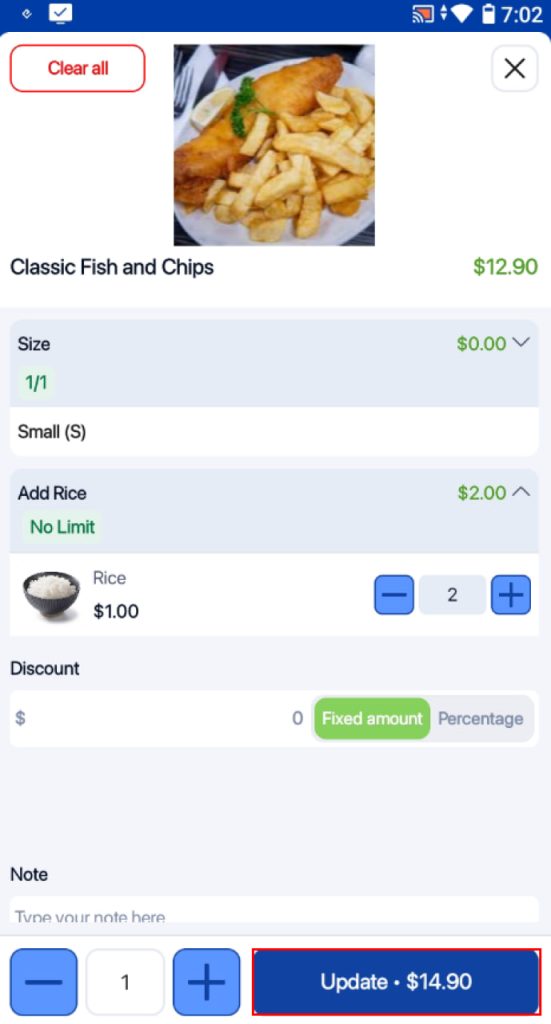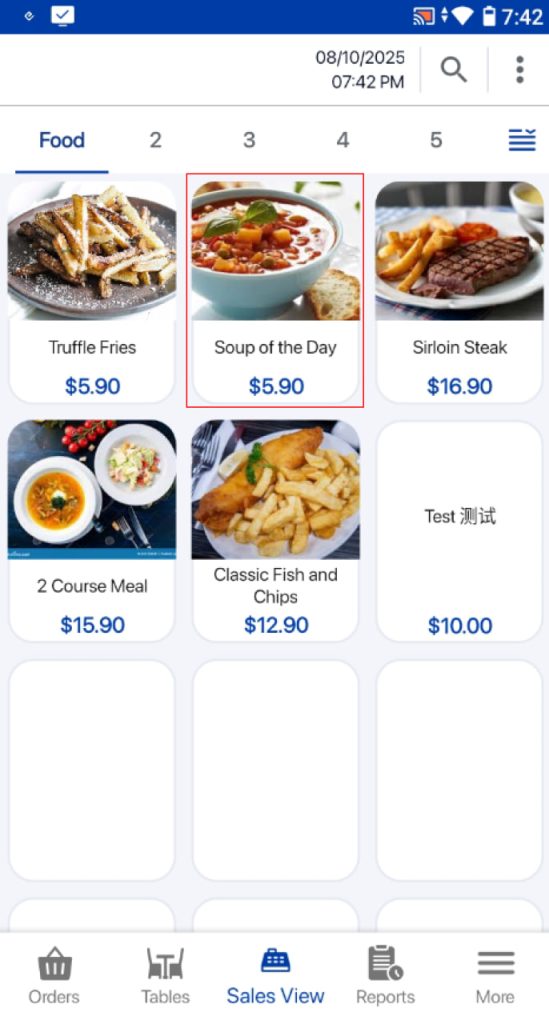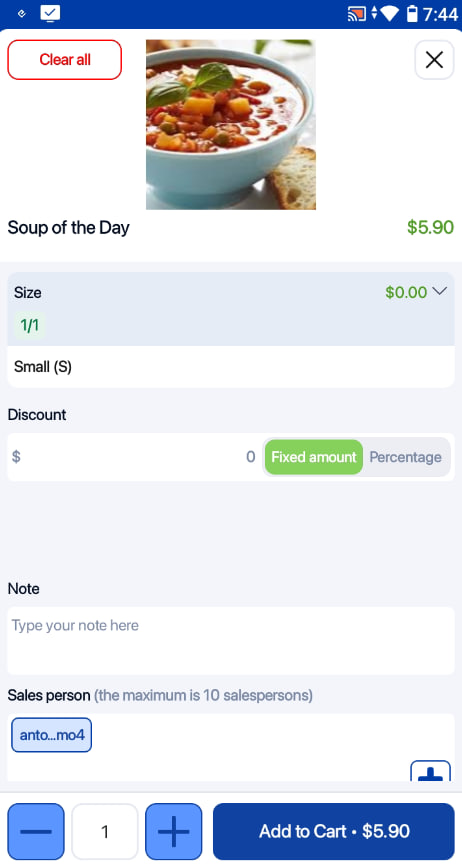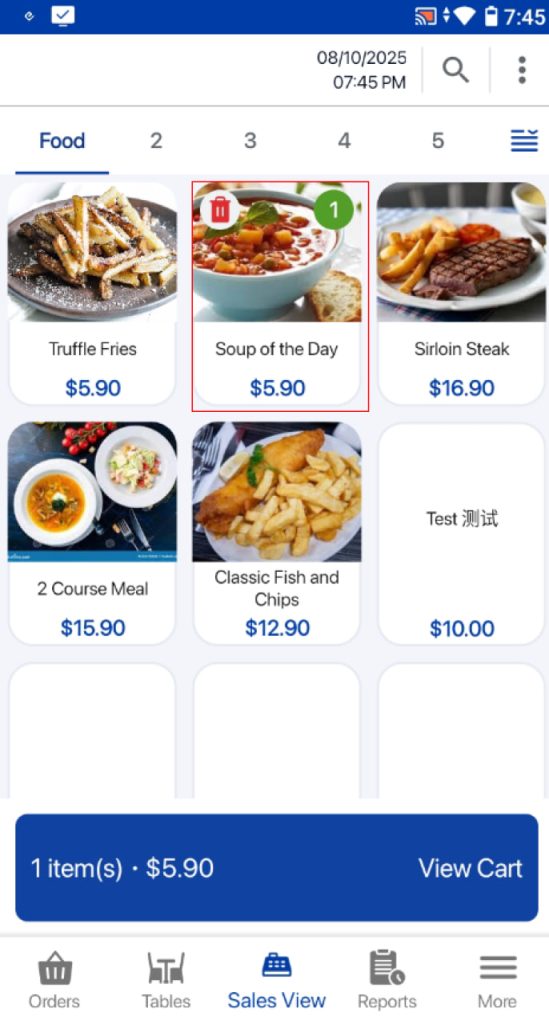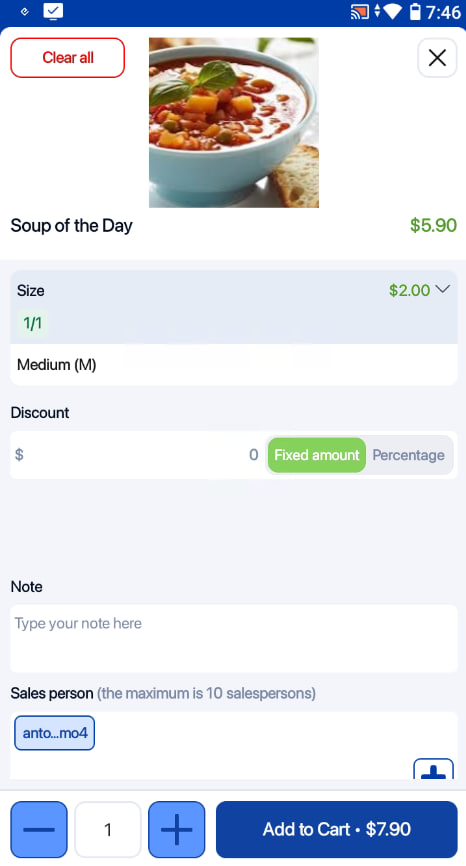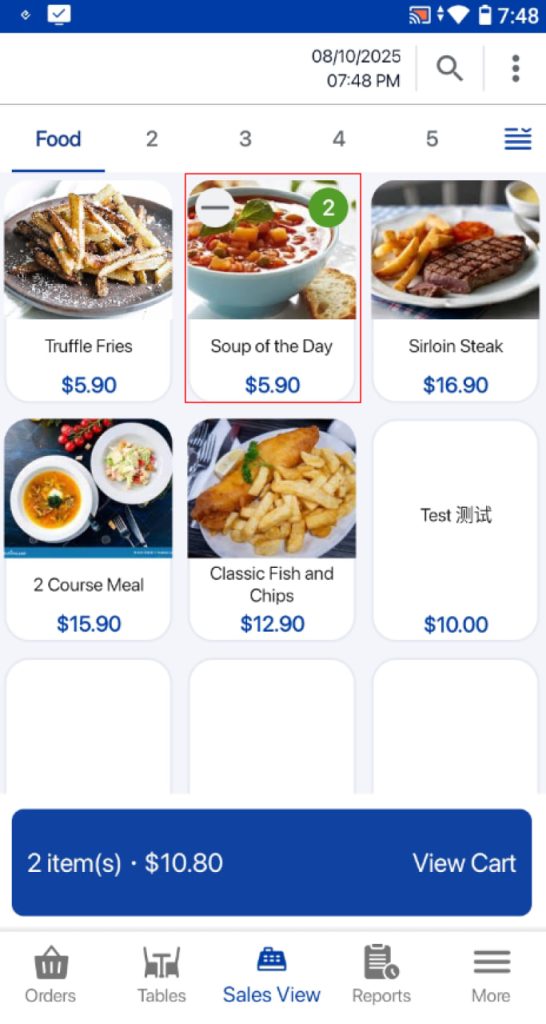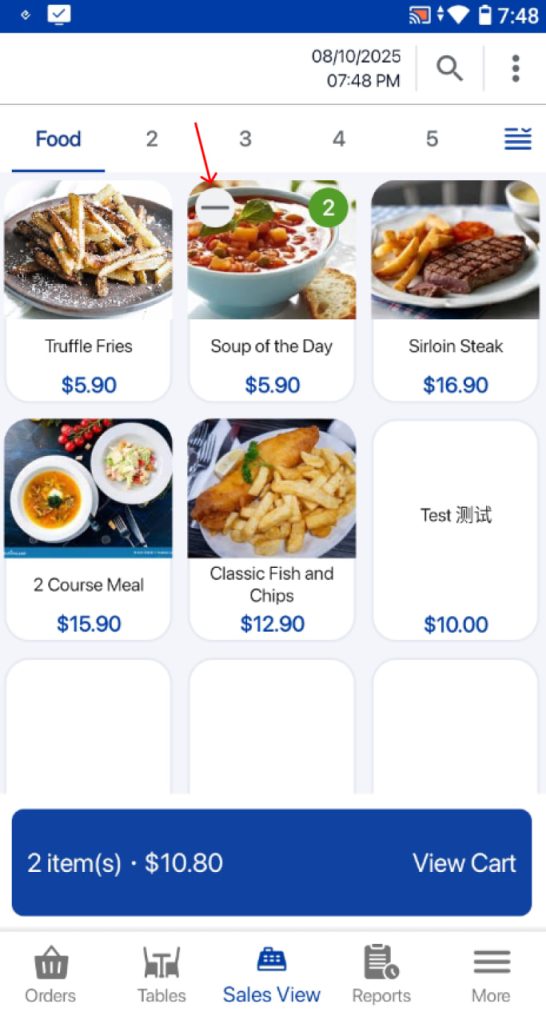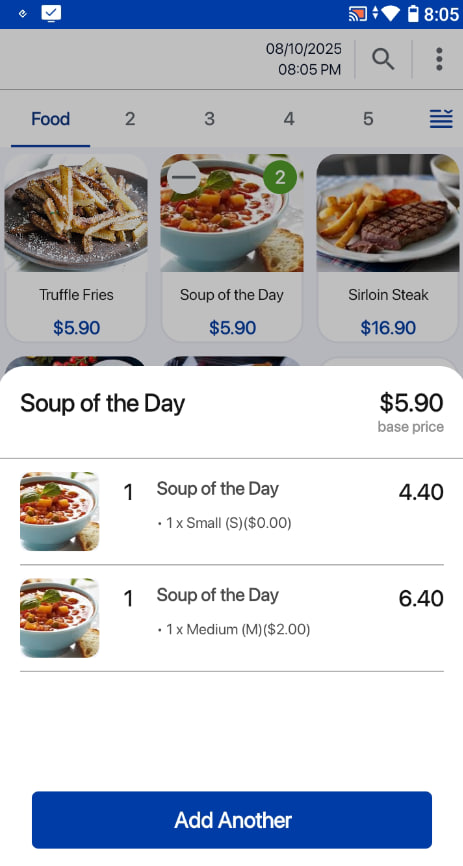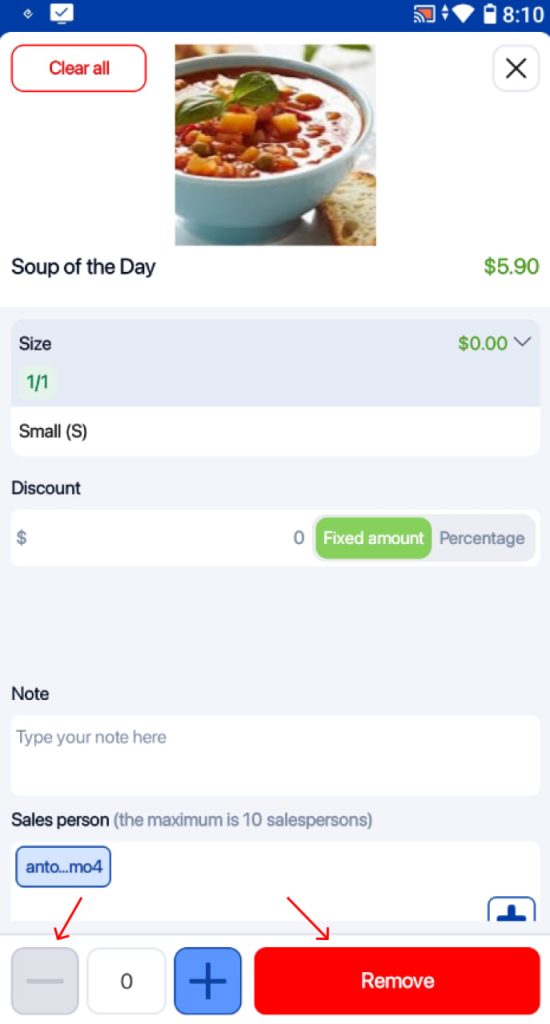Users are able to include add-ons/options for products. Users can set up modifier products in the backend portal using this guide.
For options, users are only allowed to make a single selection from the group for a product. For add-ons, users can add as many selections as desired for a product.
Users can select a product with modifiers.
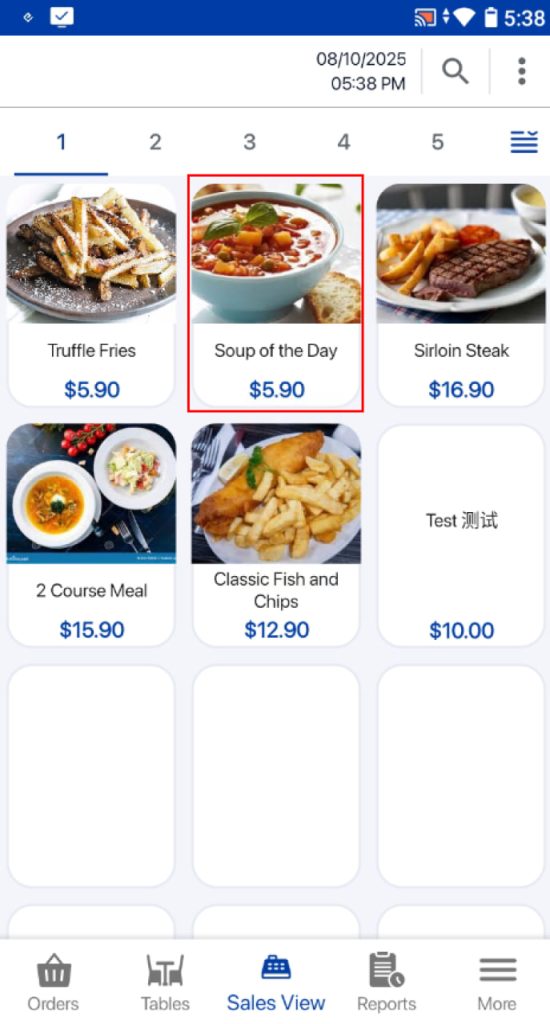
For options, it is compulsory for users to select a single selection from a group for a product.
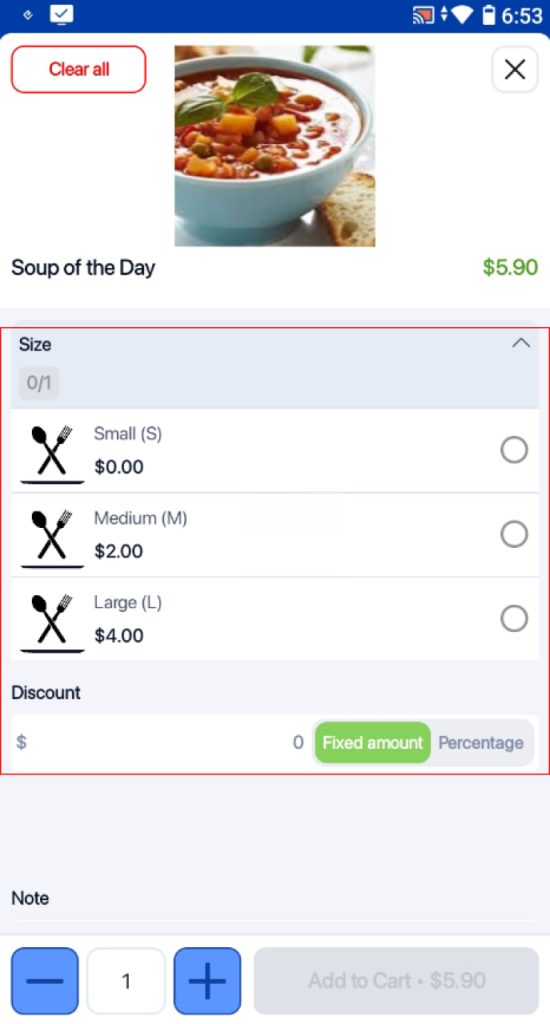
For add-ons, users can select as many selections as desired for a product based on the settings in the backend portal. Users are able to set a minimum/maximum number of selections for a product.
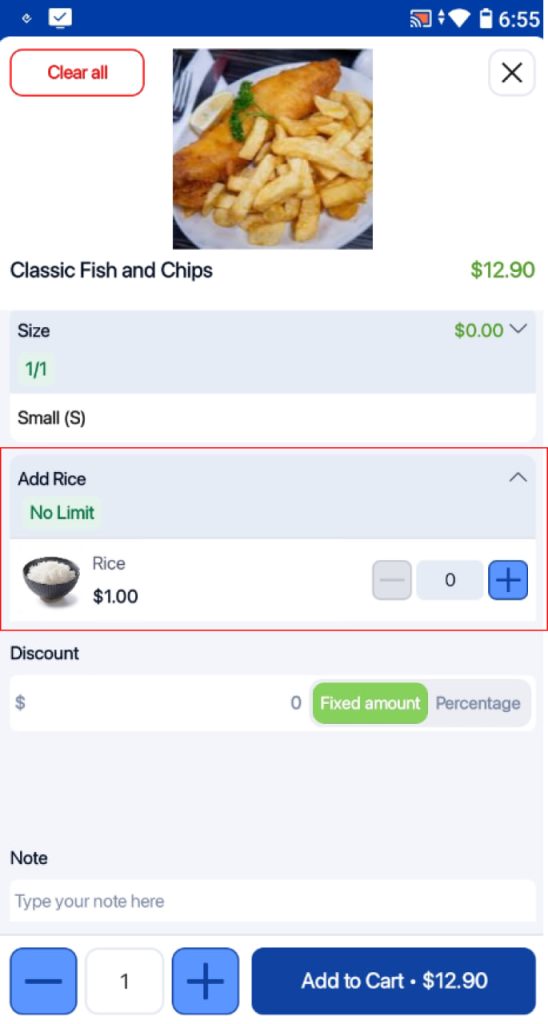
After making all of the selections, users can click on the Add to Cart button to save the selections and add it into the order cart.
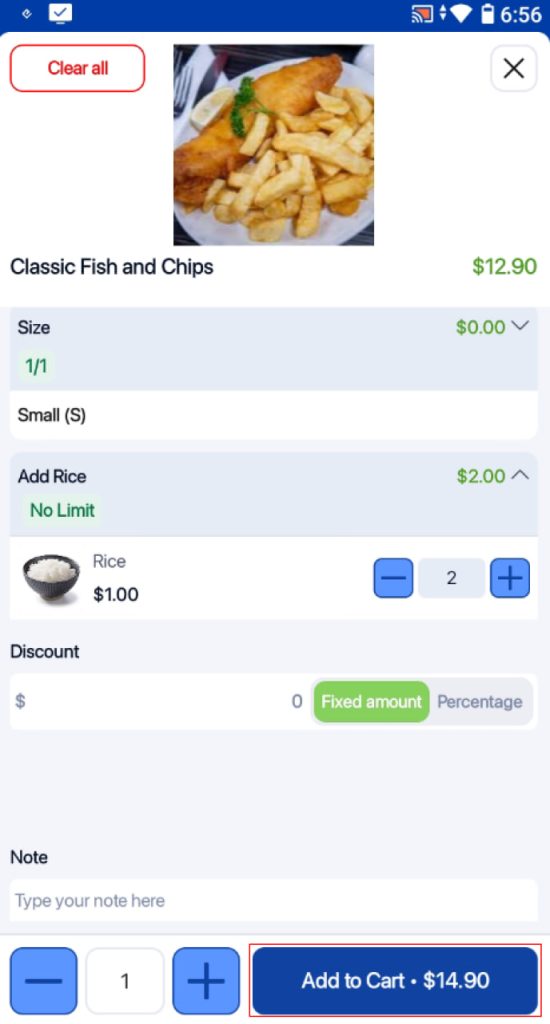
If users would like to remove all of the selections, users can click on the Clear all button to remove all selections made.
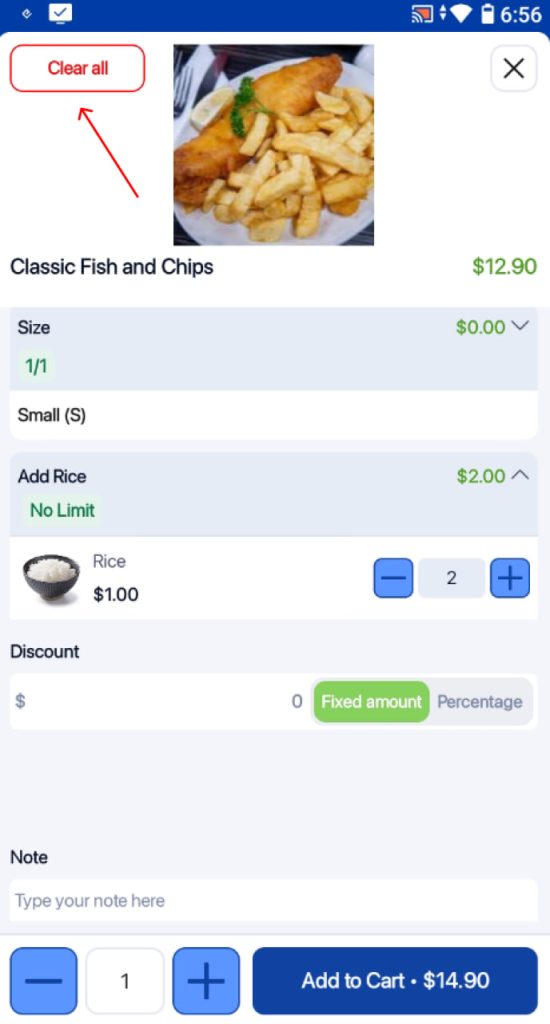
In order to edit the options/add-ons after adding the product into the order cart, users can click on the product in the order cart.
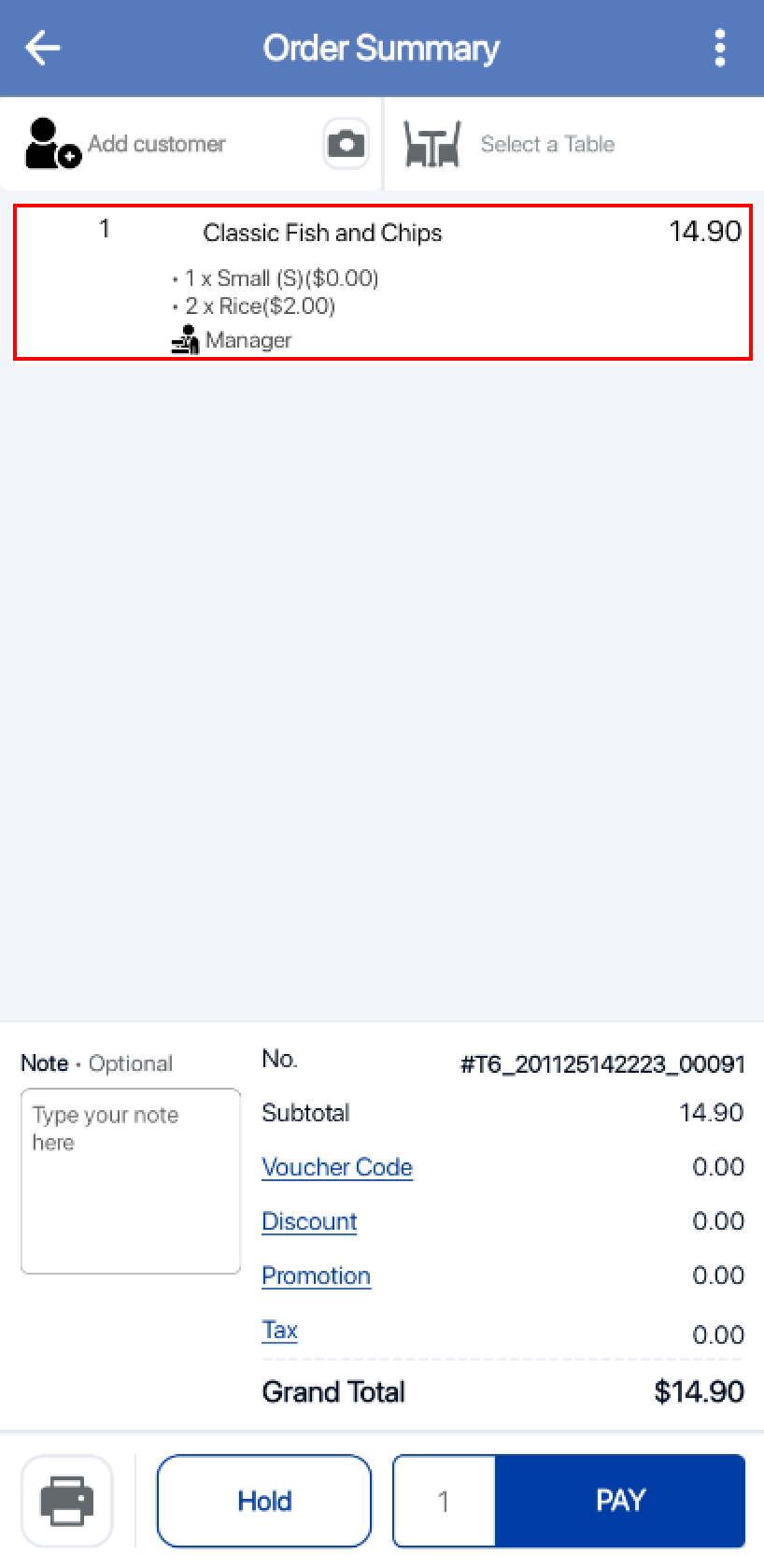
In the pop up, users can edit their selections and click on the Update button so update selections will be edited in the order cart.