No products in the cart.
Contents hide
Access Token
Under the Permissions tab, click on Access Token. This will direct users to the page where users can configure the access tokens registered in the Backend Portal.
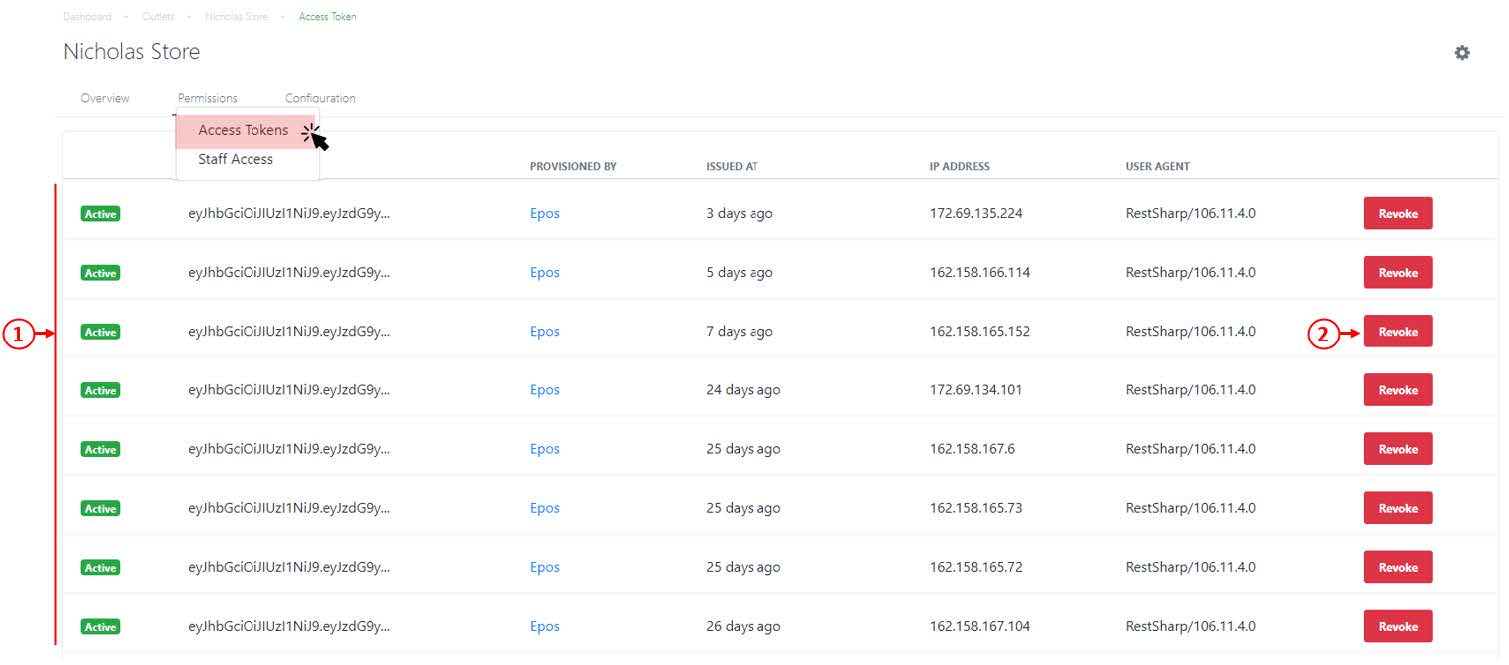
1. List of access tokens
Shows the list of access and corresponding access tokens and the details of the tokens being created
2. List of access tokens
Click on Revoke to deny the access of a particular token.
Staff Access
Under the Permissions tab, click on Staff Access. This will direct users to the Staff Access page, users then can assign/remove staff access from that particular outlet.
💡 Users are required to create a staff username before granting access to the particular staff. To create a staff username, see Creating a New Staff Access.
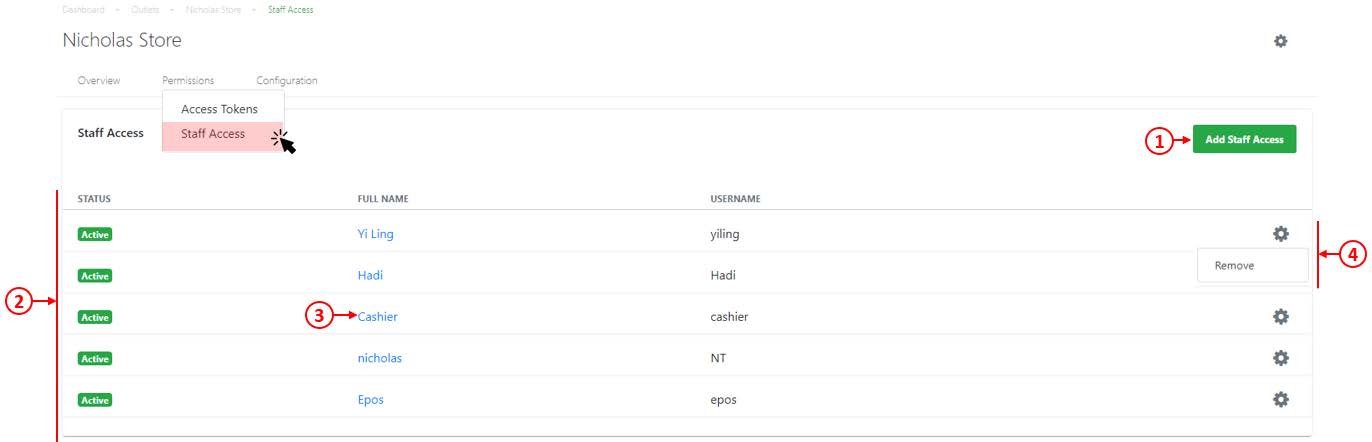
1. Add Staff Access
Allow users to add staff access to the outlet. The following window will be shown.
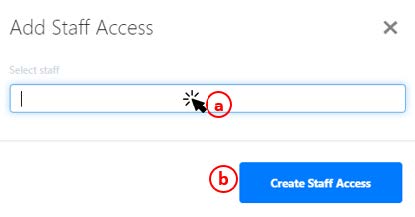
a. Click on the drop-down list to select the staff to be added.
💡 Users can make multiple selections.
b. Click on Create Staff Access to grant access to selected staff(s).
💡 Staff username must be created for it to be searchable in the drop down
list. Refer to Creating a New Staff Access.
2. List of Staffs
Shows the list of staffs who are permitted to access the outlet.
3. Staff
Click on the Staff, users will be directed to the staff management page. See Staff Configuration.
4. Quick Settings
Click on the quick setting and select ‘Remove’ to disable the access of a particular staff from the outlet.
Was this article helpful?
YesNo
