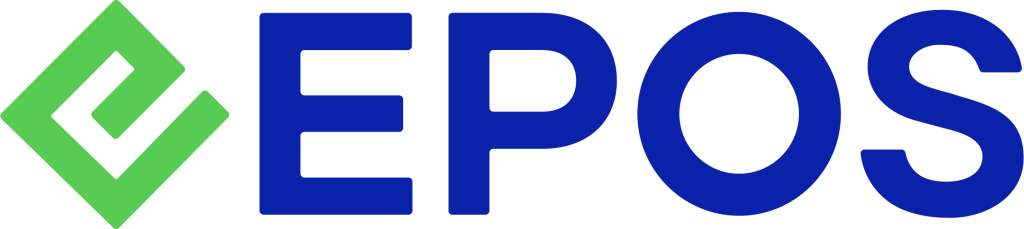After completion of payment, you may select different email templates to be sent out.
How it works:
1. After payment, click on “Email Receipt”
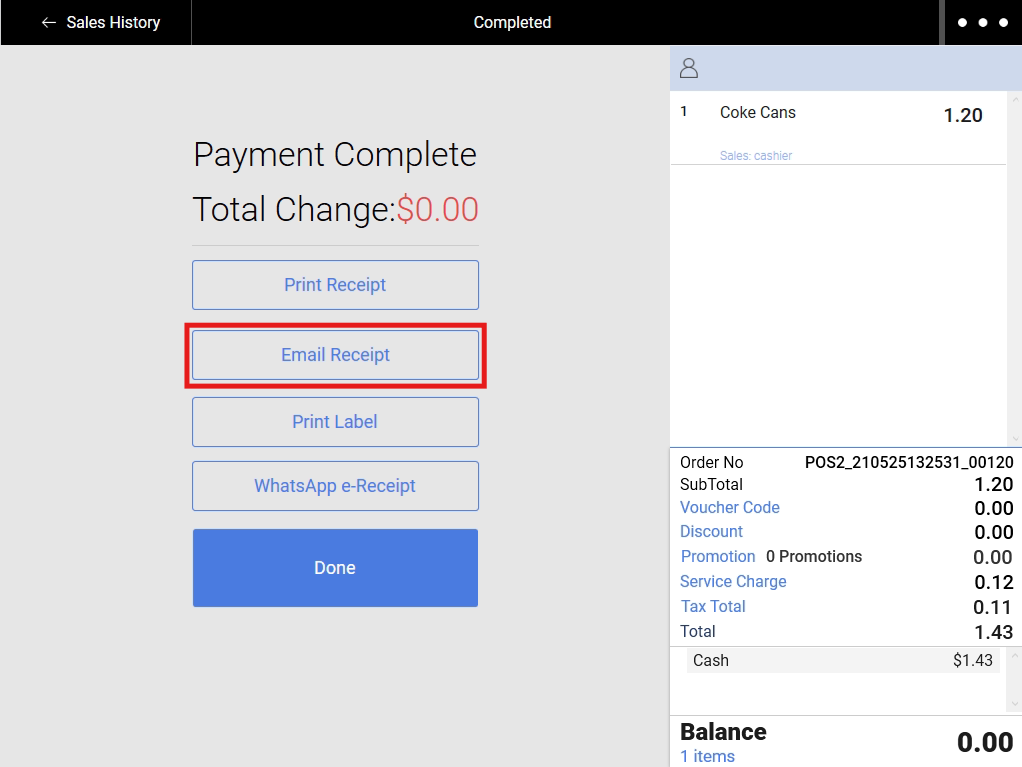
2. Email Template will be set to the default template configured in the backend
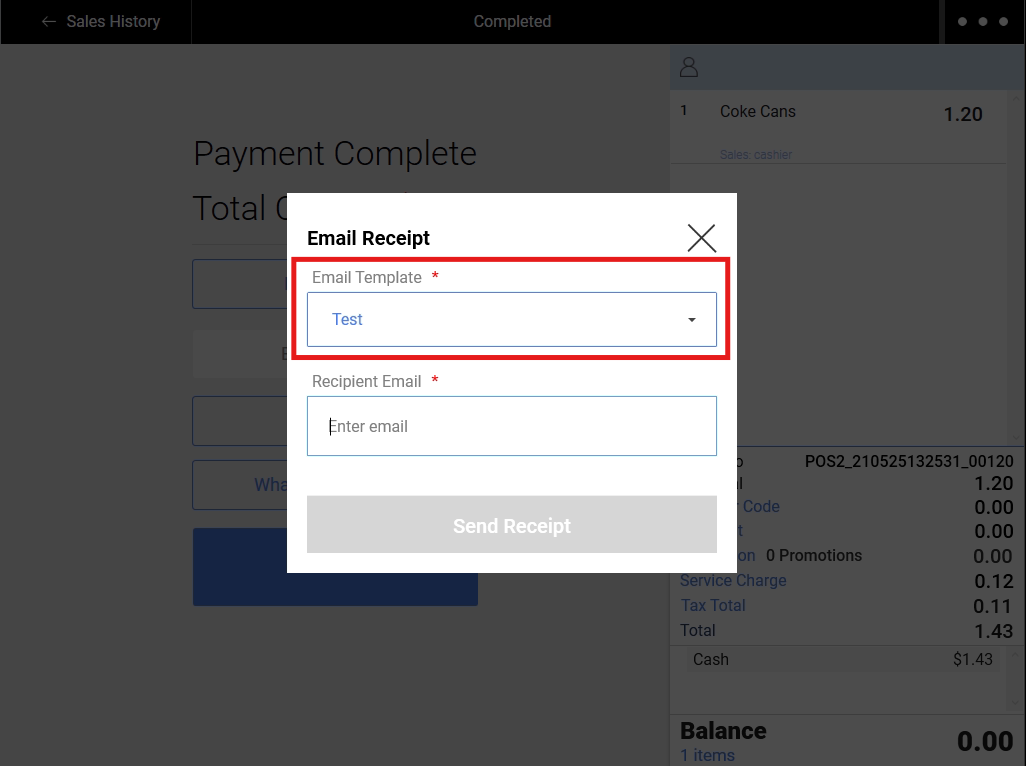
3. Click on dropdown to select other templates available from the backend
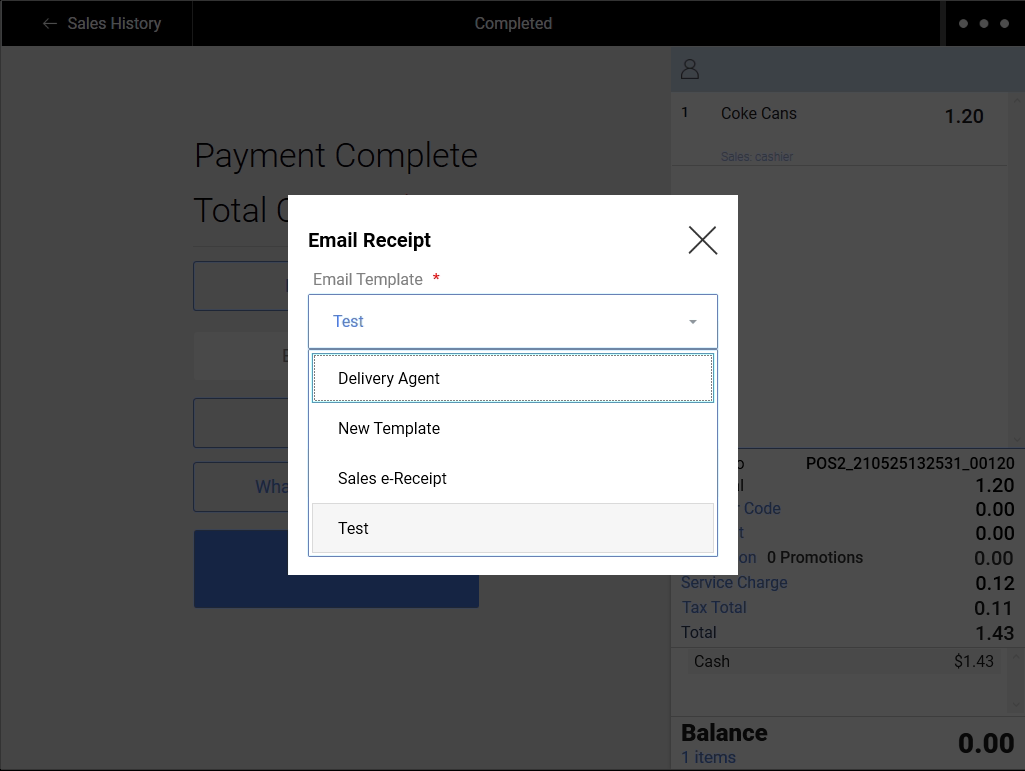
4. Recipient Email is the email address the Email Receipt will be delivered to.
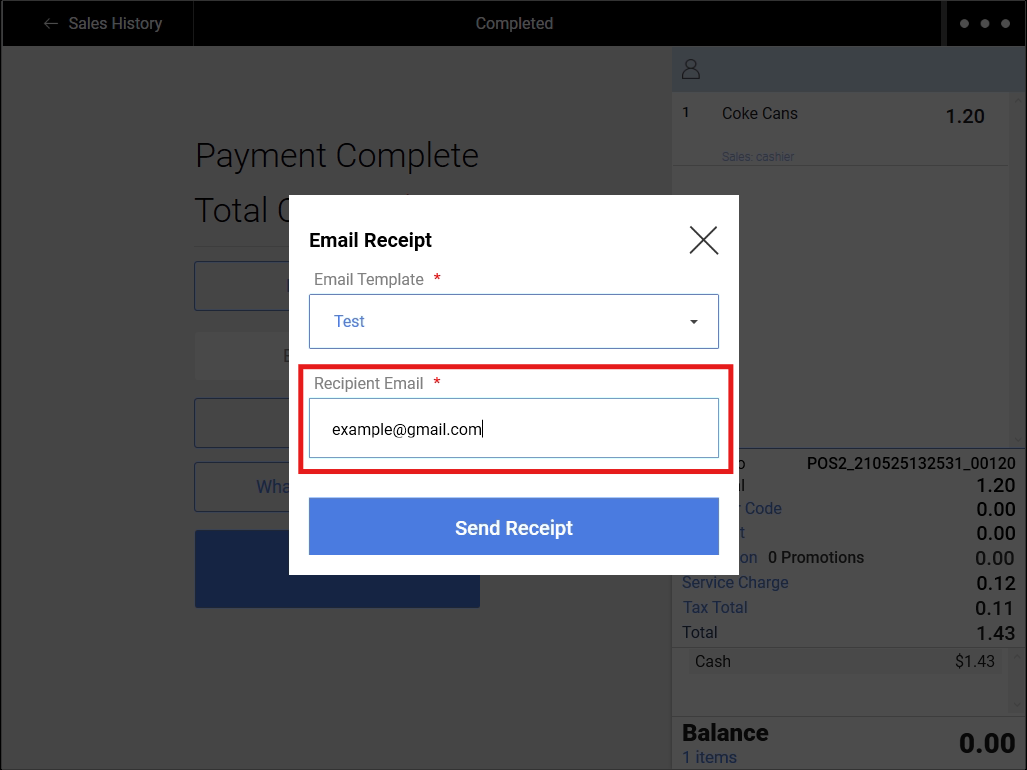
5. Recipient Email will be automatically filled depending on the presence of default recipient email (from the email template) and the customer’s email address.
Below is a table showing the priorities of Recipient Email auto-fill:
| Have Default Recipient Email? | Have Customer Email? | Auto-fill Result |
| No | No | Empty |
| Yes | No | Default Recipient Email |
| No | Yes | Customer’s Email |
| Yes | Yes | Default Recipient Email |
Was this article helpful?
YesNo