No products in the cart.
This section provides details related to the Invoice Main Page in the backend portal.
Invoices Main Page
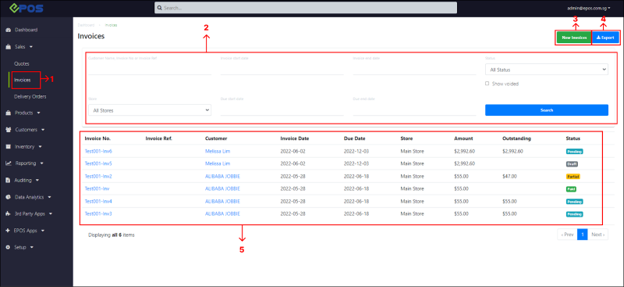
No | Fields/Functions | Description |
1 | Invoices | Direct users to the main Invoices page. |
2 | Filter & Search | Enable users to search for a particular invoice with specific criteria, such as:
|
3 | Create New Invoice | Enable users to create a new invoice in the portal. For more information, see Creating New Invoice. |
4 | Export Invoice List | Download all/filtered invoices list in .csv format. |
5 | Invoices List | Shows the entire list of invoices existing in the portal based on the filter/search criteria applied by users, such as:
|
Invoice Details
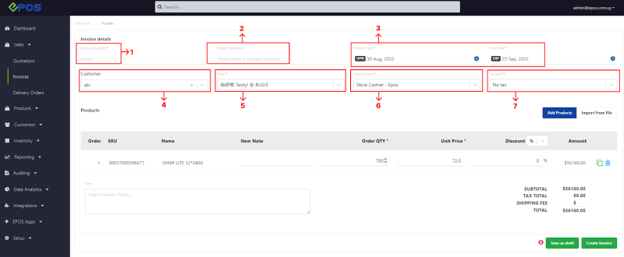
No | Fields/Functions | Description |
1 | Invoice Number* | Enter an invoice number that uniquely identifies this invoice. 💡 This field supports special characters – . _ ~ : / ? # [] @ ! $ & ‘ () * + =,” |
2 | Invoice Reference | Enter a reference for the invoice. 💡 This field could be used by users to identify their invoices more distinctly (eg. related quotation number/ customer’s PO number) |
3 | Invoice Date* / Due Date* | Invoice Date : Enter the date from when this invoice is valid. Due Date : Enter the date of when this invoice is due for settlement. |
4 | Customer* | Enter and/or select the customer to be tagged to this invoice. 💡 The Customer must have been created in the backend portal in order to appear in this field. For more information, see 2.1 Creating New Customers of the EPOS V5 BACKEND MANUAL. |
5 | Store* | Enter and/or select the store that holds the products tagged to this invoice. |
6 | Sales Person* | Enter and/or select the Sales Person tagged to this invoice. 💡By default, this field will always display the user who is currently logged into the Backend Portal. |
7 | Tax type* | Shows list of Tax Types which are registered into BACKEND PORTAL. Users can select Tax Type accordingly. For more information, see 9.4 Tax Rules of the EPOS V5 BACKEND MANUAL. |
Was this article helpful?
YesNo
