No products in the cart.
Users may configure the settings for receipt printout in the receipt settings.
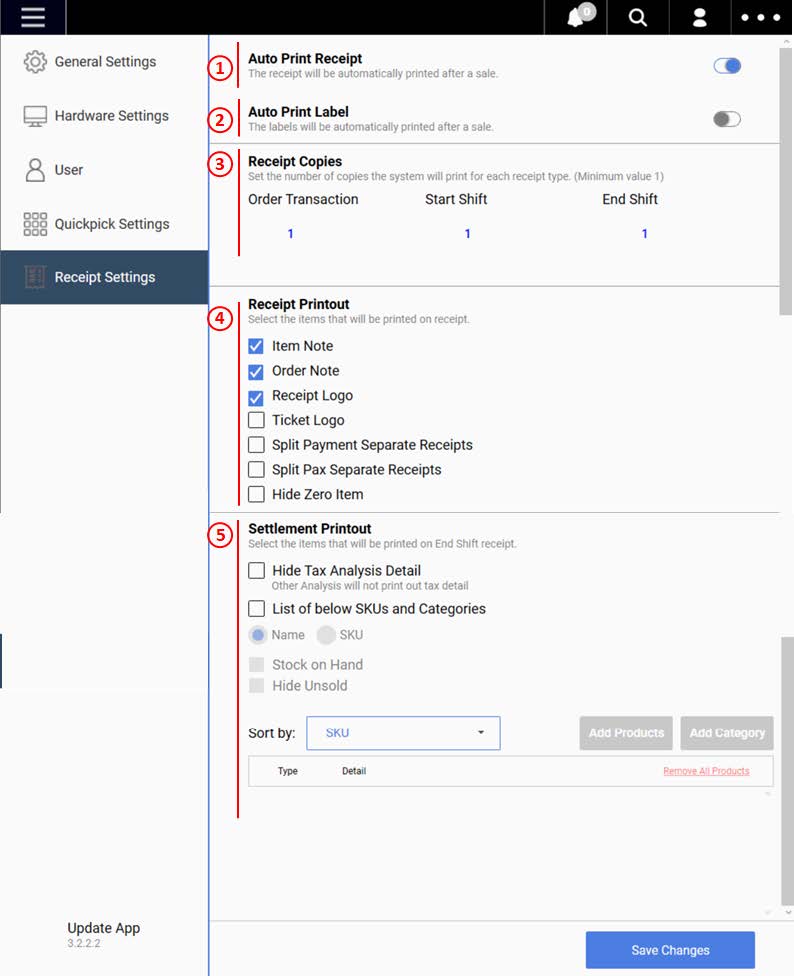
1.Auto Print Receipt
Default setting – enabled.
If disabled – receipt will not be printed automatically for every transaction.
2. Auto Print Label
This setting is only applicable to users who use Label Printer.
Default setting – disabled.
If enabled – label will be auto-printed for products tagged with add-ons.
3. Receipt Copies
Click on the quantity field and insert the copies to be printed as preferred.
Default quantity = 1 of each.
4. Receipt Printout
Select the particular fields to be printed on a receipt printout.
5. Settlement Printout
☑️ Hide Tax Analysis Details
↳ Tax Details will not be printed on end shift settlement printout.
⬜List of below SKUs and Categories.
↳ Only sold products and quantities will be automatically printed on the settlement printout.
☑️ List of below SKUs and Categories.
↳ Enable this setting to customise product sale report printed on the settlement printout.
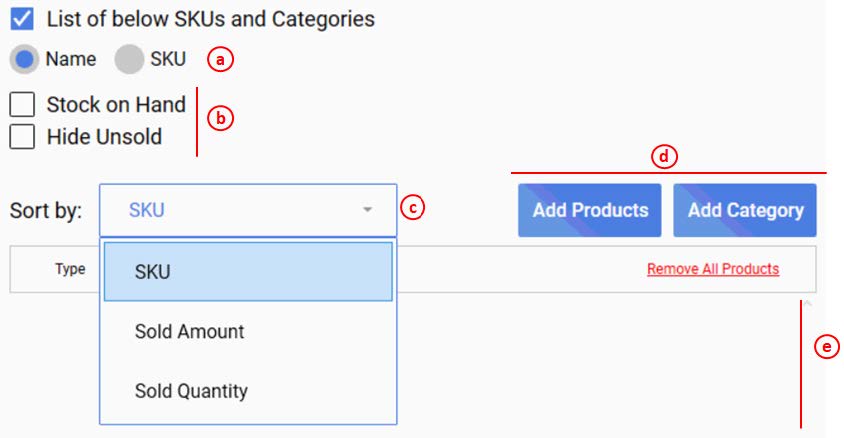
(a) Display sales report by Name / SKU
(b) ☑️ Stock on Hand – Stock count will be printed
☑️ Hide Unsold – Product/Category unsold for the shift will be hidden
(c) Sort sales report by SKU/Sold Amount/Sold Quantity
(d) Click on Add Products/Add Category to add into settlement printout.
(e) List of products & Categories to be printed on the settlement printout.
Was this article helpful?
YesNo
