No products in the cart.
Transaction List enables users to retrieve the history of every transaction made. From the list, users can retrieve information such as Transaction Date & Time, Order Numbers, cashier-in-charge, payment methods, transaction amount and transaction status.
Generally, transaction list can be used for:
- Retracing the history and details of a particular transaction.
- Detect any potential fraud with unusual voided transactions.
- Retrieving the sales invoice of a particular transaction.
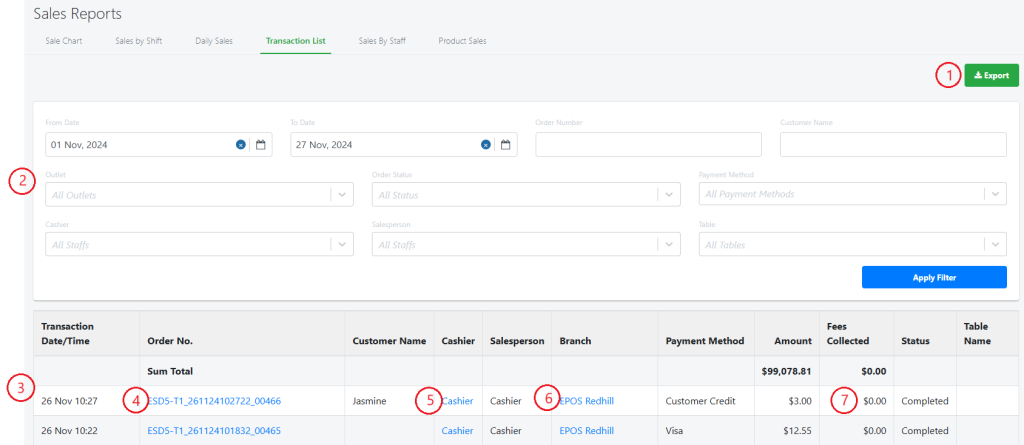
1. Export
Allow users to export the Transaction List based on the filtered criteria.
💡 Users are advised to export the report for any further analysis of data generated.
2. Filter and Search
Allow users to filter and search the transaction list. Click on Apply Filter to generate a report.
3. Transaction List
Show users the list of transactions based on filtered criteria made in No. 2.
Users will be given information on:
- Transaction Date/ Time
- Order Number
- Customer Name
- Cashier and salesperson
- Branch/Outlet and Table (only for F&B)
- Payment Method and Amount
- Status: Completed, Refund and Void
💡 Rows highlighted in red show the voided transactions. Showing a negative amount means a transaction is refunded.
4. Order Details and Transaction Timeline
Allow users to view the detailed sales invoice of a particular transaction and the timeline of a transaction. For more information, see Order Details and Transaction Timeline.
5. Cashier/ Staff
Shows users the staff responsible for the transaction. Click on the Staff to access Staff Configuration.
6. Branch/ Outlet
Shows users the outlet of which the transaction took place. Click on the outlet to access the Outlet’s information.
7. Fees Collected
Shows users the shipping fee from the operation orders or third party integration orders.
Was this article helpful?
YesNo
