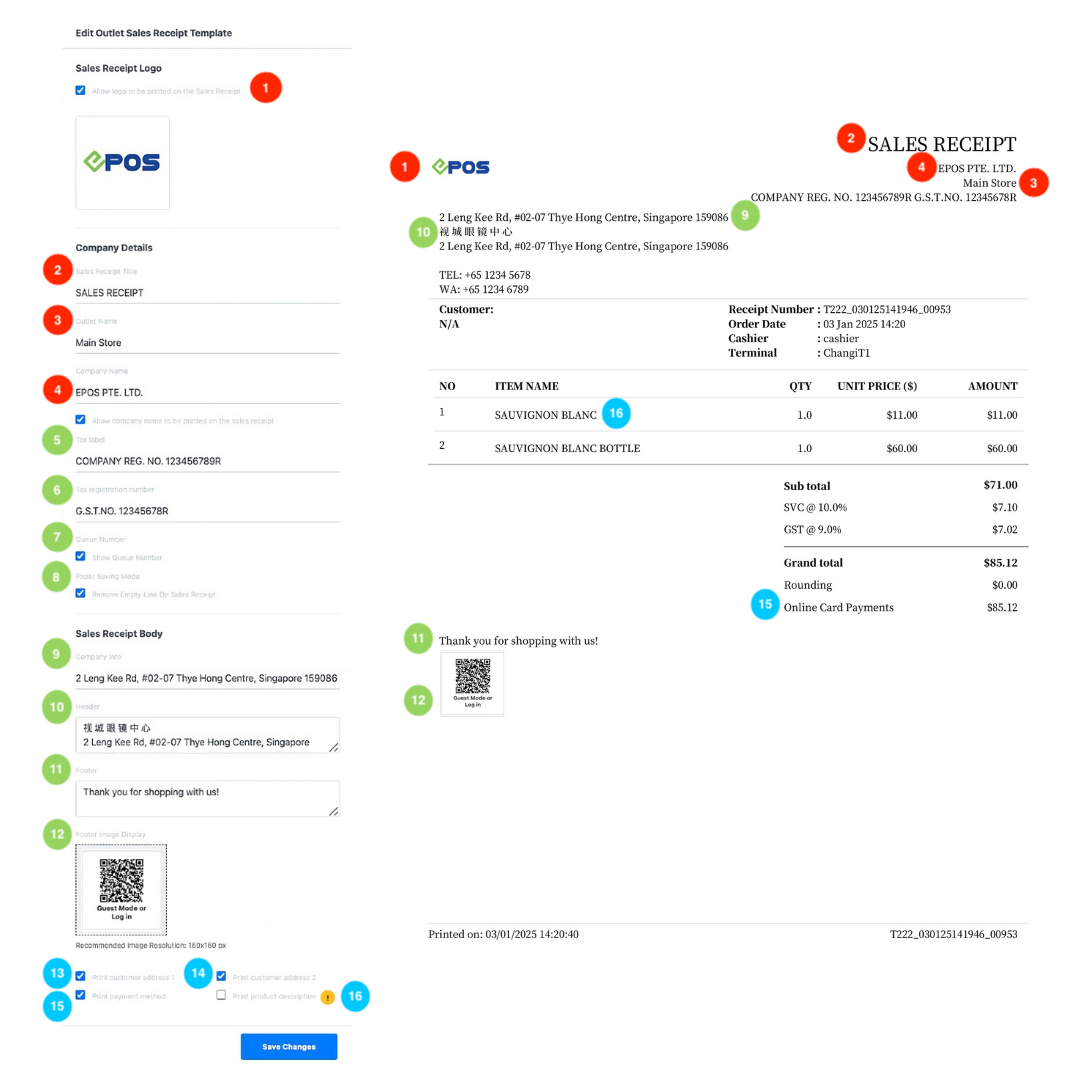No products in the cart.
Contents hide
Release Changes
Sep 2023: Added the option to include product descriptions in backend sales receipts and POS A4 printouts (↓ refer to point 14)
Dec 2024: Added the footer image display part (↓ refer to point 12)
1. Sales Receipt Logo
Allow users to enter the invoice logo.
2. Sales Receipt title
Allow users to enter the invoice title.
3. Outlet Name
Will be pre-filled with Outlet Name, users can edit as preferred.
4. Company Name
Will be pre-filled with Company name registered with EPOS.
5&6. Tax Register Details
Allow users to enter Tax Type and Register Number, only for companies that are tax-registered.
7. Queue Number
☑️ this setting to enable queue number to be printed on each invoice.
8. Paper Saving Mode
☑️ this setting to remove empty lines on each invoice.
9. Company Info
Allow users to enter company information such as address or contact number.
10. Header
Allow users to enter a header which will be printed on the invoice.
Allow users to enter a footnote which will be printed at the bottom of the invoice.
Allow users to set the image (e.g. QR code…) to display at the footer
13&14. Print customer address
For transaction tagged with customer’s information,
☑️ this setting to print the address recorded in Backend Portal on the invoice.
15. Print payment method
☑️ this setting to print the payment method received for the transaction.
16. Print Product Description
☑️ this setting to print the product description, added when adding products, on the receipt.
💡 For backend sales e-receipt, the product description would only appear on the exported file
17. Save Changes
Click on Save Changes once done.
Was this article helpful?
YesNo