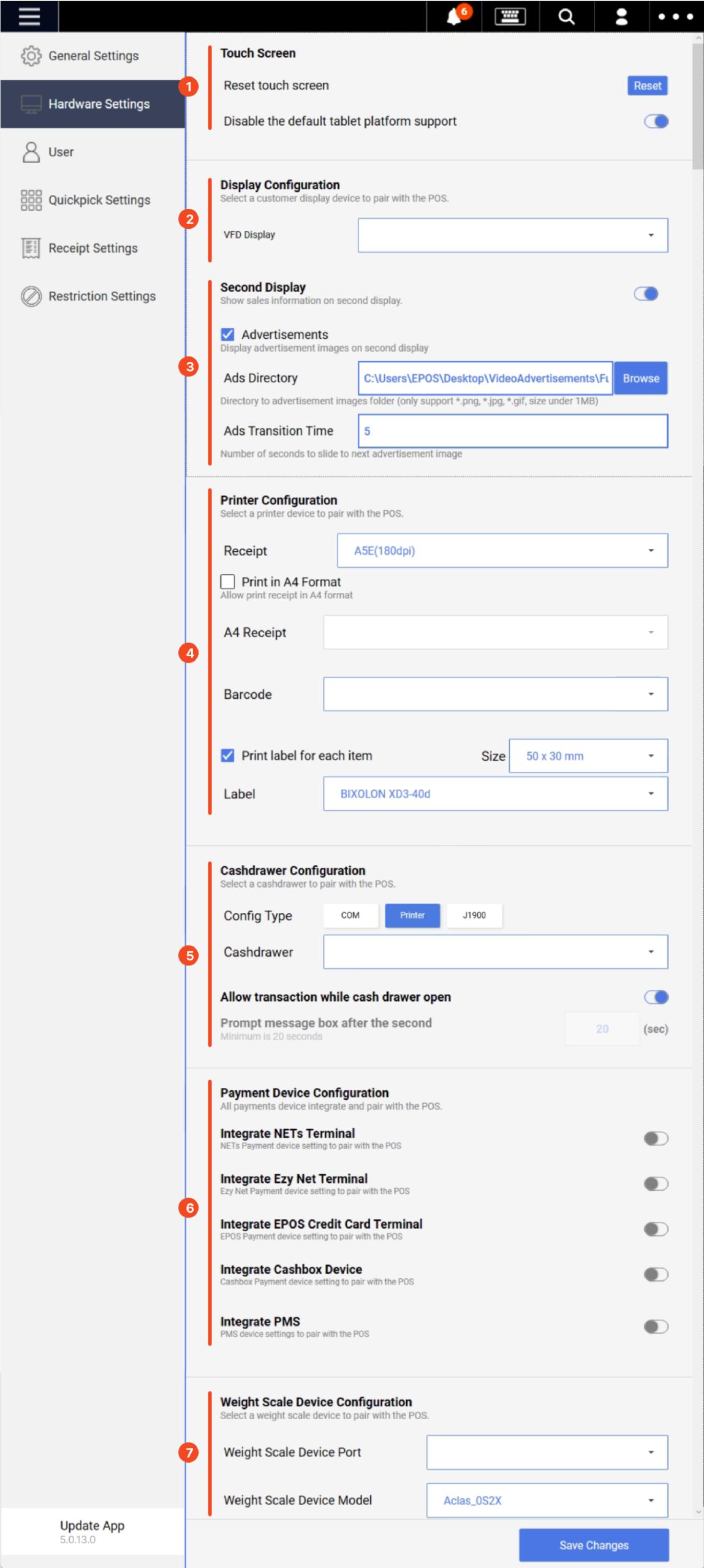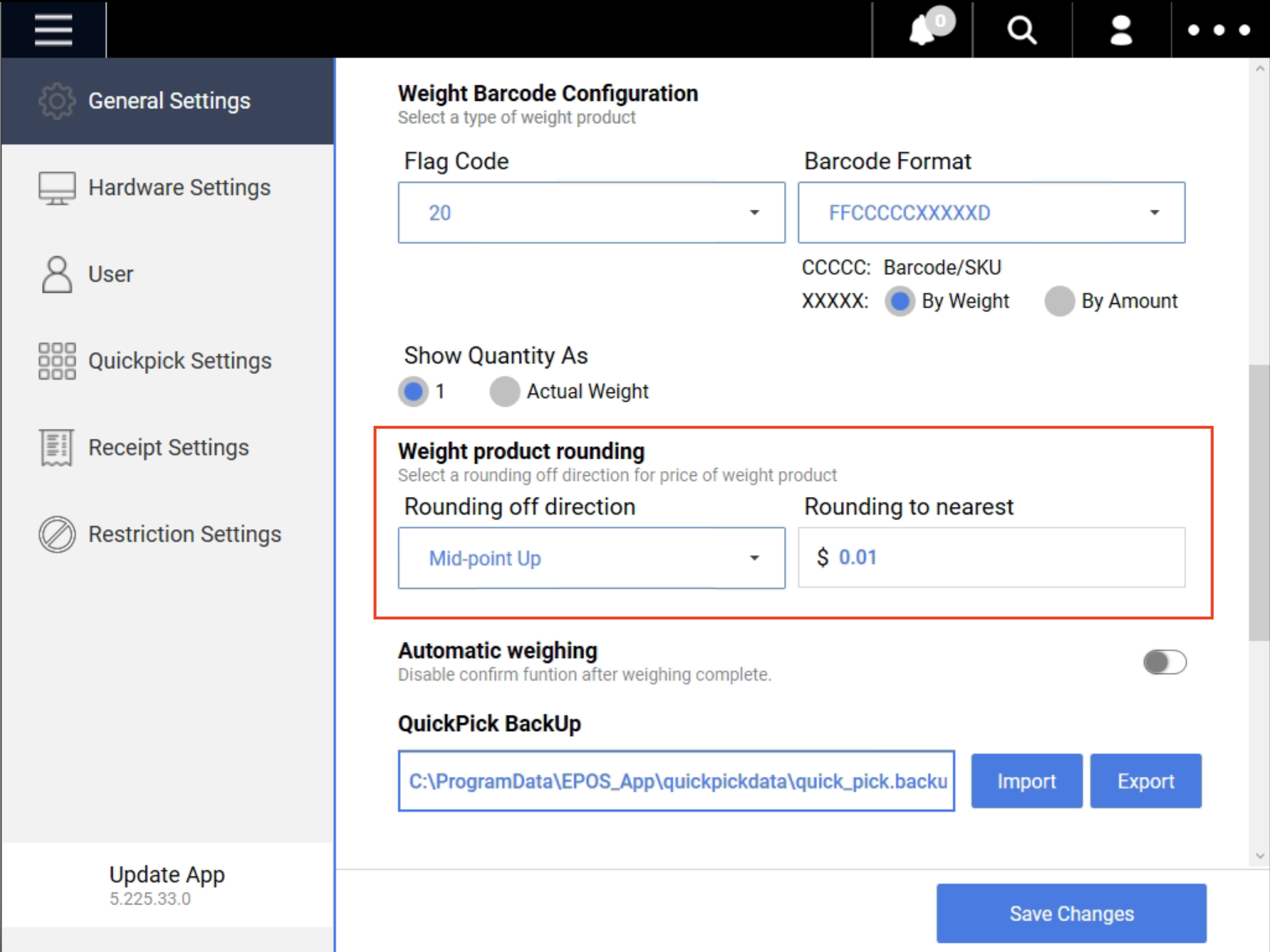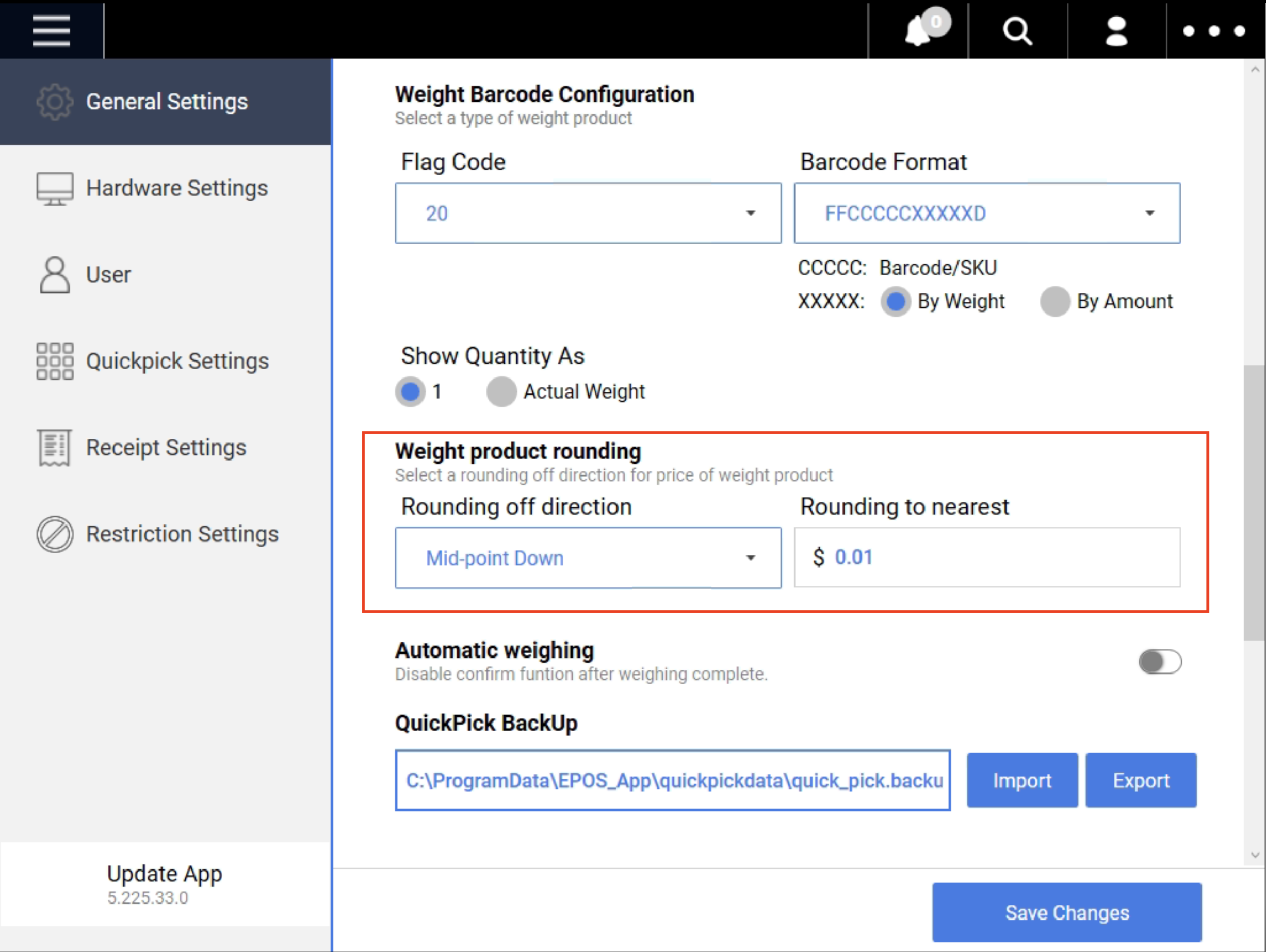No products in the cart.
Typically hardware settings will be configured by EPOS Technicians upon installation.
The following table will describe the typical settings for EPOS Hardware.
1. Touch Screen
Reset button – will trigger the FRONTEND POS to restart
Disable the default tablet platform support – this setting should be enabled.
2. Display Configuration
VFD Display – COM 4
3. Second Display
Default Setting – Disabled.
If there is a 15” / 10” second display supplied by EPOS, this setting will be enabled.
- ☑️ Advertisements to enable for video advertisements on the second display
- Ads Directory: Click on Browse to select the folder location
- Ads Transition Time: Input the duration (in seconds) for each image/video before it slides to the next image/video
4. Printer Configuration
- Receipt – BIXOLON_USB / BIXOLON_COM
- Invoice – user’s printer (not supplied by EPOS)
- Barcode – BIXOLON-XD3-40d
- ☑️ Print Label for each item
- Size: 50 x 30 mm
- Label: BIXOLON XD3-40d
5. Cash Drawer Configuration
Config Type – Com
Cashdrawer – Com5
6. Payment Device Configuration
This setting is only for users who are using NETS / EzyNet payment devices to process order payments.
- Default Setting – Disabled.
- When enabled, settings is shown as below
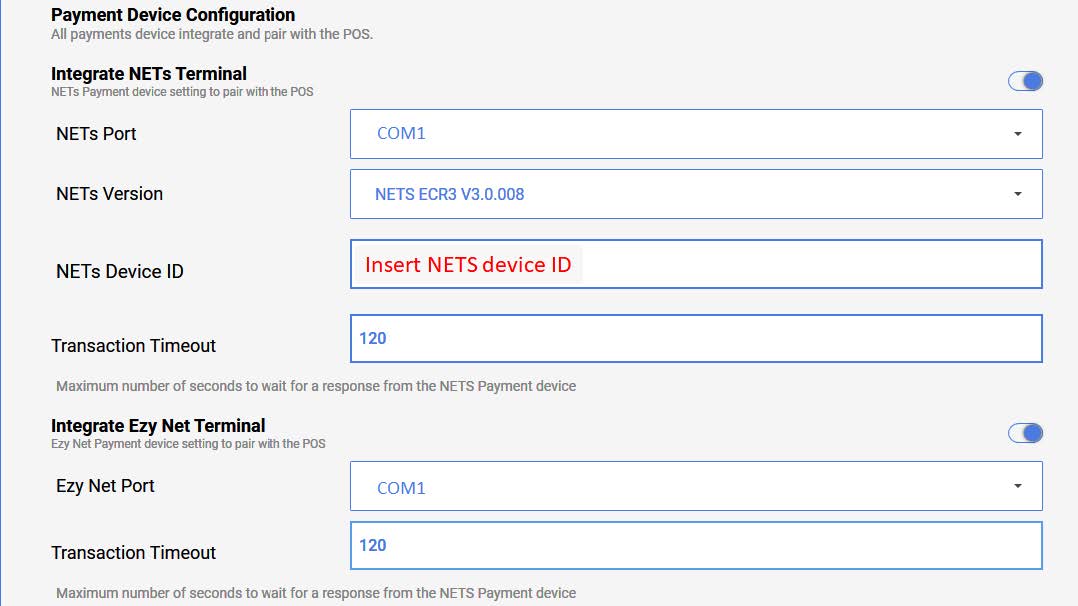
7. Weight Scale Configuration
This setting is only for users who are using Barcode Printing Weighing Scale supplied by EPOS.
Weight Scale Device Port – COM1
8. Rounding Configuration
To set how prices for weight-based products are rounded:
- Go to your POS (Point of Sale) System.
- Find the “General Settings” section.
- Scroll down until you see “Weight Product Rounding.”
Here’s what you can change:
- Round off Direction: Choose between “Mid-point up” (round up when the price is exactly halfway) or “Mid-point down” (round down when the price is exactly halfway).
- Rounding to Nearest: Decide how much you want to round to (the default is $0.01, but you can change it to any amount you like).
8 (a). Mid-point up: If the number is 4.645, it rounds up to 4.65. This means that when the number is exactly halfway (like .5), we round it up to the next higher number.
8 (b). Mid-point down: If the number is 4.645, it rounds down to 4.64. This means that when the number is exactly halfway (like .5), we round it down to the previous number.
Was this article helpful?
YesNo