No products in the cart.
1. First, users need to create a product tax type. Refer to Creating a New Tax Rule and Assigning to Products.
2. Initially, the default tax type will be No Tax. To edit the default tax type, at the newly created product tax type, click on Edit Product Tax Type.
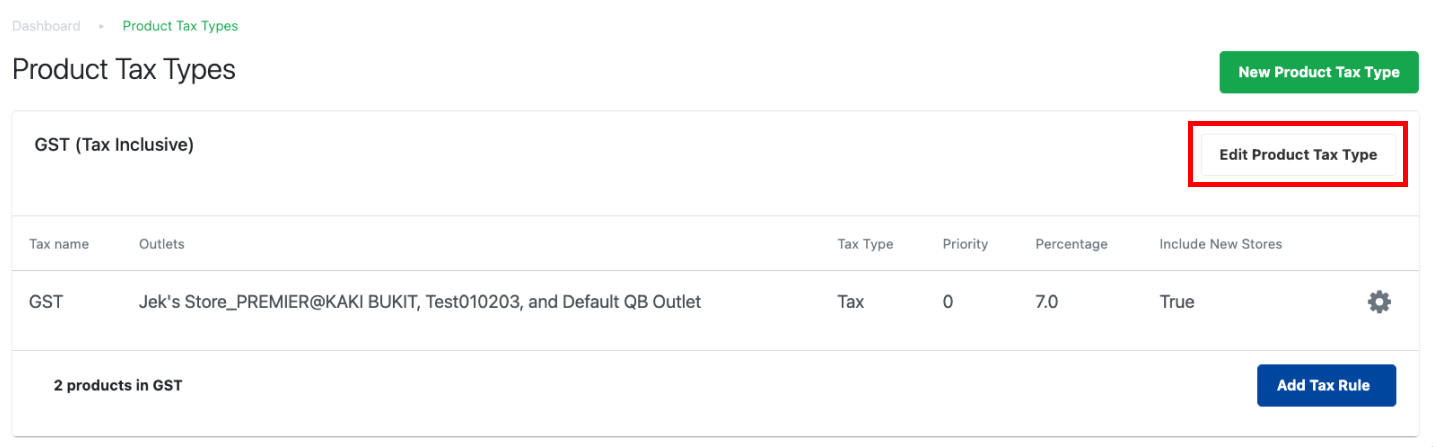
3. At the Edit Product Tax Type pop out window,
a. Check the Default checkbox.
b. Click on Save Change
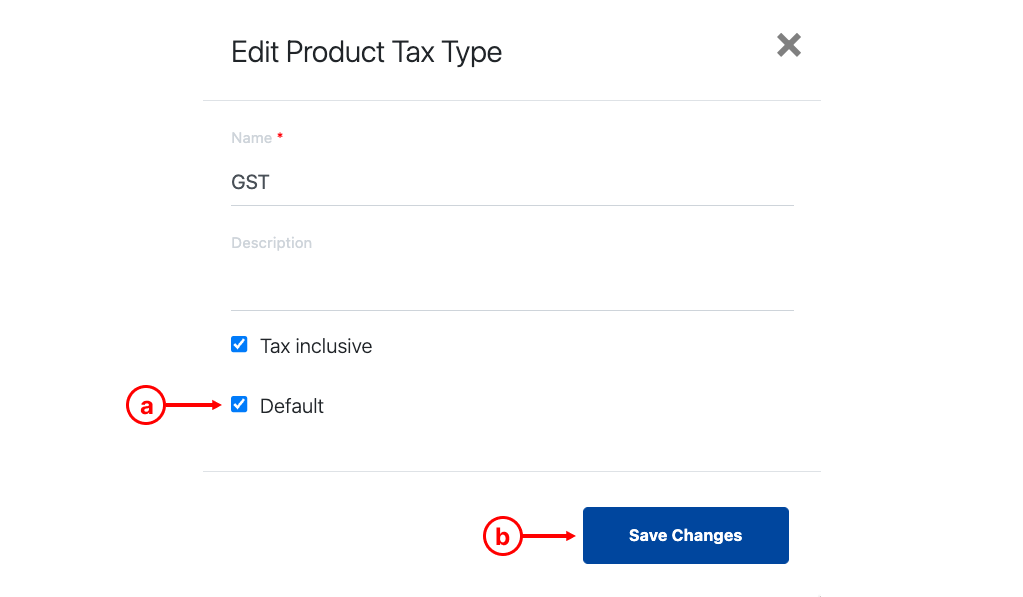
4. “GST” Product tax type is now assigned as the default tax type.
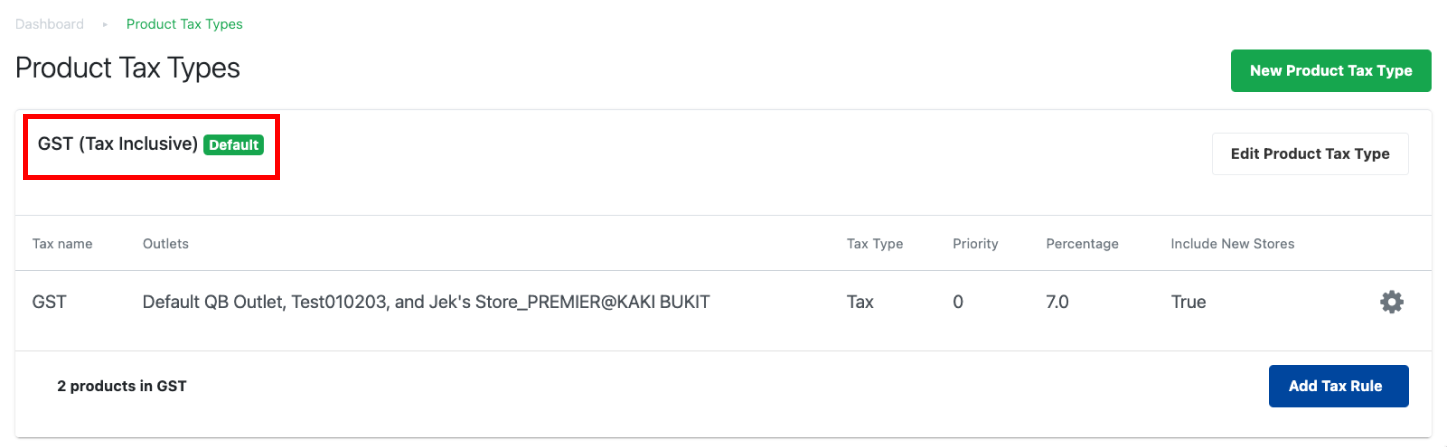
5. To remove default product tax type, at the default tax, click on Edit Product Tax Type.
a. Uncheck the Default checkbox.
b. Click on Save Change
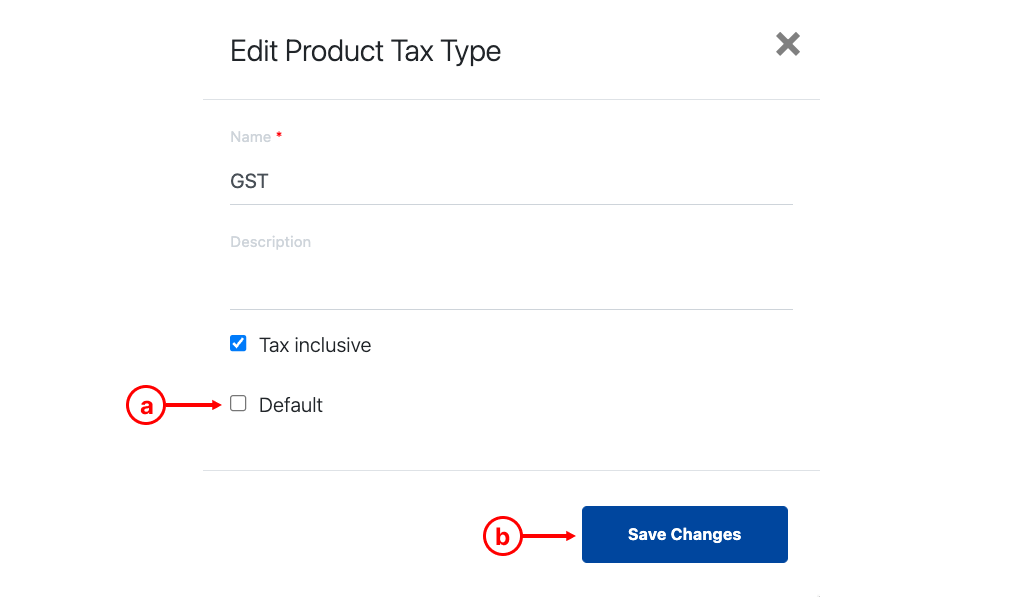
6. The default product tax type will now be reassigned to No Tax.
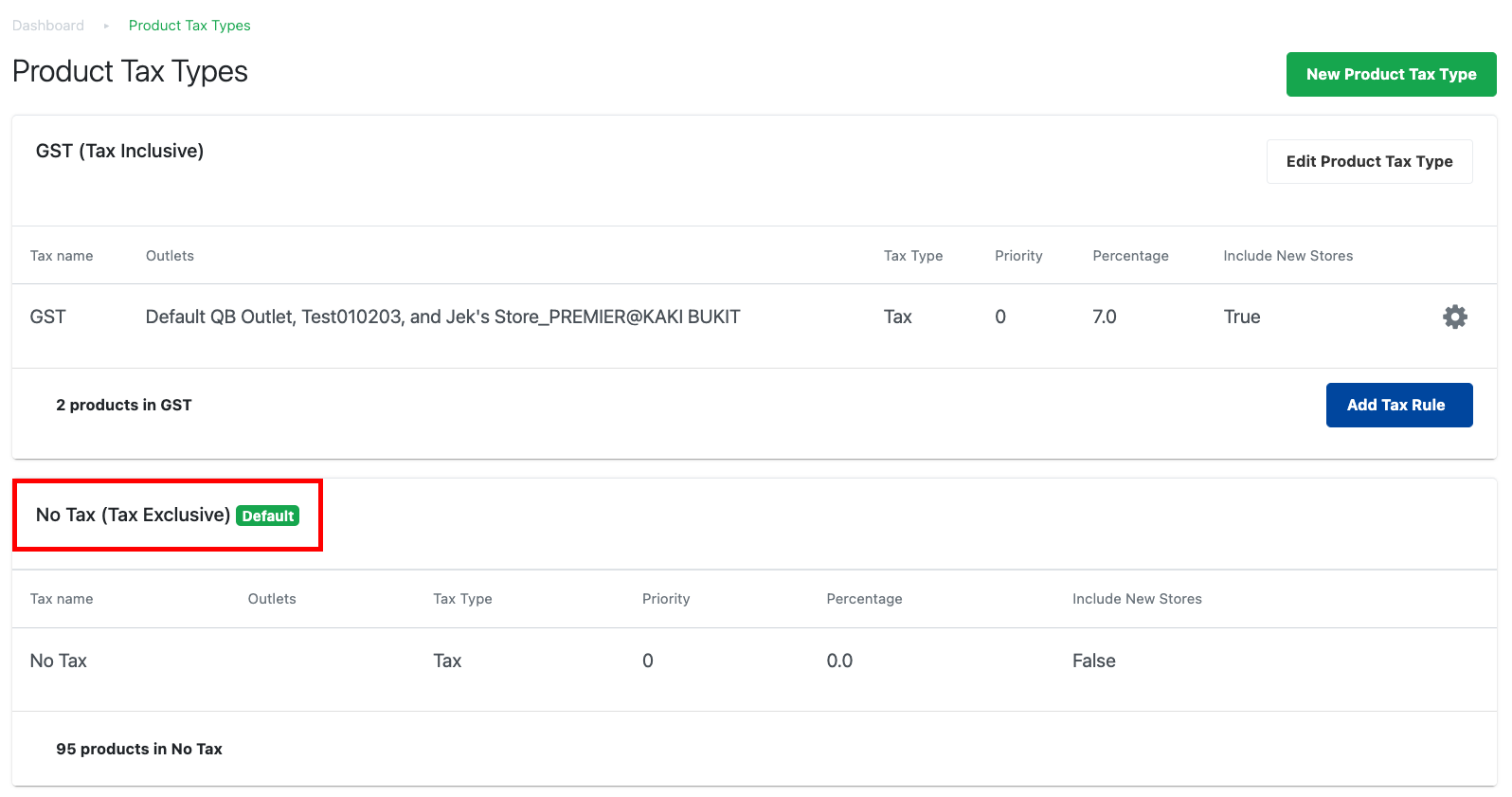
💡 Default product tax type will be automatically tagged when users create a new product from backend/ stock scanner app.
Was this article helpful?
YesNo
