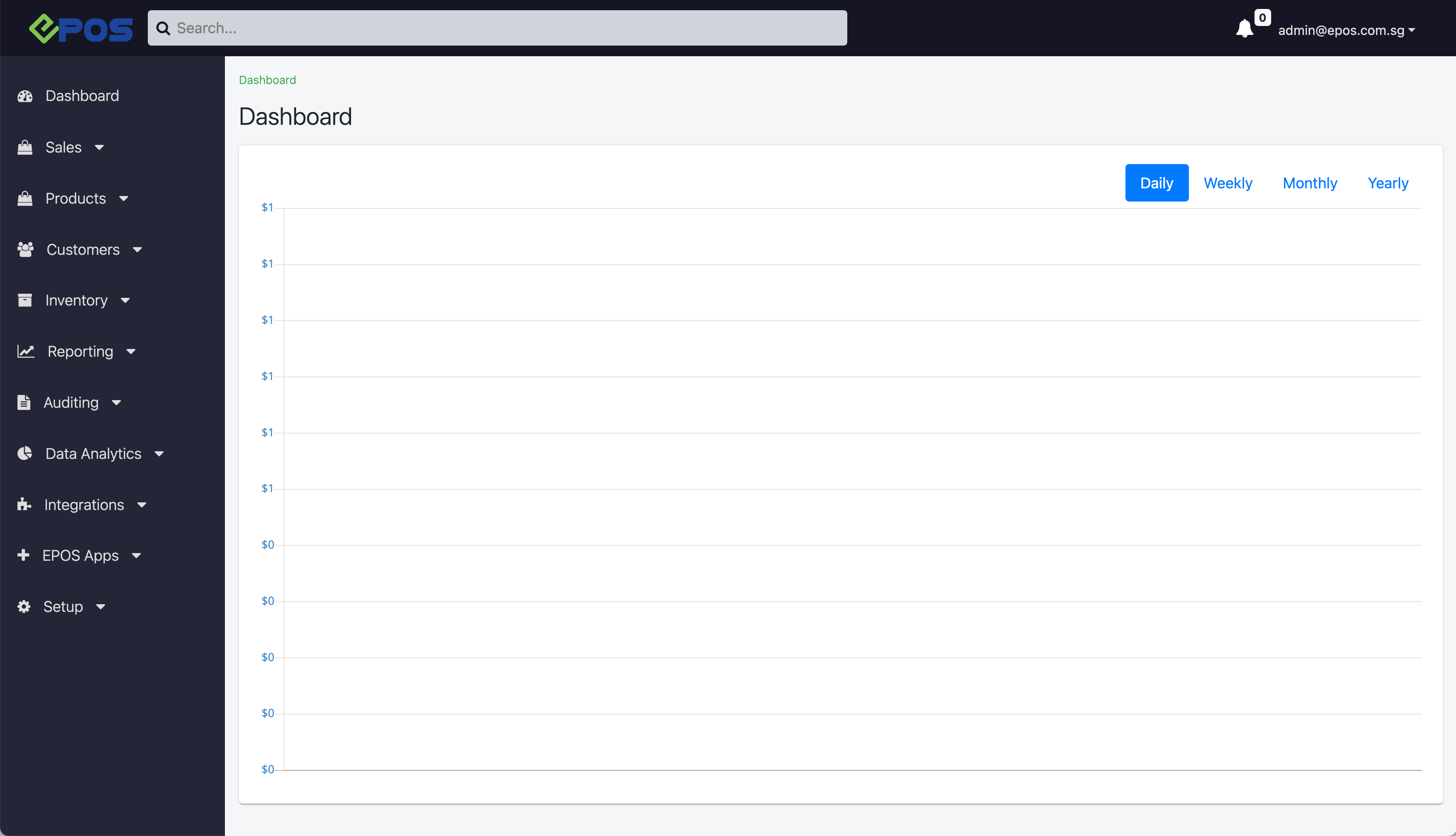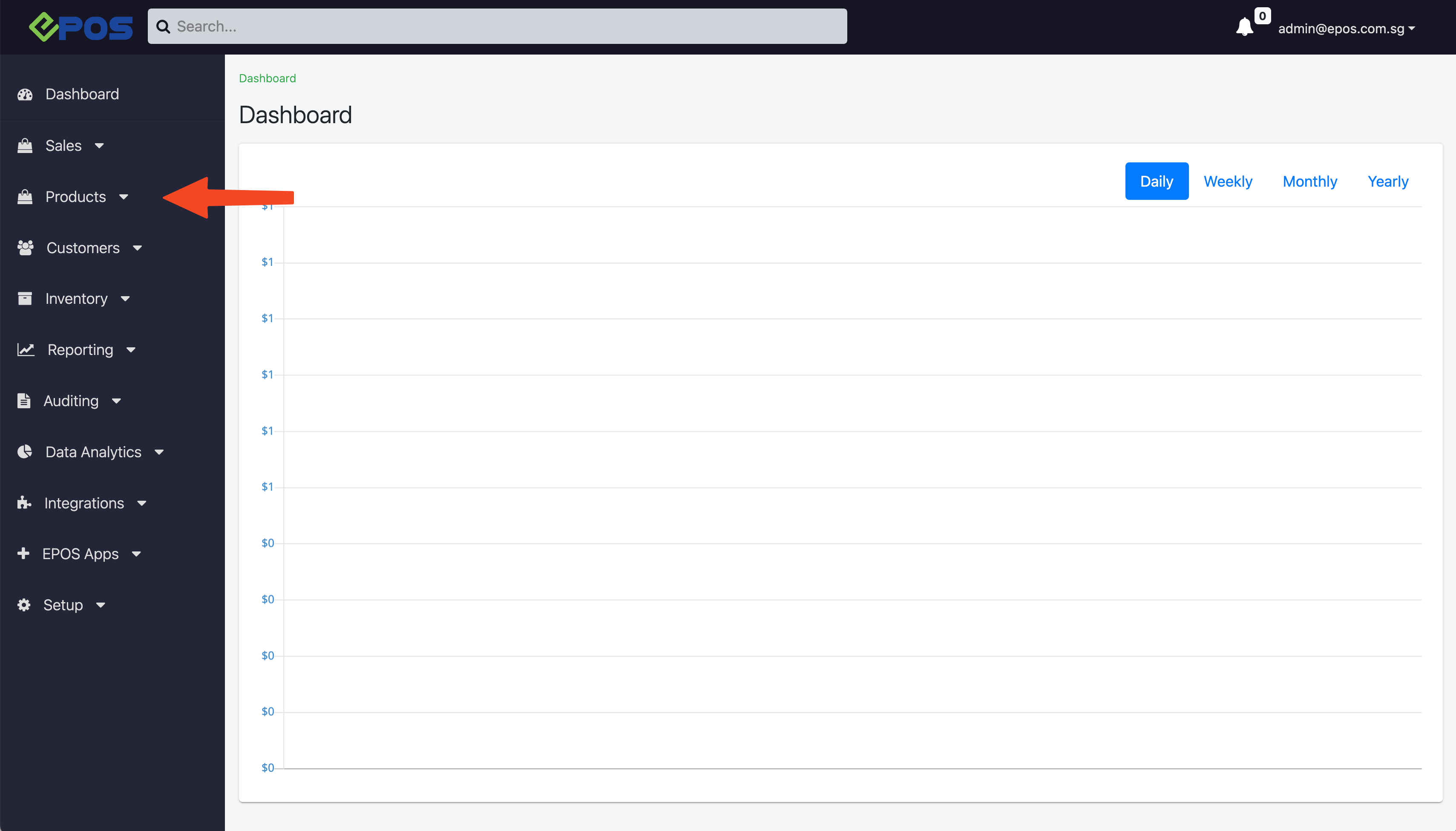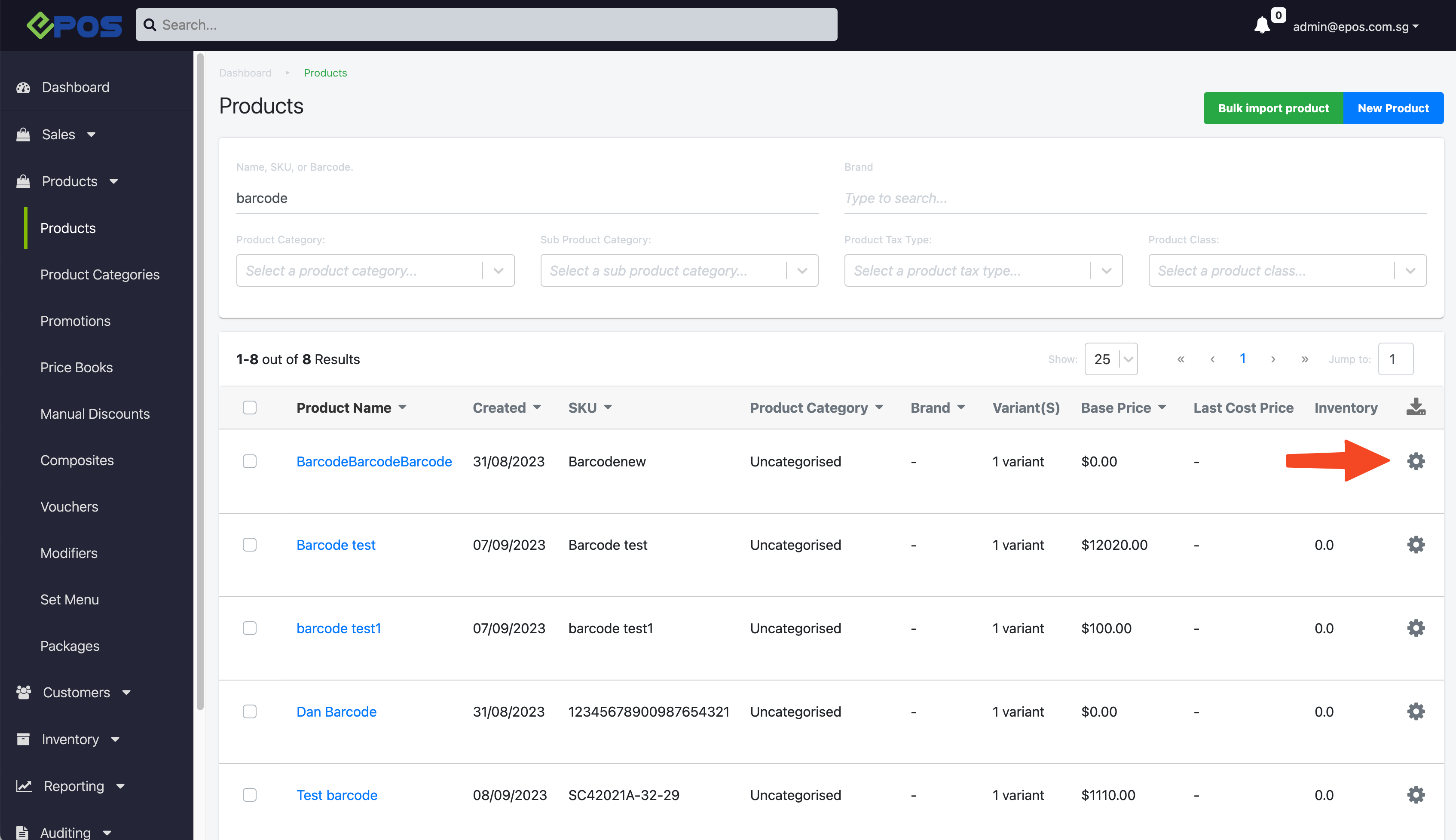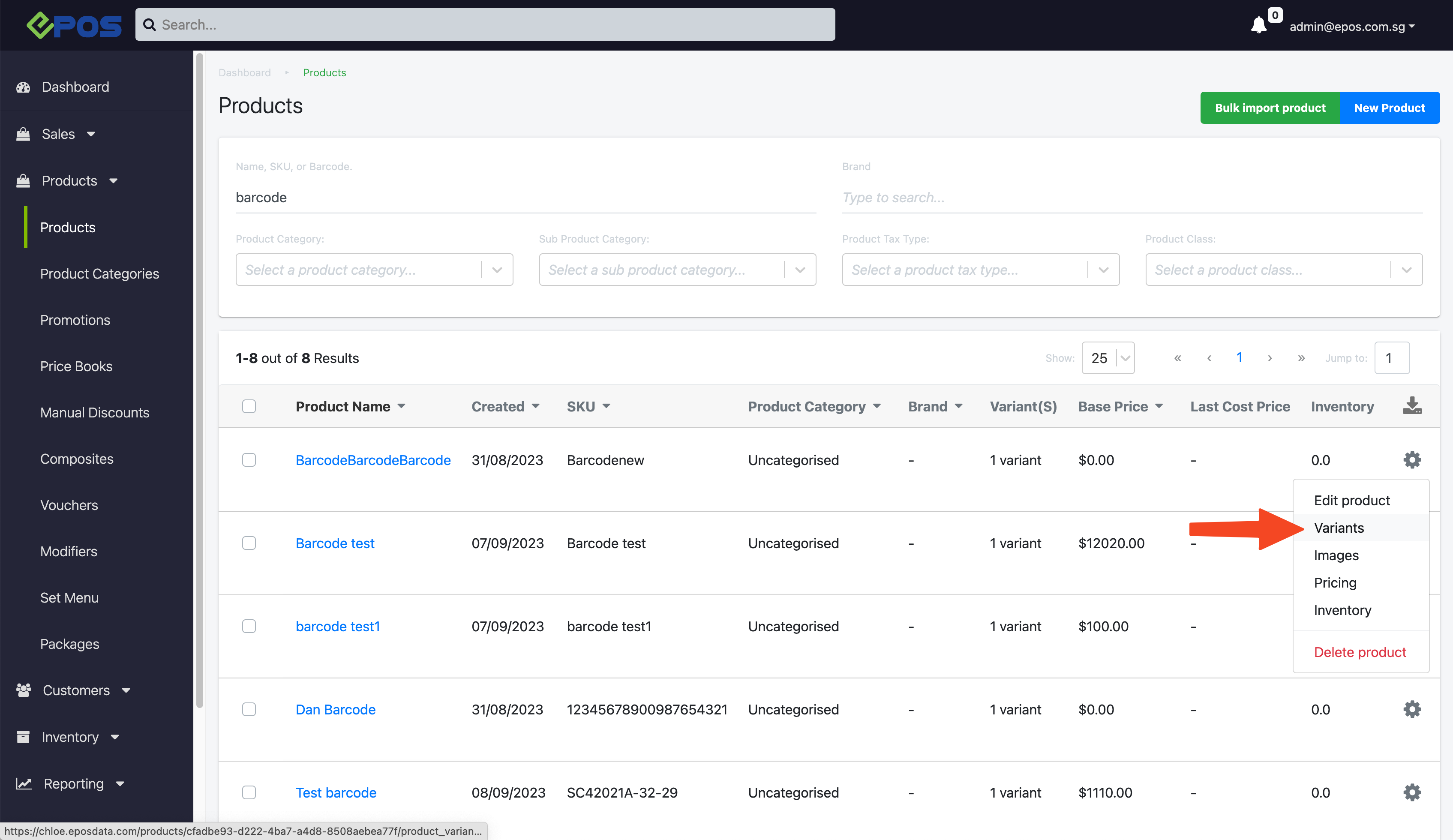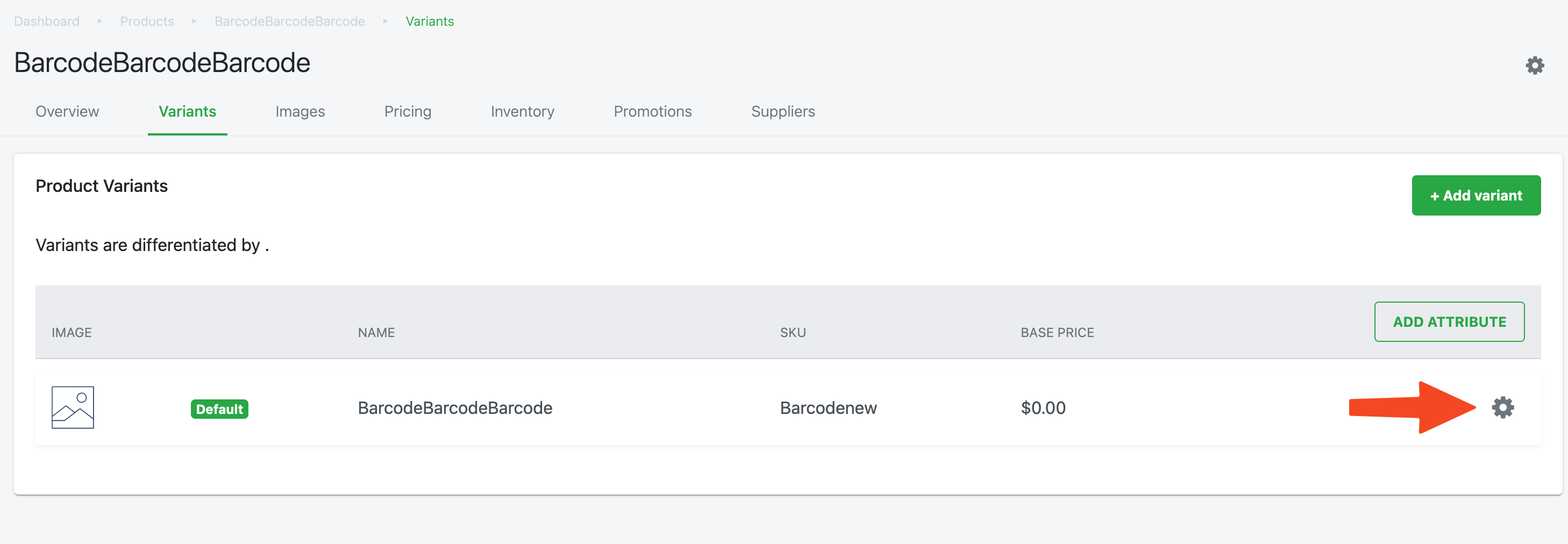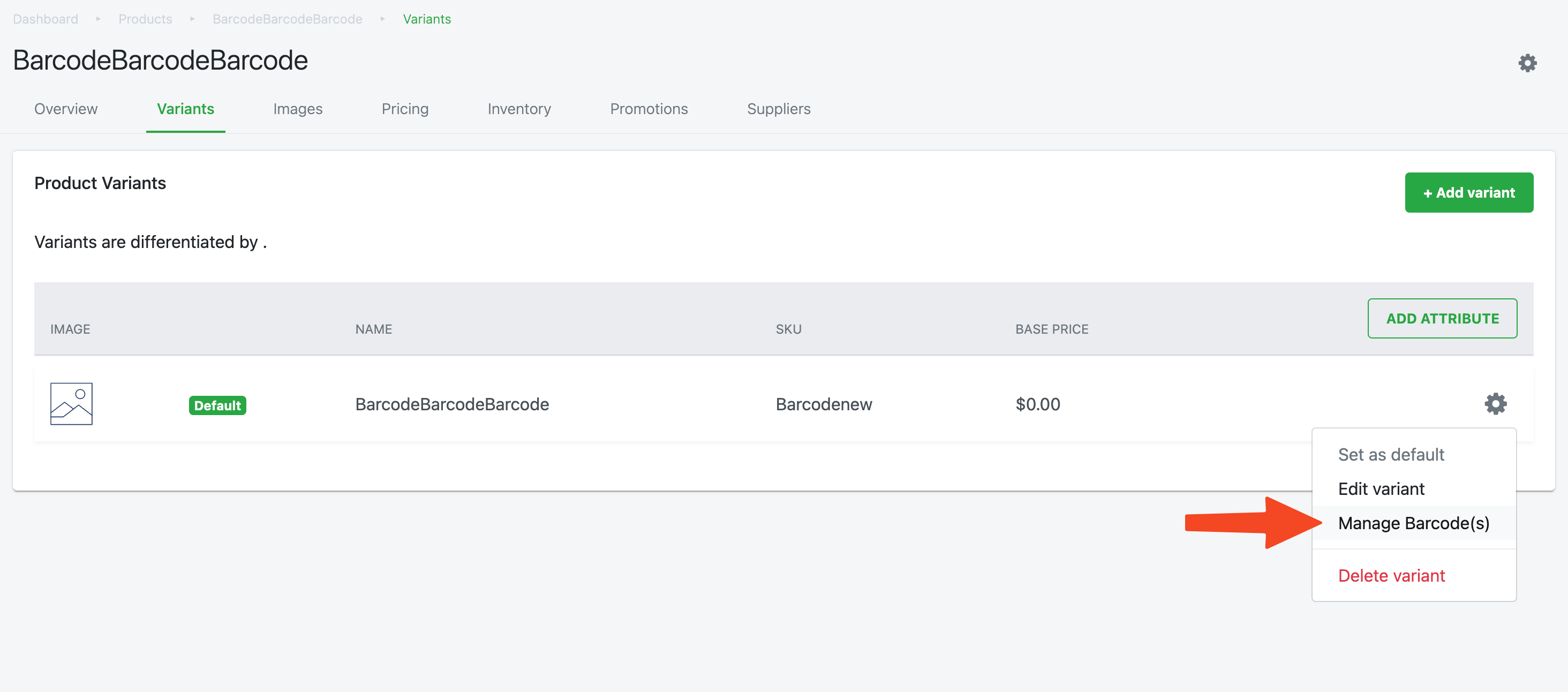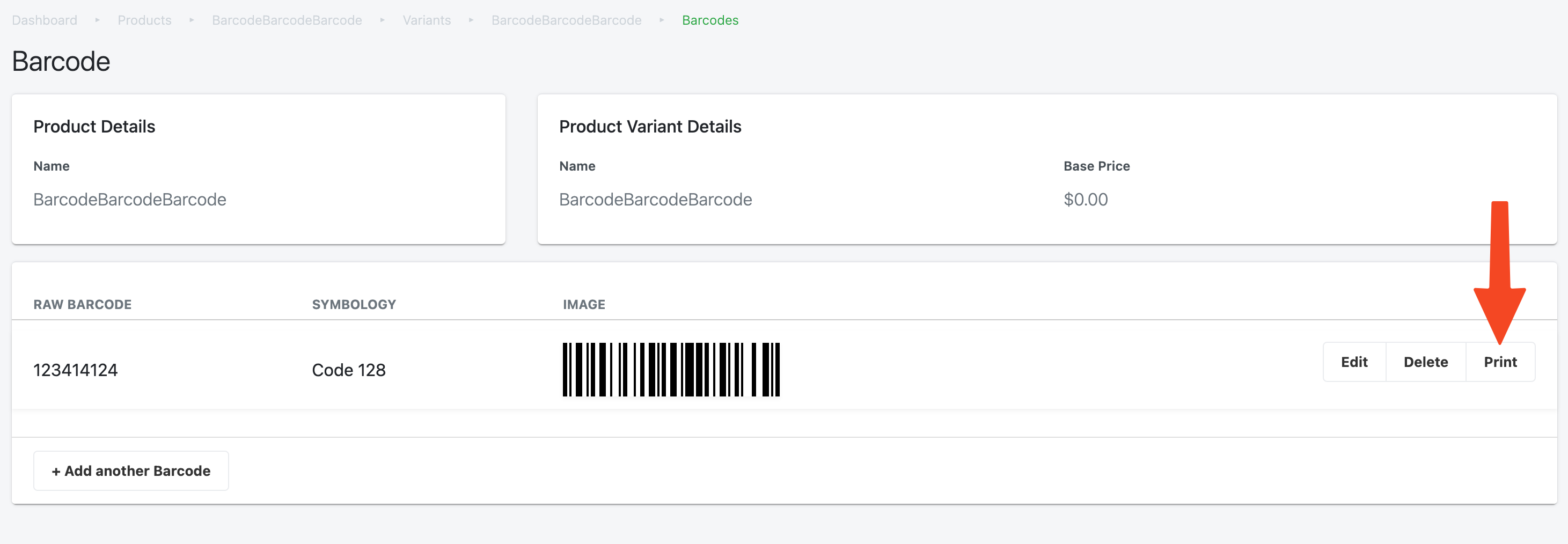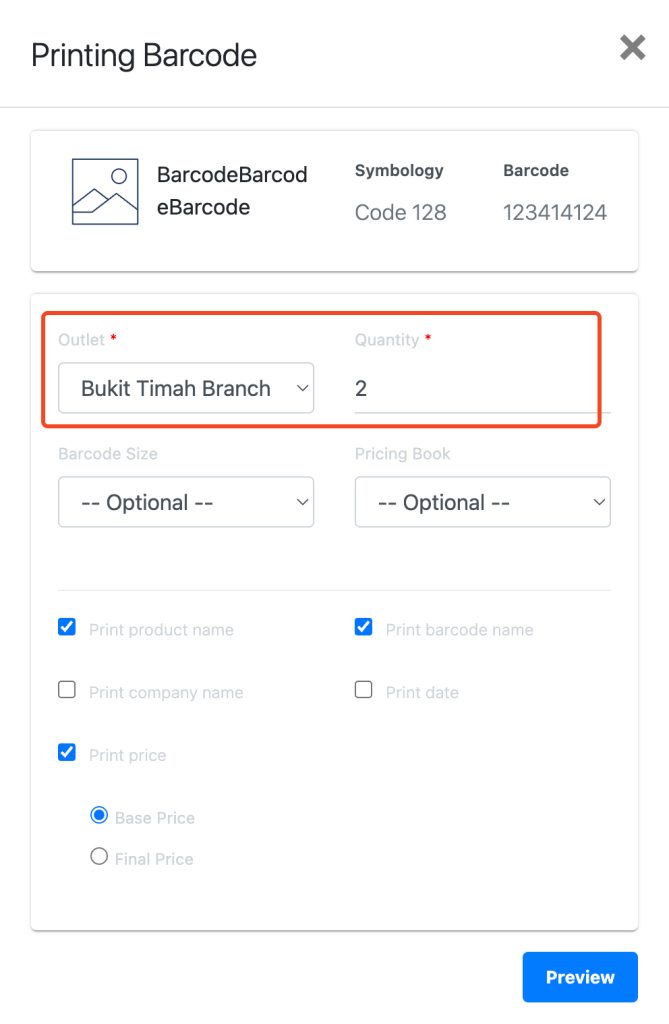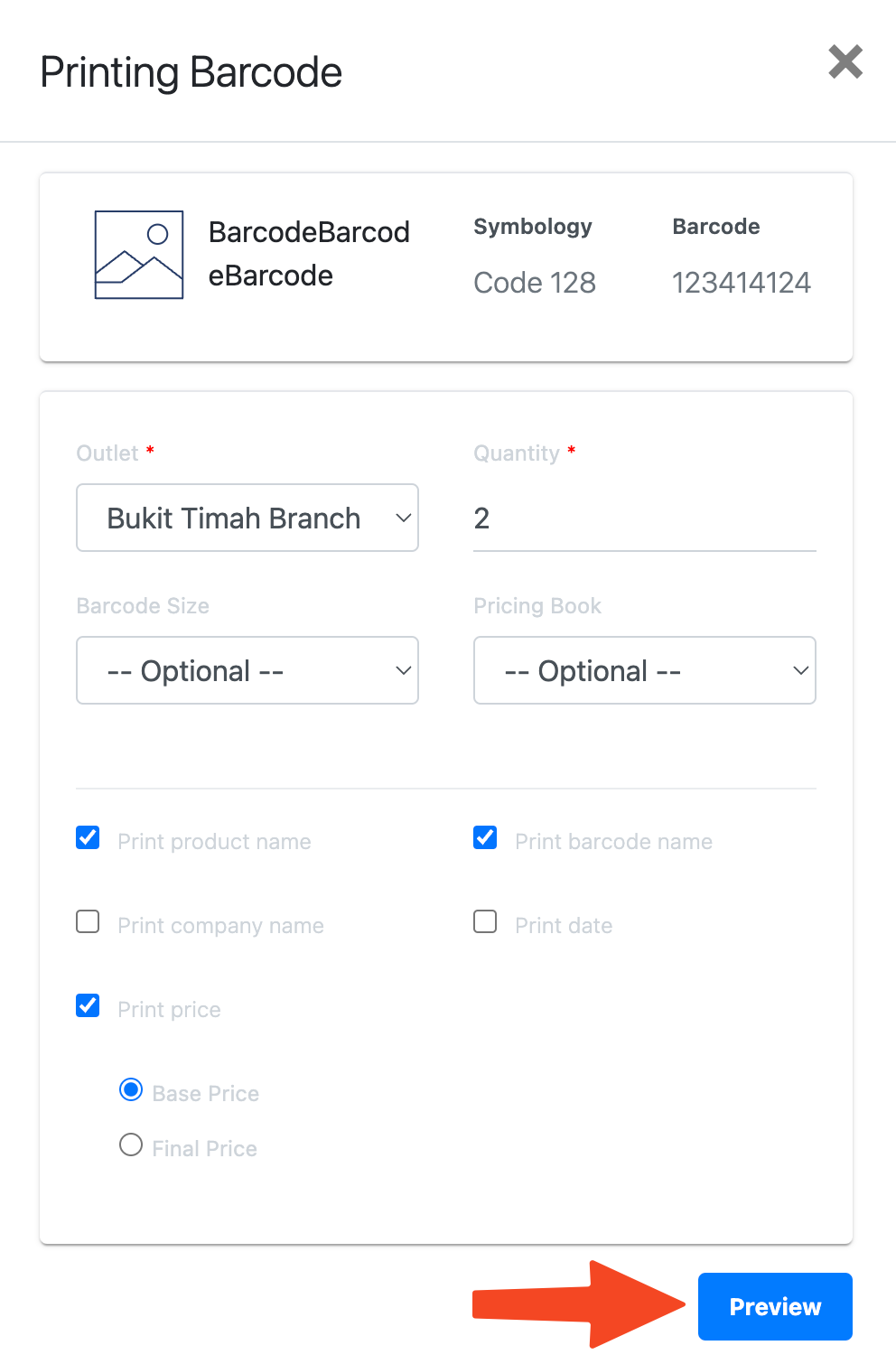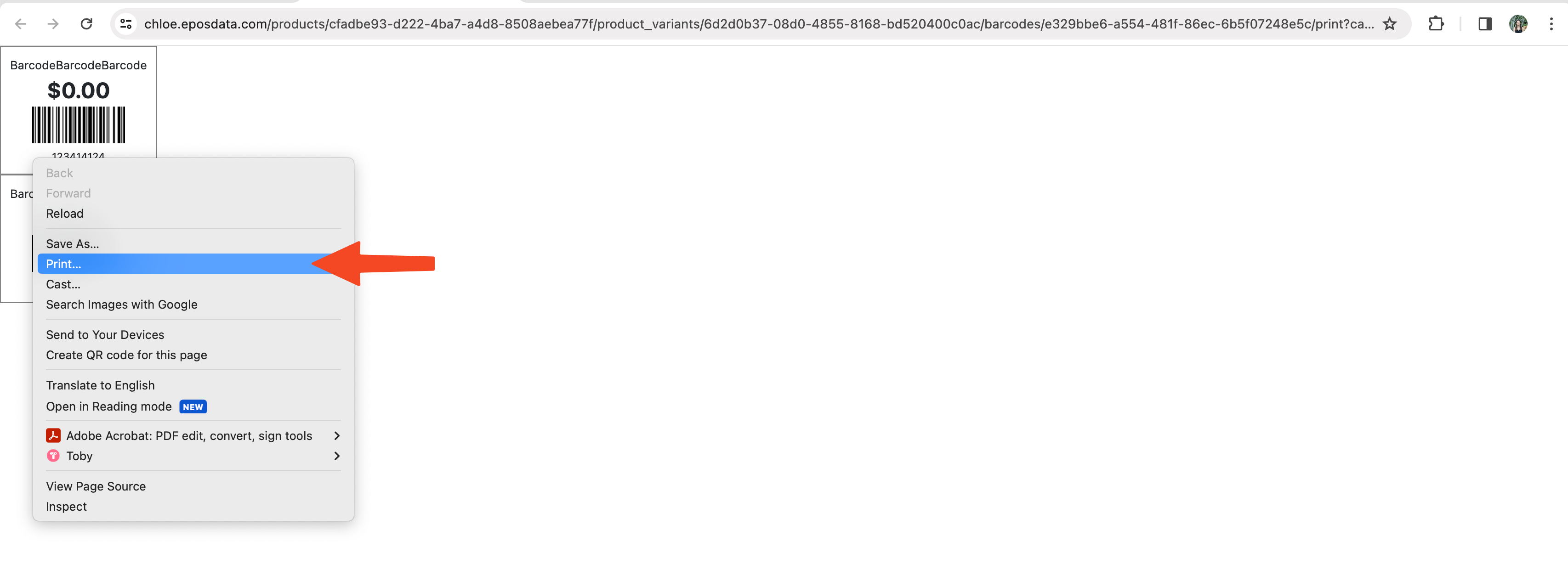Follow the steps below to print out product barcode from the BE.
- Ensure that the Barcode Printer is connected to your computer
- Log in to your BE portal

- Click on “Product” module

- Search for the product that you are looking for
- Click on the gear icon

- Click on “Variants”

- Click on the gear icon again

- Click on “Manage Barcodes”

- Select “Print”

💡 If your product variant does not have a barcode, refer to Manage Barcode for steps on how to add a barcode number to a product. - Fill in the necessary details

- Click on “Preview”

- Click on “Print”

- Your barcode will be printed out from the label printer
Was this article helpful?
YesNo