No products in the cart.
EPOS KNOWLEDGE BASE
Bulk Stock Import
This page shows how to bulk import stock updates on the inventory – stocks page, for individual stock updates, see stocks.
💡 Creating a product is necessary before attempting to update stock details.
Follow through the steps below to update large quantities of product inventory variables: reorder point & max stock.
1. Go to “Inventory” > “Inventory”
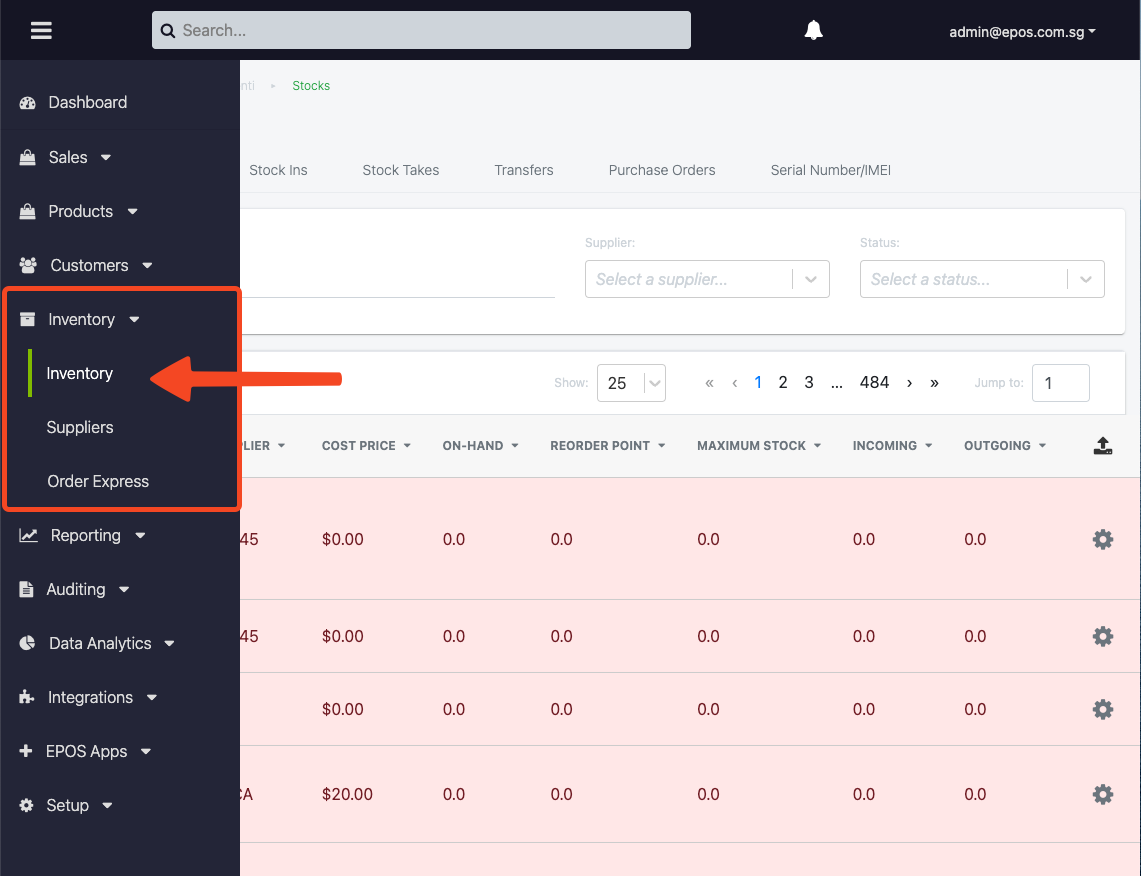
2. Select the Outlet
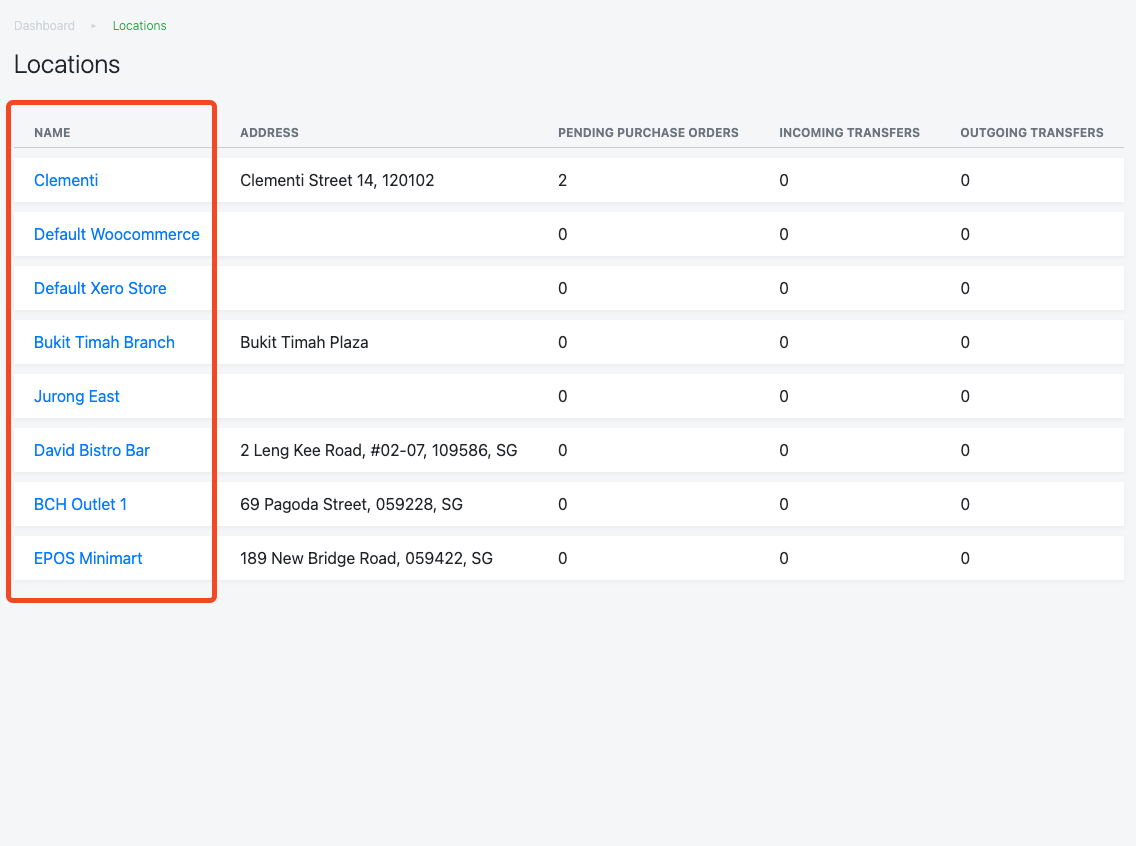
3. Go to “Stocks” tab
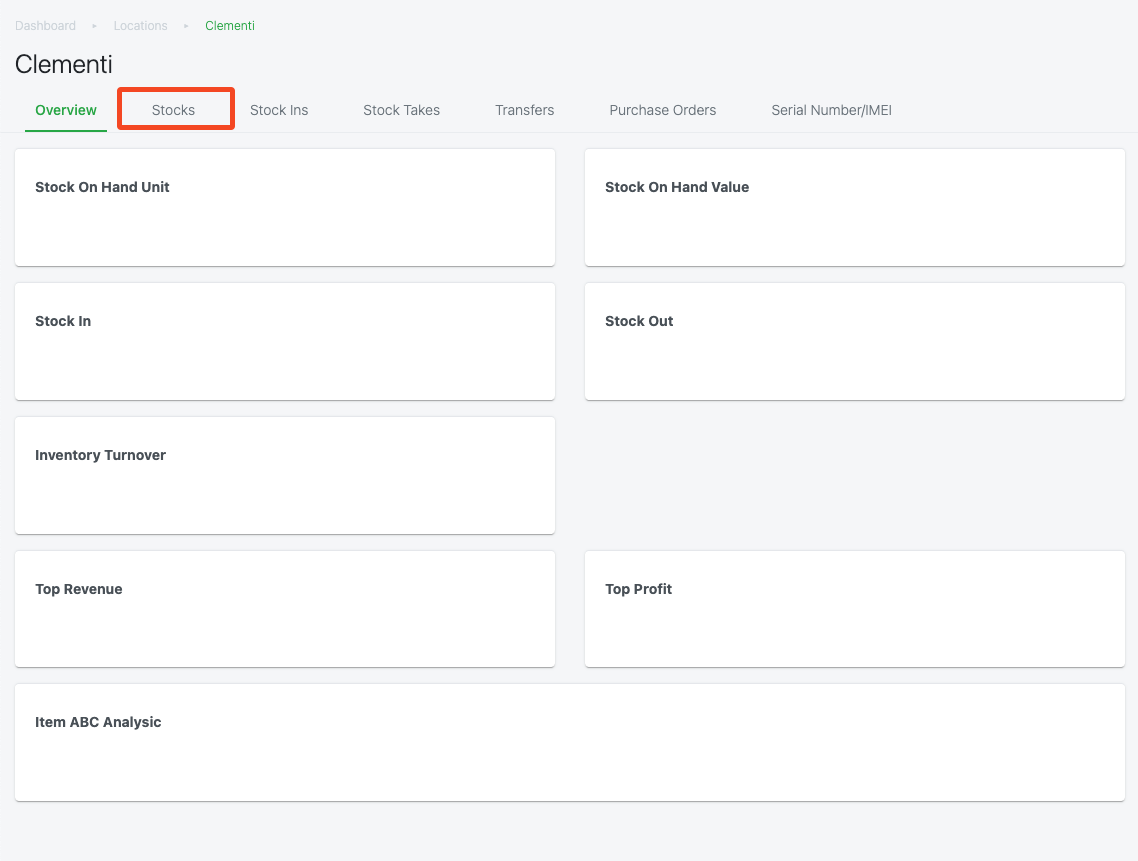
4. Click on the “Upload” icon
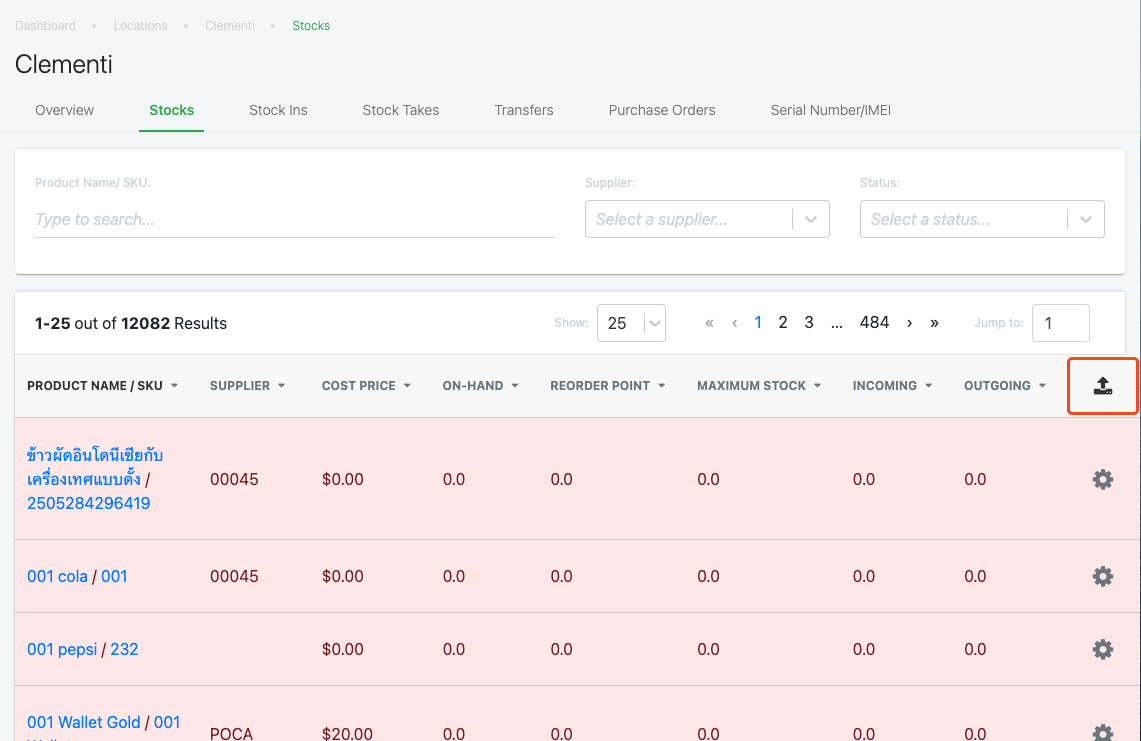
5. A pop-up window will appear
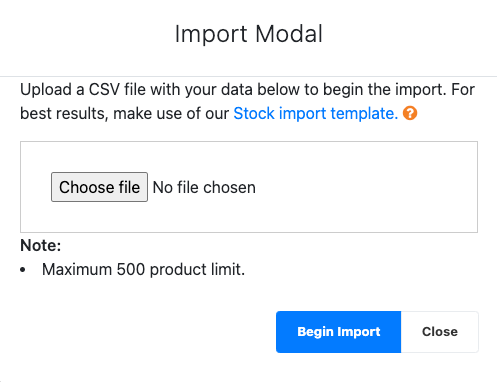
6. Click on the “?” icon to view all the fields to key in the csv file
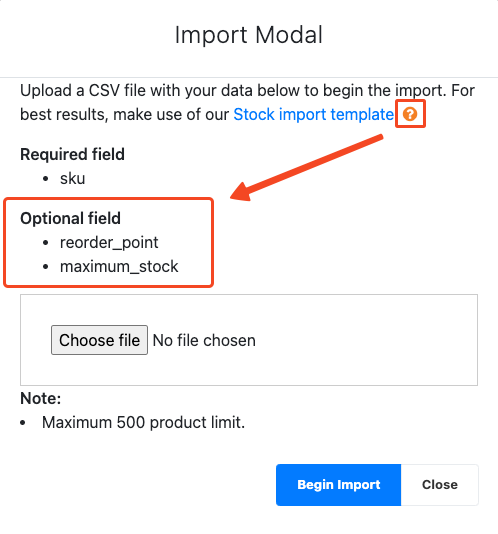
7. Download the template (1), fill in the template and upload the file (2).
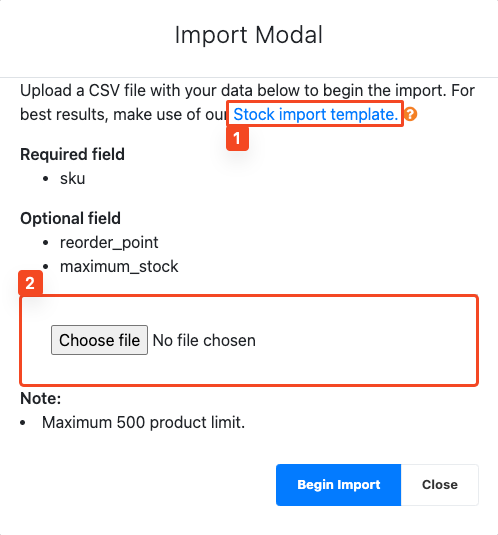
8. Click on the “Begin Import” button
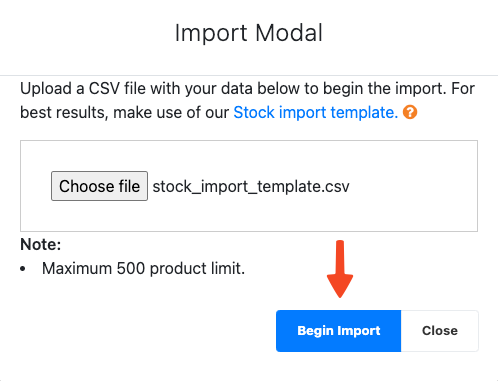
9. When the “please wait…” screen appears, it shows that the import process has started and is in progress.

When the update is done successfully, a pop-up “Update successful” will show at the top right of the screen. Stocks’ Reorder Point and Maximum stock level will be updated accordingly to your imported amounts.

