No products in the cart.
Follow the steps below on how to list an individual product to a delivery store.
1. Login to the EPOS backend
2. Click on “EPOS Apps”
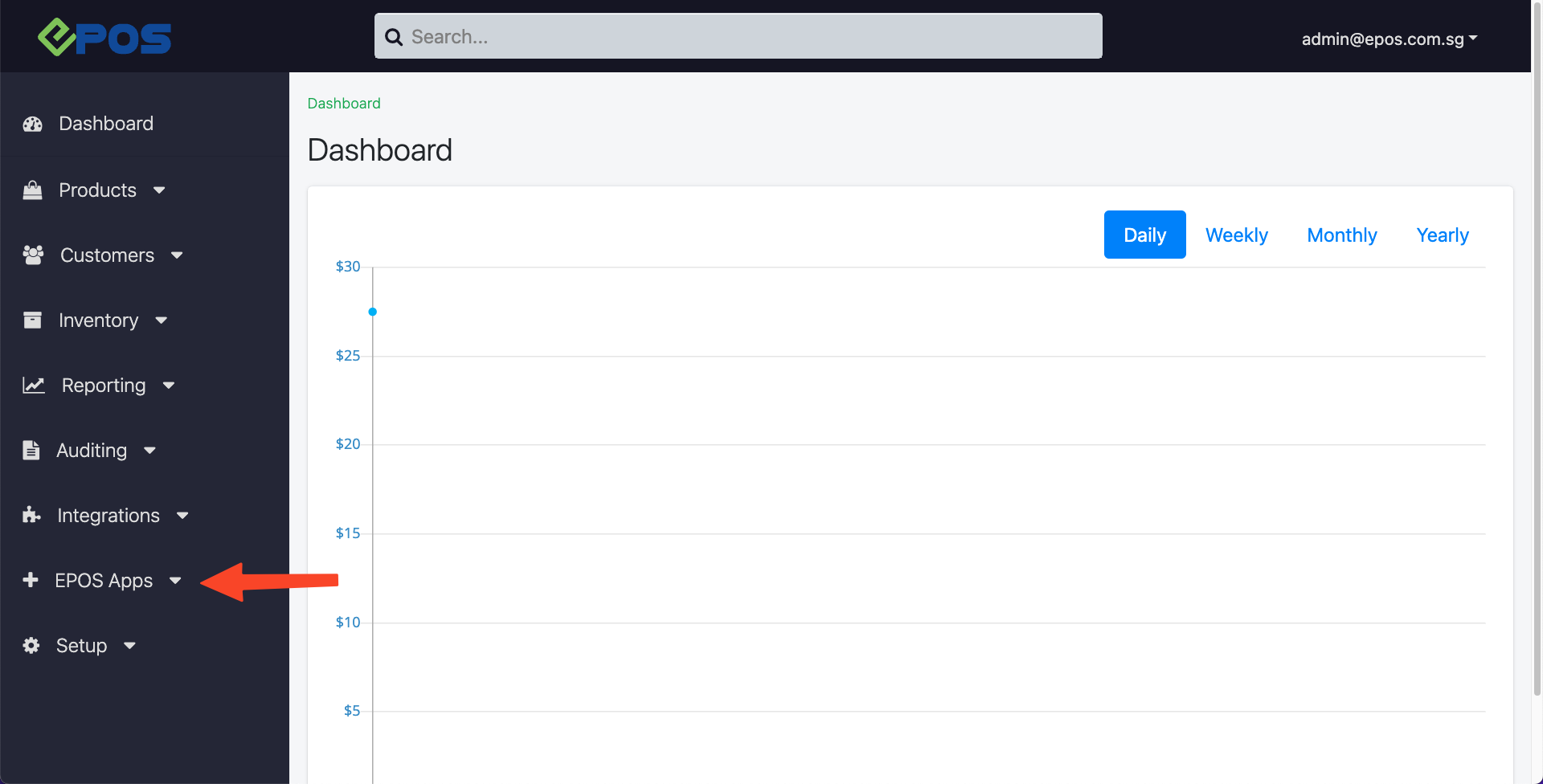
3. Click on “Delivery”
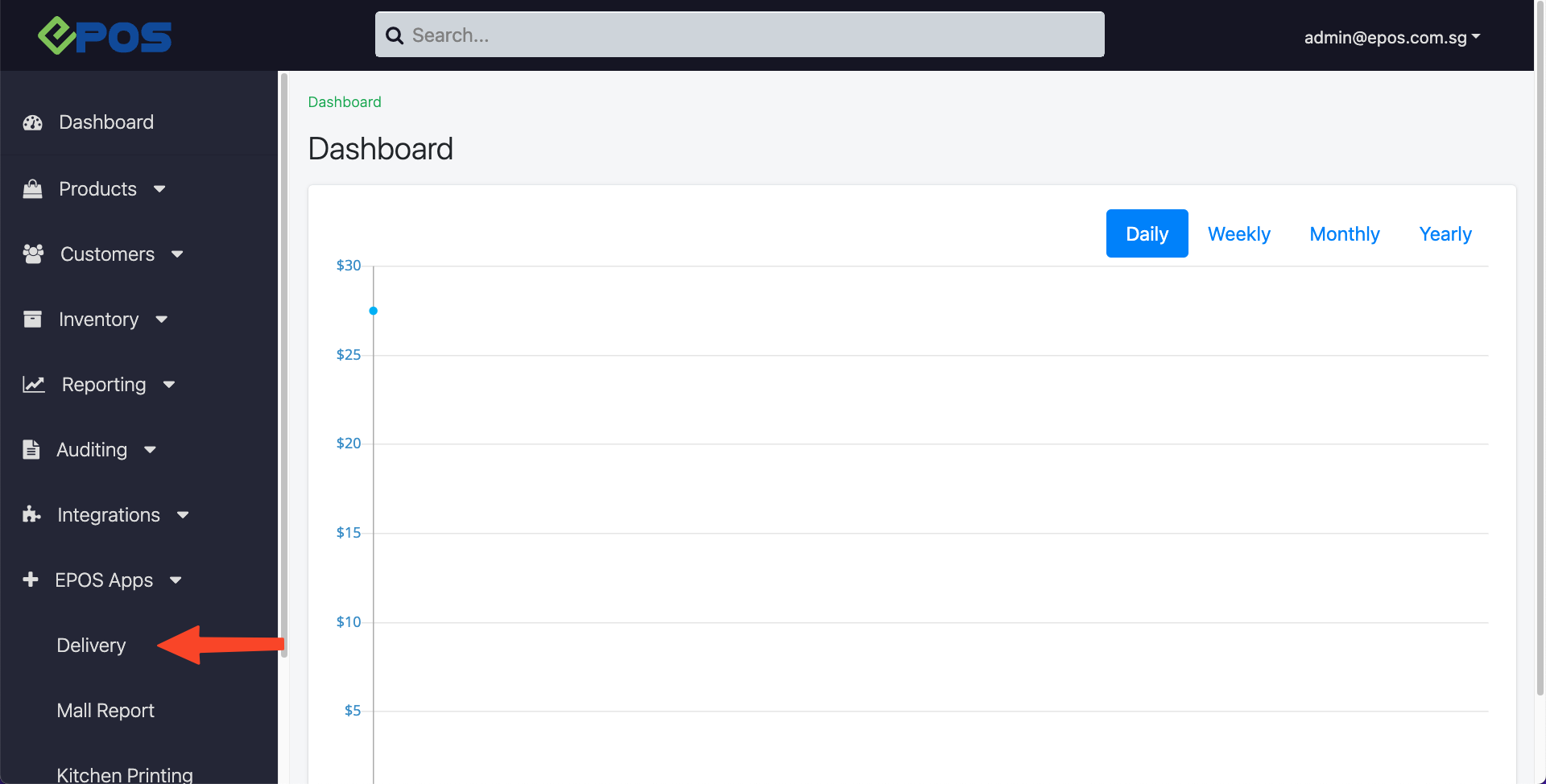
4. Click on “Product & Menu Listing” tab
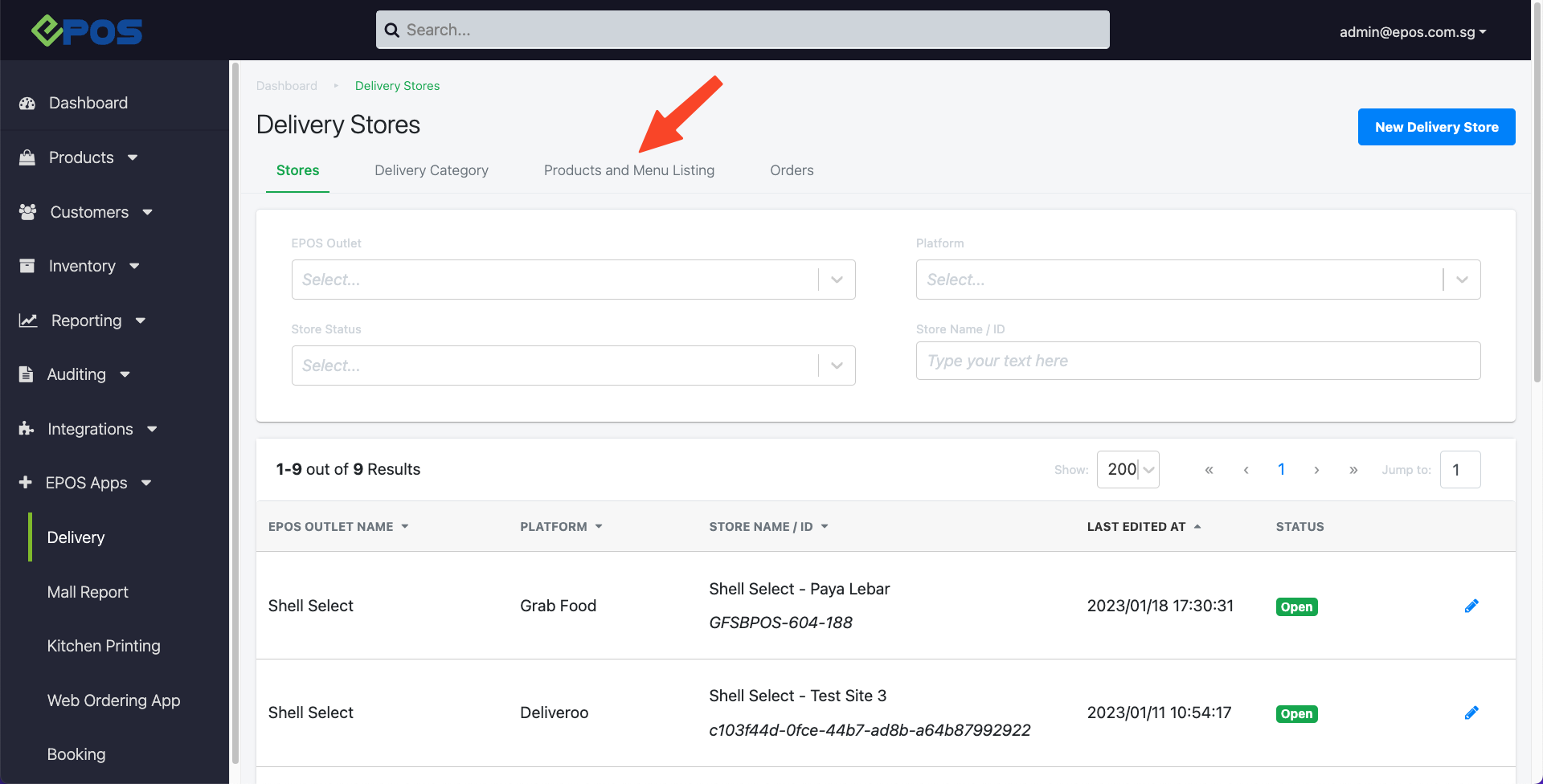
5. Click on the “Add product” button
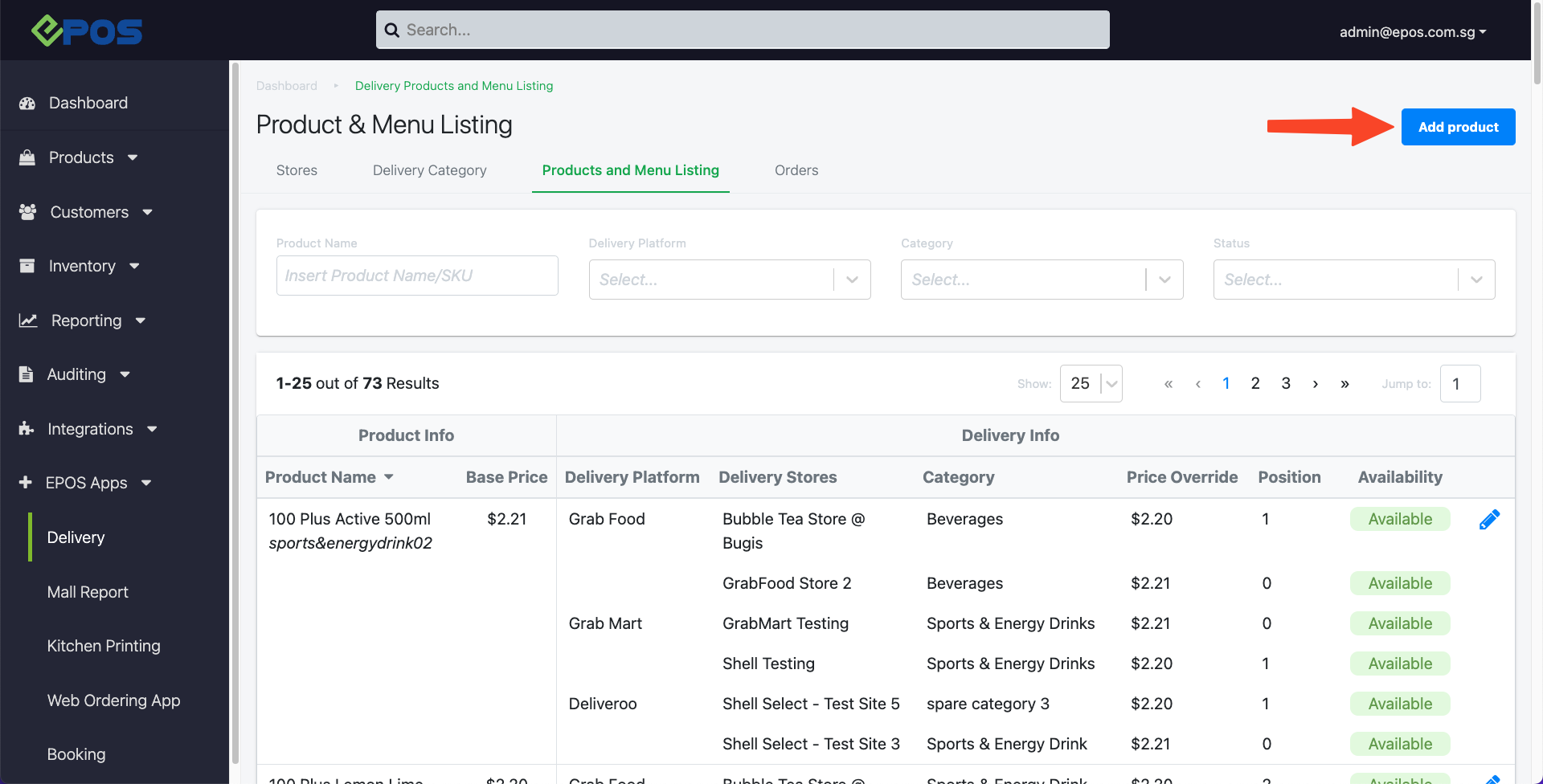
6. Enter the name of the product that user would like to list to the delivery store
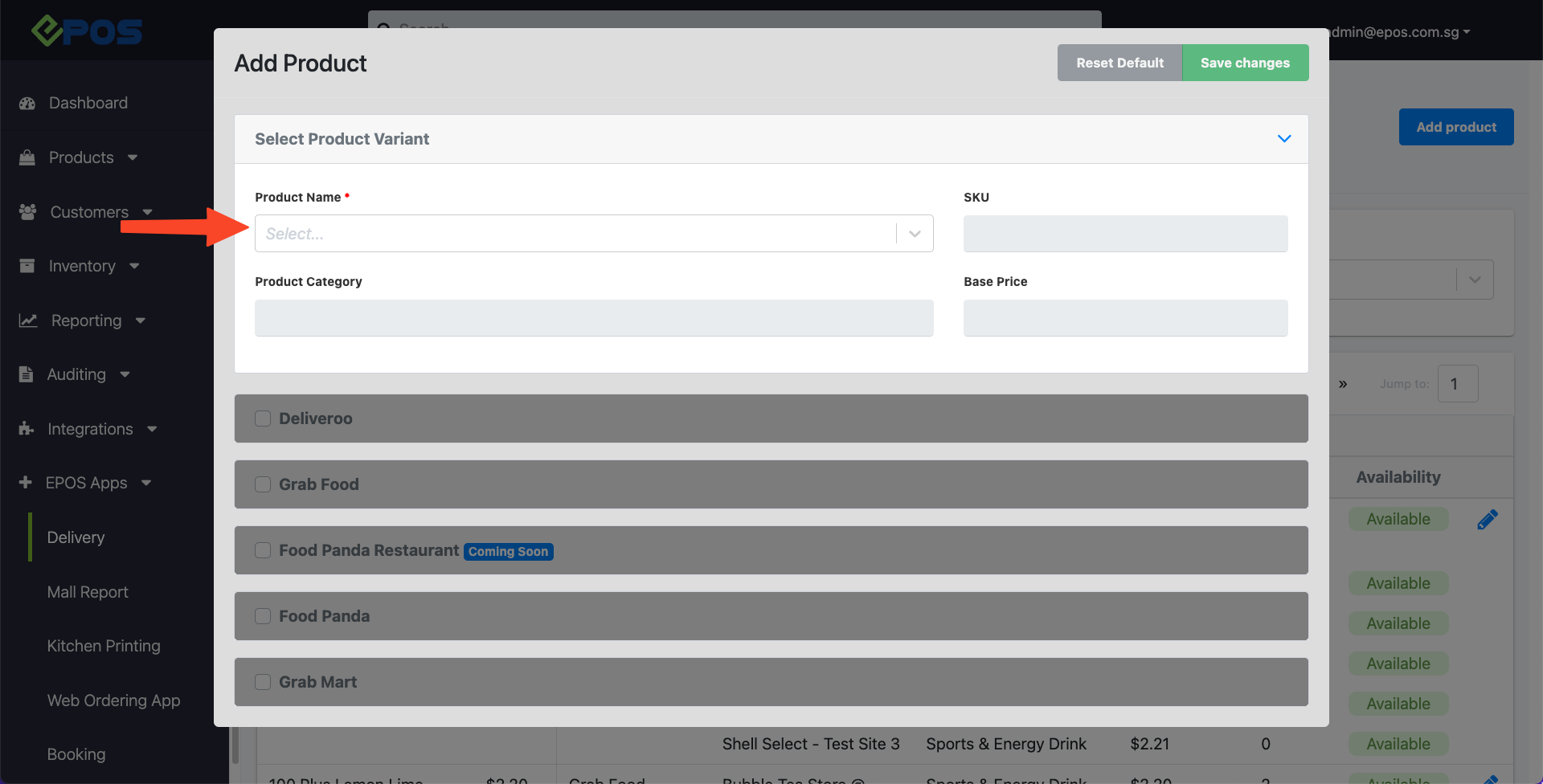
7. Choose the Delivery Platform that user would like to list this product on
Note: User can select multiple platforms
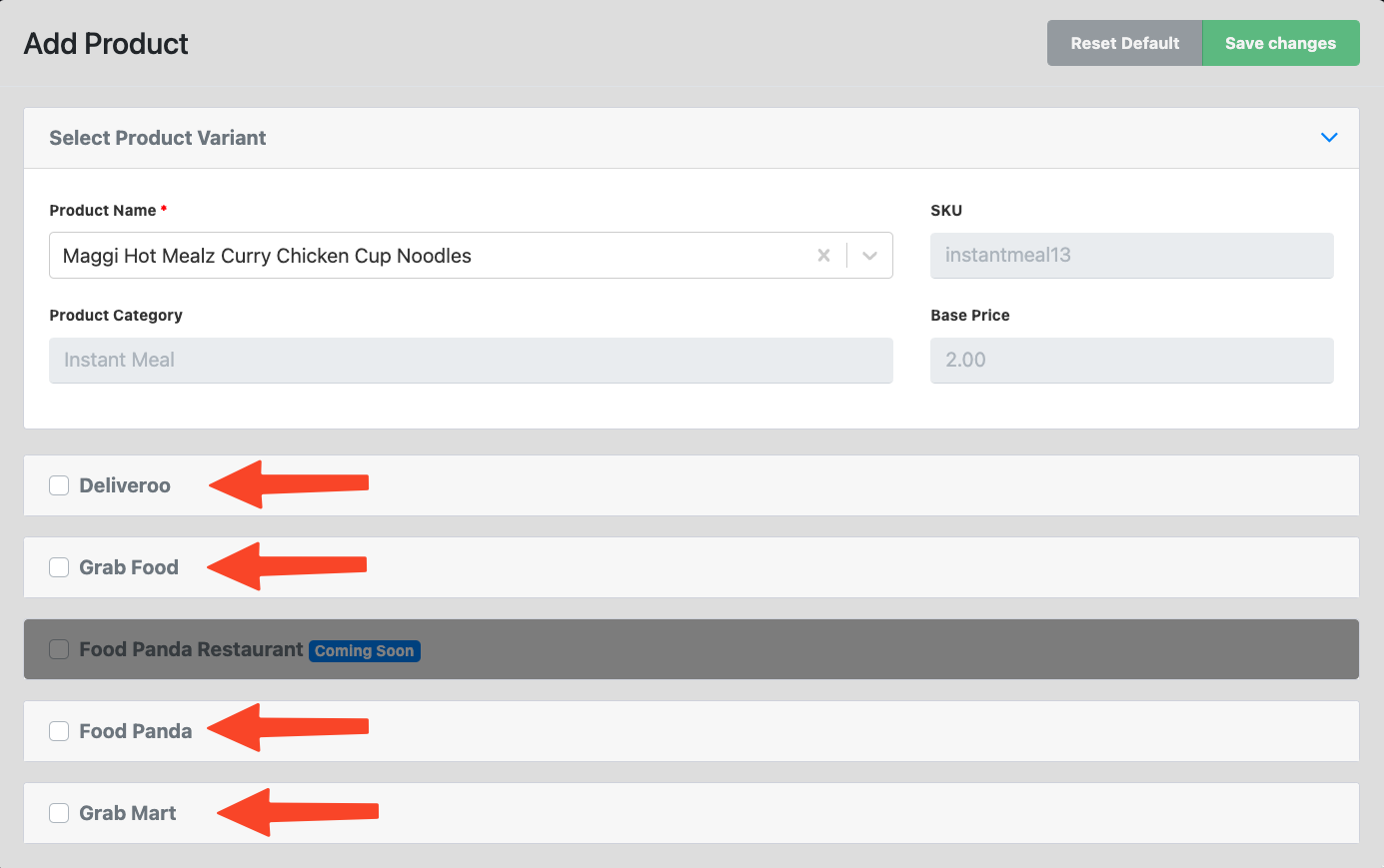
8. After selecting the Delivery Platform, user will need to choose the Delivery Store that is under that platform.
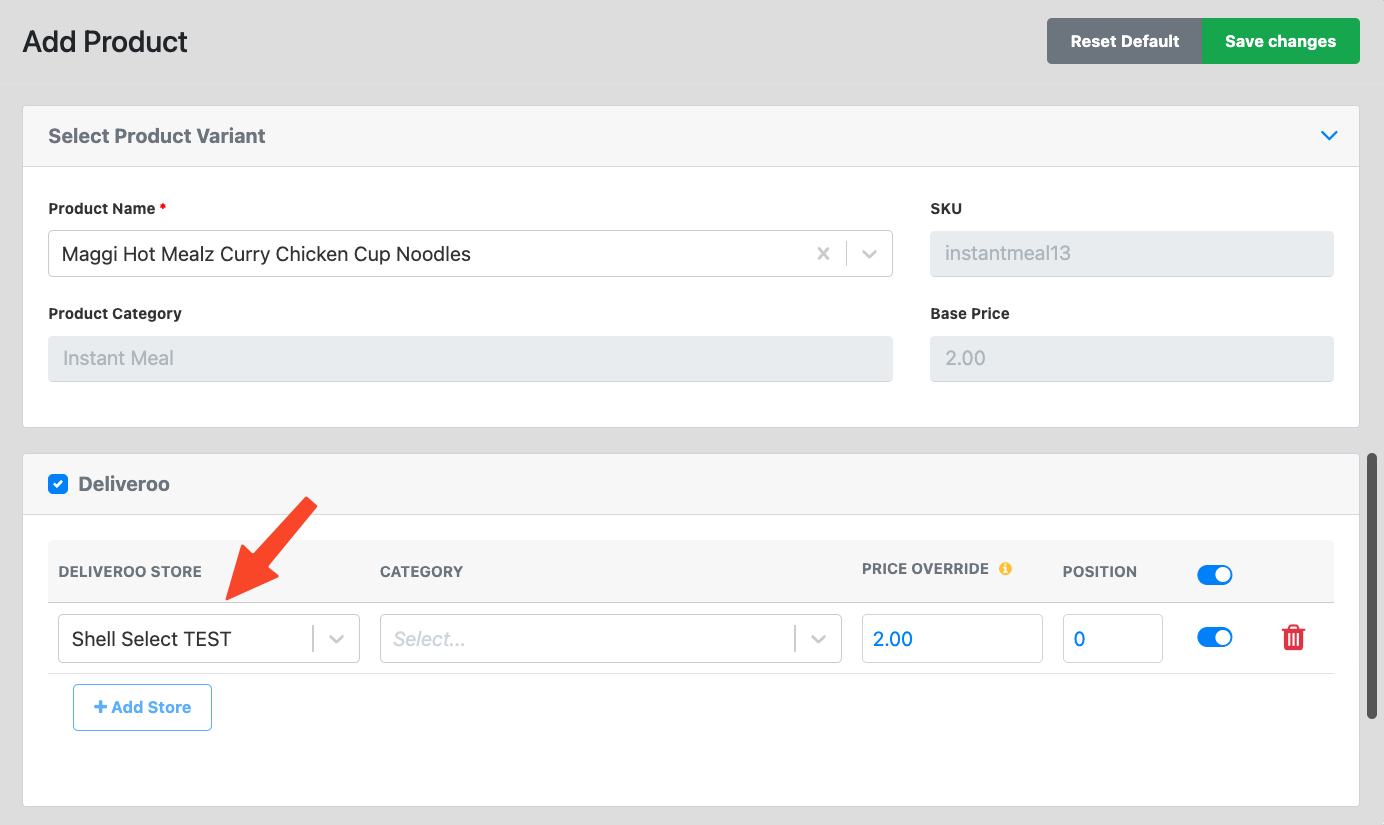
9. User will select the delivery category that this product belongs to at this store
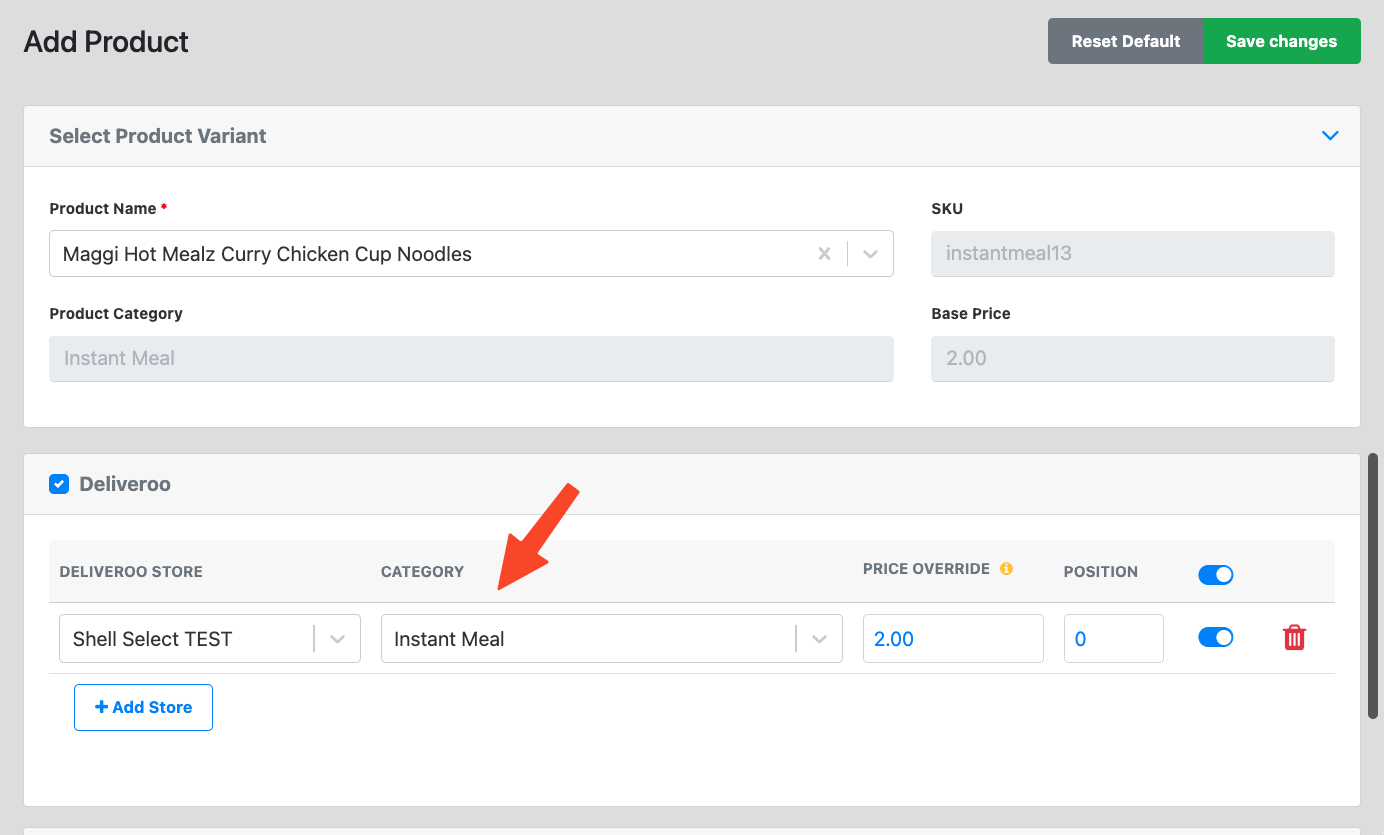
10. User will key in the price of the product at this store.
Note: By default, this field will be prefilled. Price override = Base price of the product.
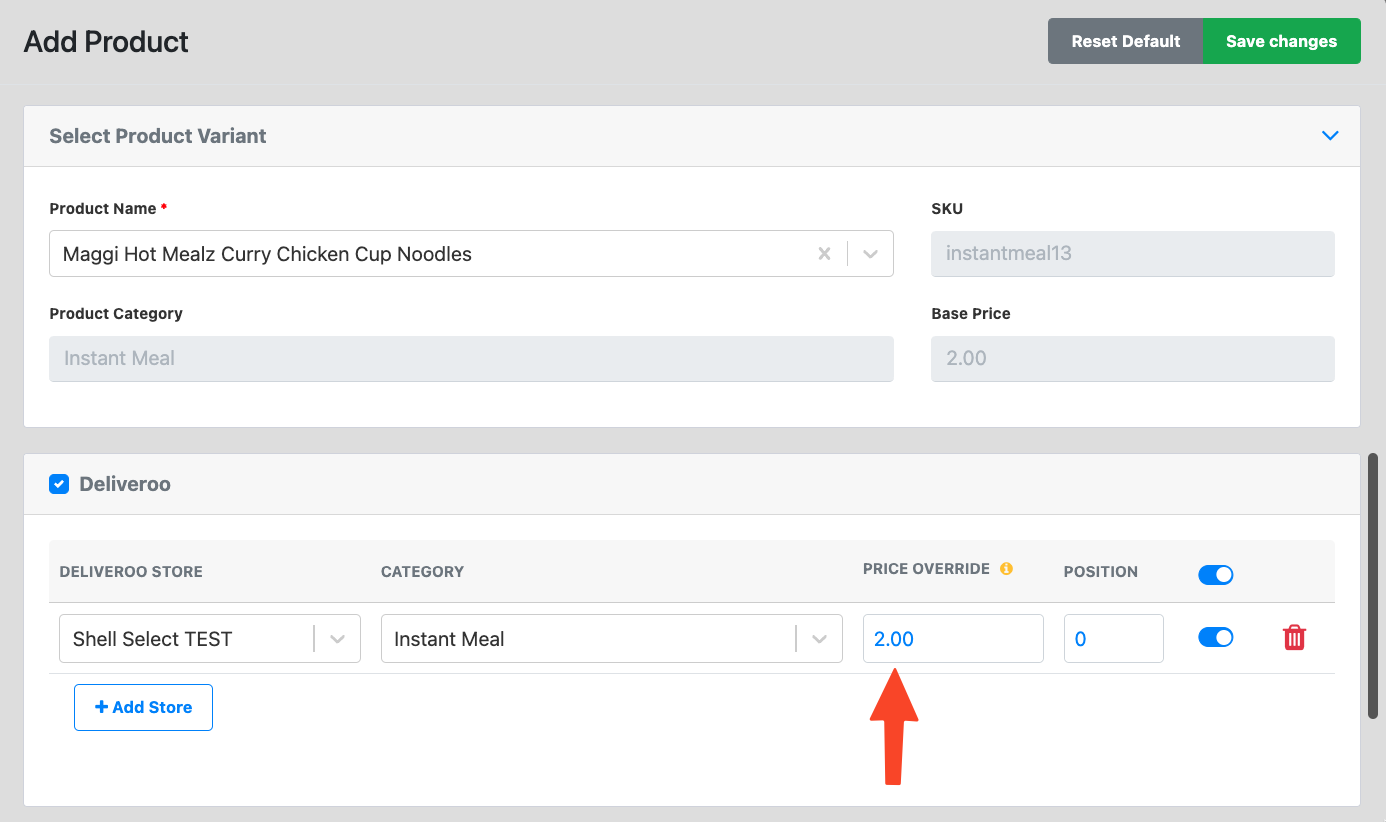
11. User can key in the position of the product. This will affect which position this product will appear at the delivery store.
Note: By default, product position will be prefilled at 0.
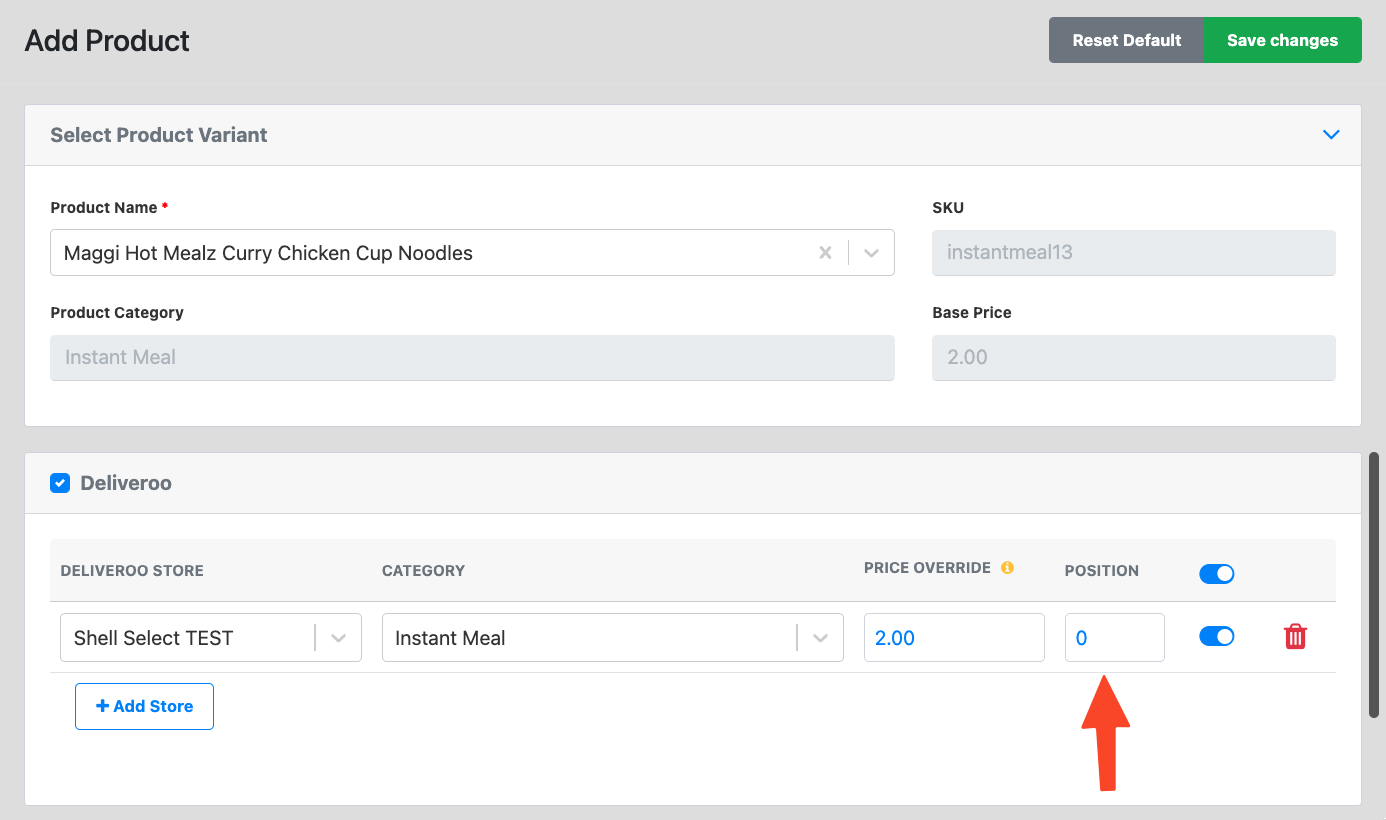
12. User can toggle the product availability using this toggle button.
Blue = Available
Red = Not available
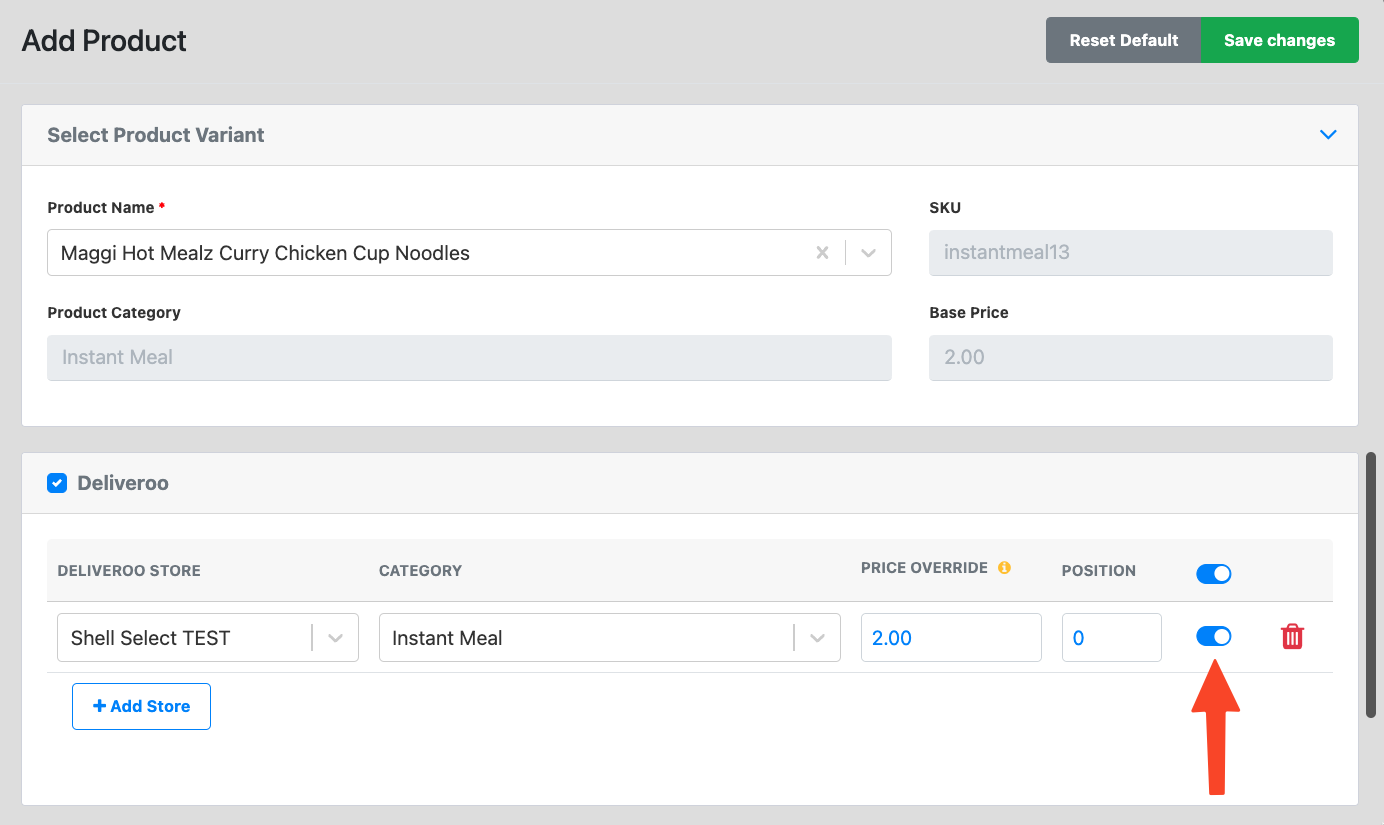
13. Once done, user will click on the “Save changes” button
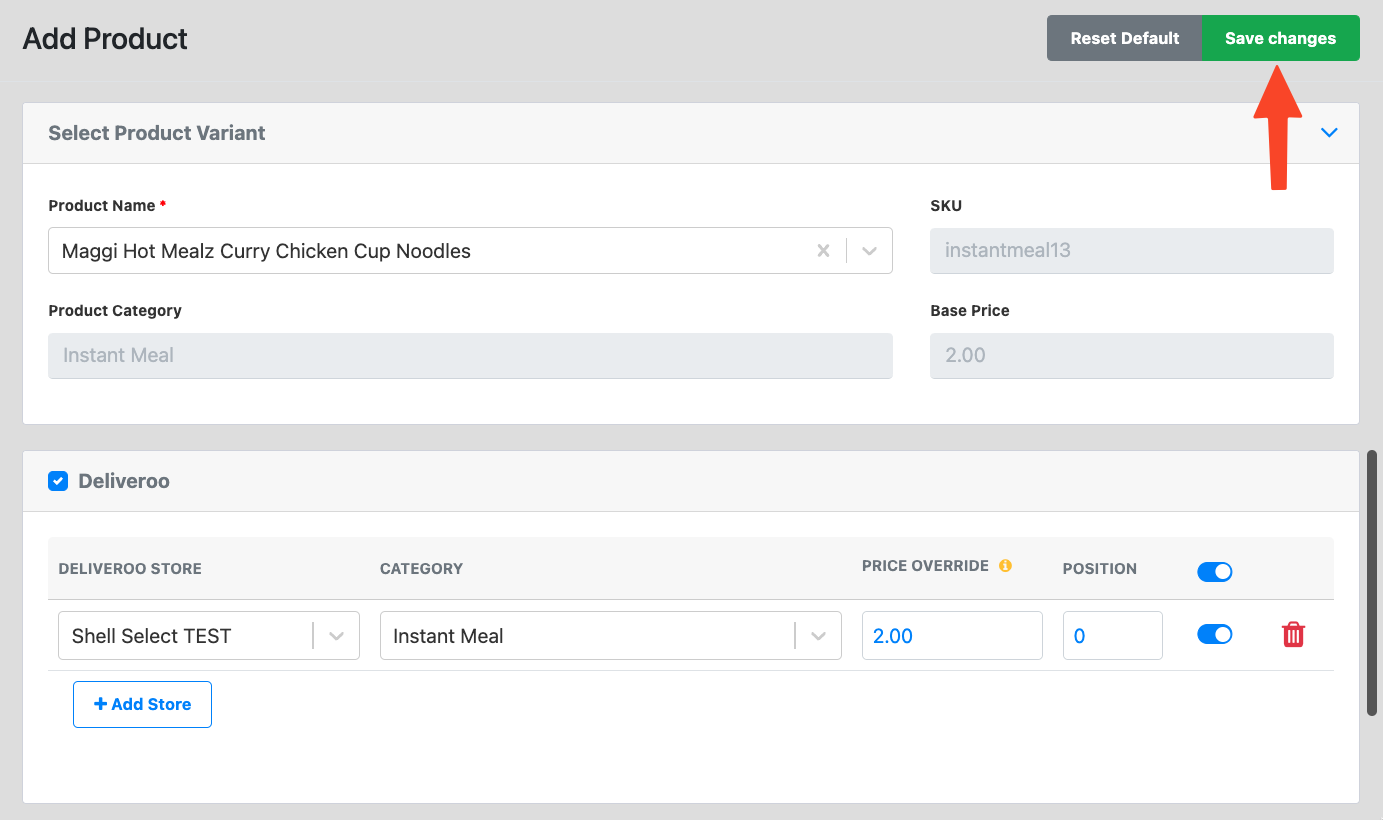
Was this article helpful?
YesNo
